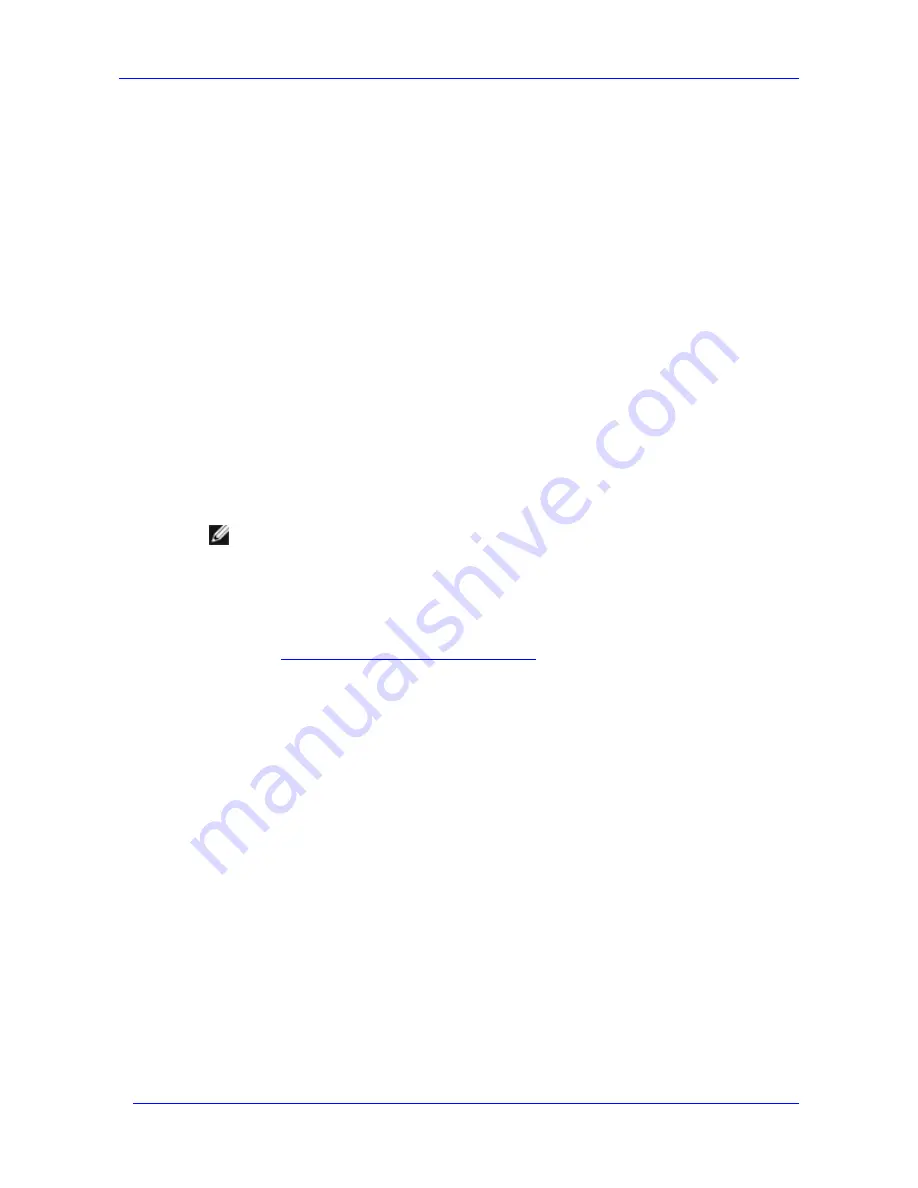
Applications and Exchange Tools
Feature Pack Deployment Guide
52
In general, applications that directly access Exchange databases or transaction logs should be run
from the location of the databases or transaction logs. This configuration does not require
network data transfers and may reduce processing time.
As described earlier, the location of Exchange administrative tools and applications affects the
volume of network data traffic. Exchange tools and applications should be strategically located
in relation to Exchange databases and transaction logs.
The following sections describe where to store administrative tools and applications so
processing is optimized.
Using ESEUtil.exe with the Feature Pack
The ESEUtil.exe utility allows an Exchange administrator to perform tasks on Exchange
databases including defragmentation, repair, and recovery. ESEUtil.exe normally runs on the
Exchange server.
When Exchange databases and transaction logs are stored remotely on a Windows Storage
Server computer, it is generally more efficient to run ESEUtil.exe procedures on the Windows
Storage Server computer. This section describes the ESEUtil.exe procedures and provides
information about the location from which each procedure should be run, for example, whether
to run a specified procedure from the server that contains the Exchange database, from the
Exchange server, or from the Windows Storage Server computer.
Note
For more information about using ESEUtil.exe, see the following resources:
To view a full listing of the syntax and parameters for each ESEUtil.exe procedure, type eseutil
/? at any command-line prompt on the Exchange server.
For more information about running ESEUtil.exe on a Windows Storage Server computer or on
any server other than an Exchange server, see Microsoft Knowledge Base article 244525,
“XADM: How to Run Eseutil on a Computer Without Exchange Server”
(
http://go.microsoft.com/fwlink/?LinkId=23123
).
Procedures to Run from the Server that Contains the Exchange Databases
The procedures that are described in Table 4.2 must be run from the server that contains the
Exchange databases, whether that server is the Exchange server or the Windows Storage Server
computer.
Summary of Contents for PowerVault 770N
Page 6: ...Contents Feature Pack Deployment Guide 6 ...
Page 10: ...Introduction Feature Pack Deployment Guide 10 ...
Page 36: ...Installing the Feature Pack Feature Pack Deployment Guide 36 ...
Page 56: ...Applications and Exchange Tools Feature Pack Deployment Guide 56 ...
Page 62: ...Feature Pack Deployment Guide 62 ...
Page 70: ...Detailed Report Log File Feature Pack Deployment Guide 70 ...
















































