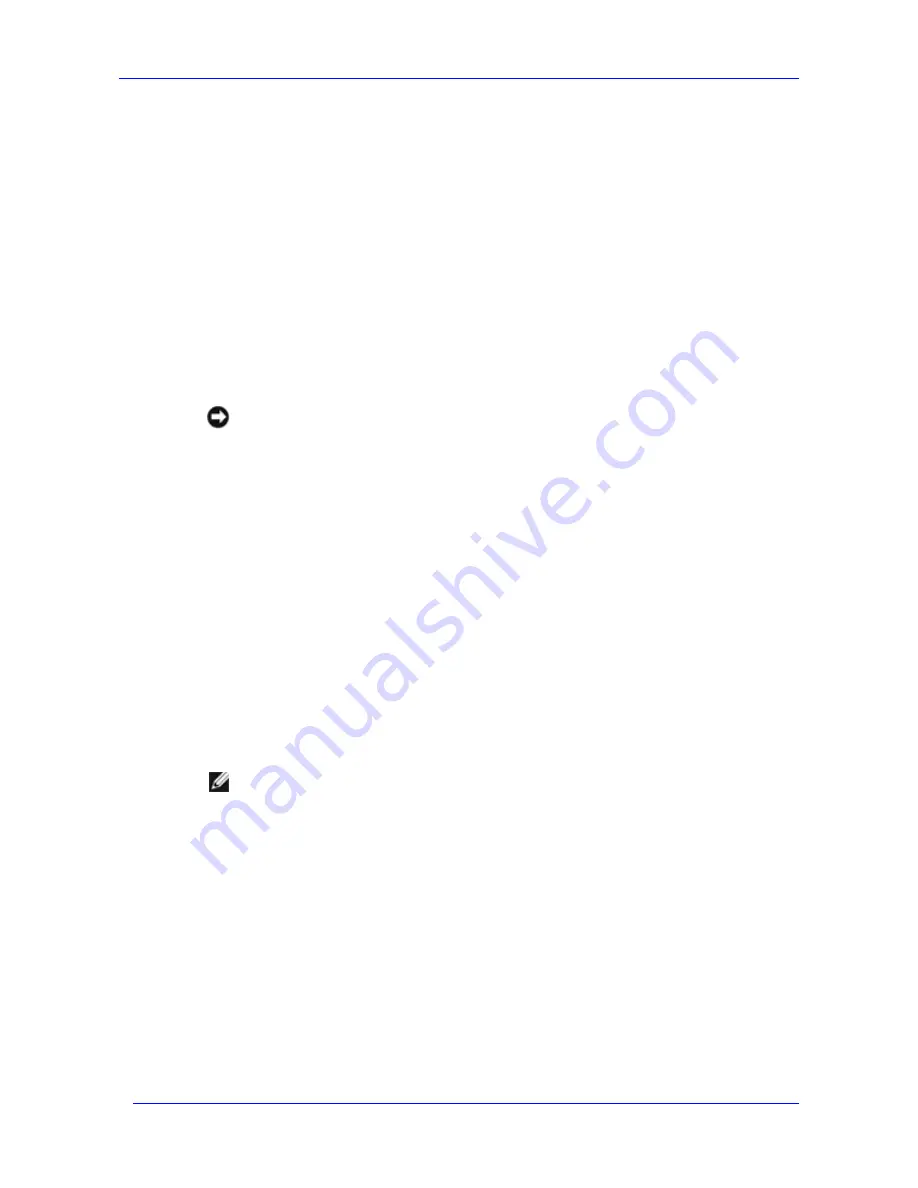
Planning a Deployment
Feature Pack Deployment Guide
12
Planning Deployment of the Windows Storage
Server Computer
The Feature Pack supports a total of 1,500 Exchange mailboxes on one or two active Exchange
servers that are connected to one Windows Storage Server computer.
Supported configurations include:
One or two stand-alone Exchange servers
One or two active/passive two-node Exchange clusters
One active/passive two-node Exchange cluster and one stand-alone Exchange server
One active/active two-node Exchange cluster
To ensure that the Feature Pack deployment proceeds smoothly, it is important to carefully plan
server and network configurations before beginning the deployment.
Notice
The Feature Pack does not support NAS clusters. Do not install the Feature Pack
on Dell PowerVault NAS Systems in a cluster configuration.
Windows Storage Server Deployment Scenarios
Most deployments of Windows Storage Server 2003 involve one of the following scenarios,
depending upon the mailbox requirements of the system:
Low-capacity scenario (for up to 250 mailboxes)
Medium-capacity scenario (for up to 750 mailboxes)
High-capacity scenario (for up to 1,500 mailboxes)
The following sections describe the recommended configuration for each of these scenarios. For
both performance and security reasons, a dedicated Gigabit network is recommended for
Exchange traffic between the Exchange server and the Windows Storage Server computer in all
scenarios. In each scenario, the Windows Storage Server and Exchange servers must be in the
same Active Directory. All disk partitions on the Windows Storage Server computer should use
the NTFS file system.
Note
The maximum number of Exchange mailboxes supported in a given configuration
depends on variables such as network configuration as well as the frequency and
type of use by the average Exchange user. The recommended number of mailboxes
for each scenario is based upon the assumption that the Windows Storage Server
computer (NAS system) is dedicated to the storing of Exchange databases and
transaction logs. If the NAS system is also used for general-purpose user file sharing,
the resulting performance impact must be taken into account when determining the
proper number of maximum Exchange mailboxes for a given configuration.
Summary of Contents for PowerVault 770N
Page 6: ...Contents Feature Pack Deployment Guide 6 ...
Page 10: ...Introduction Feature Pack Deployment Guide 10 ...
Page 36: ...Installing the Feature Pack Feature Pack Deployment Guide 36 ...
Page 56: ...Applications and Exchange Tools Feature Pack Deployment Guide 56 ...
Page 62: ...Feature Pack Deployment Guide 62 ...
Page 70: ...Detailed Report Log File Feature Pack Deployment Guide 70 ...













































