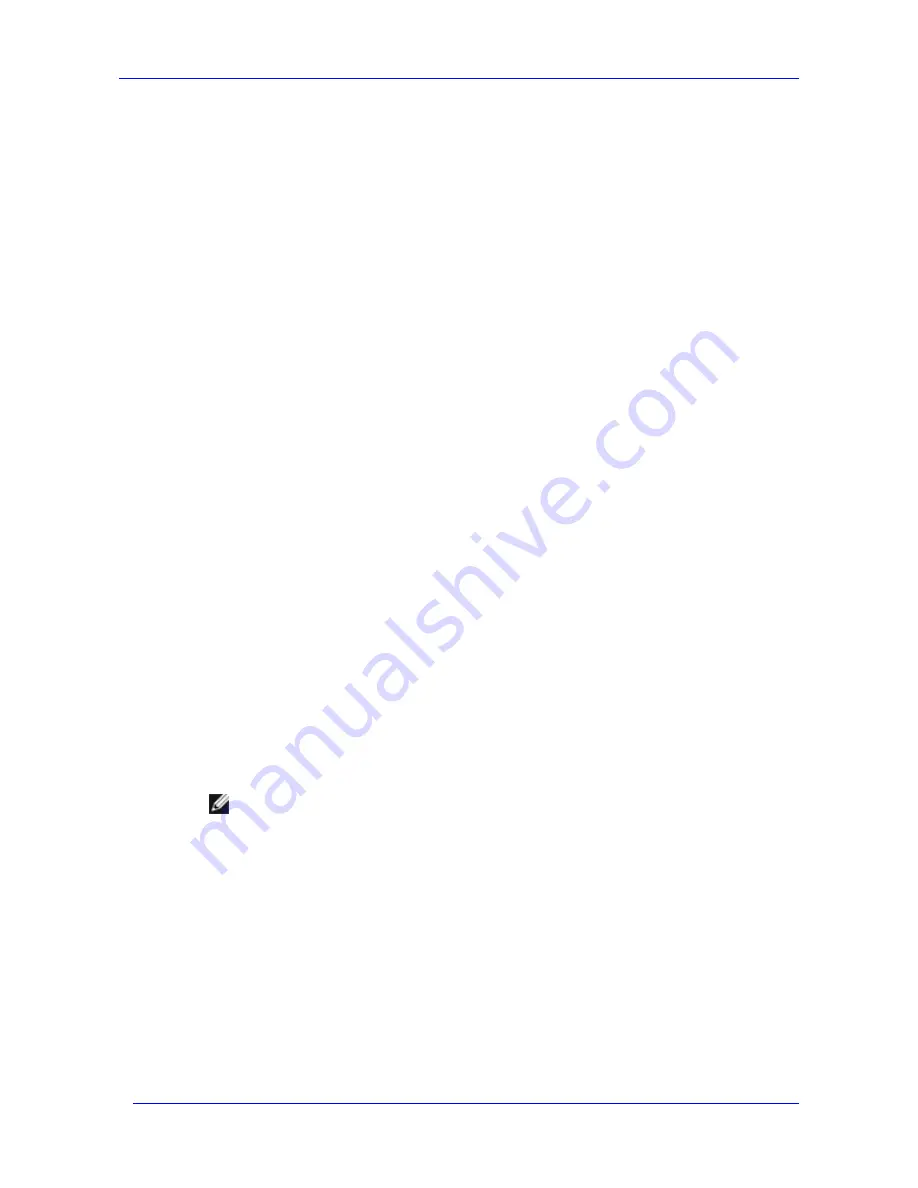
Moving Exchange Files to a NAS System
Feature Pack Deployment Guide
39
dismounted stores are remounted to restore service from the Exchange databases. After a full
move, the Exchange server is fully operational; no further action is required.
Configuration Update
Configuration updates are performed without transferring the physical files. The existence or the
state of the physical files is not verified before any action is taken. Therefore, a configuration
update can succeed even if the original files no longer exist, can no longer be accessed, or are in
a state in which they should not be moved. A configuration update fails only if settings in
Microsoft Windows Server 2003 Active Directory directory service, or other configuration
settings, cannot be updated.
During a configuration update, stores are dismounted and all configuration updates are
performed. After a configuration update, the Exchange server is not fully operational until the
files have been copied to the specified destination locations and the stores have been remounted
in Exchange.
How a Move Is Processed
This section describes how full moves and configuration updates are processed, and identifies
key differences between the two types of move. The section also explains the configuration
differences when both types of move are performed for an Exchange cluster.
Processing a Full Move
During a full move, the remote storage tool performs the following steps:
1.
Dismounts any mounted stores that are being moved. If transaction logs for the storage group
are being moved, all stores are dismounted.
2.
Verifies that the stores have been dismounted cleanly and are consistent.
3.
Copies the files to their destination locations, assigning read-only access to the source files.
4.
Updates Active Directory with the new file locations.
5.
On the local Exchange server, creates a DFS link for each database (.edb) file and each
streaming database (.stm) file that was moved, and a link for the transaction logs if they
were moved. The tool then updates the Windows registry with the DFS links and link
targets.
6.
Mounts each store that was dismounted.
7.
Deletes the files that were copied from their original locations.
Note
When using WSSExchMove.exe, Step 7 is optional. The /n parameter copies the files
to the destination location without deleting the source files. For additional syntax
information for WSSExchMove.exe, see Help for Remote Storage Tools for Exchange,
located on the Exchange server in %ProgramFiles%\Windows Storage
Server\Exchange\RemoteStorage.chm.
The Exchange administrator who performs the move, and the Exchange server that contains the
files that the Windows Storage Server computer will host, must have Full Control permission for
the destination share and also for the underlying shared folder. If the required permissions have
not been assigned, the move fails.
Summary of Contents for PowerVault 770N
Page 6: ...Contents Feature Pack Deployment Guide 6 ...
Page 10: ...Introduction Feature Pack Deployment Guide 10 ...
Page 36: ...Installing the Feature Pack Feature Pack Deployment Guide 36 ...
Page 56: ...Applications and Exchange Tools Feature Pack Deployment Guide 56 ...
Page 62: ...Feature Pack Deployment Guide 62 ...
Page 70: ...Detailed Report Log File Feature Pack Deployment Guide 70 ...















































