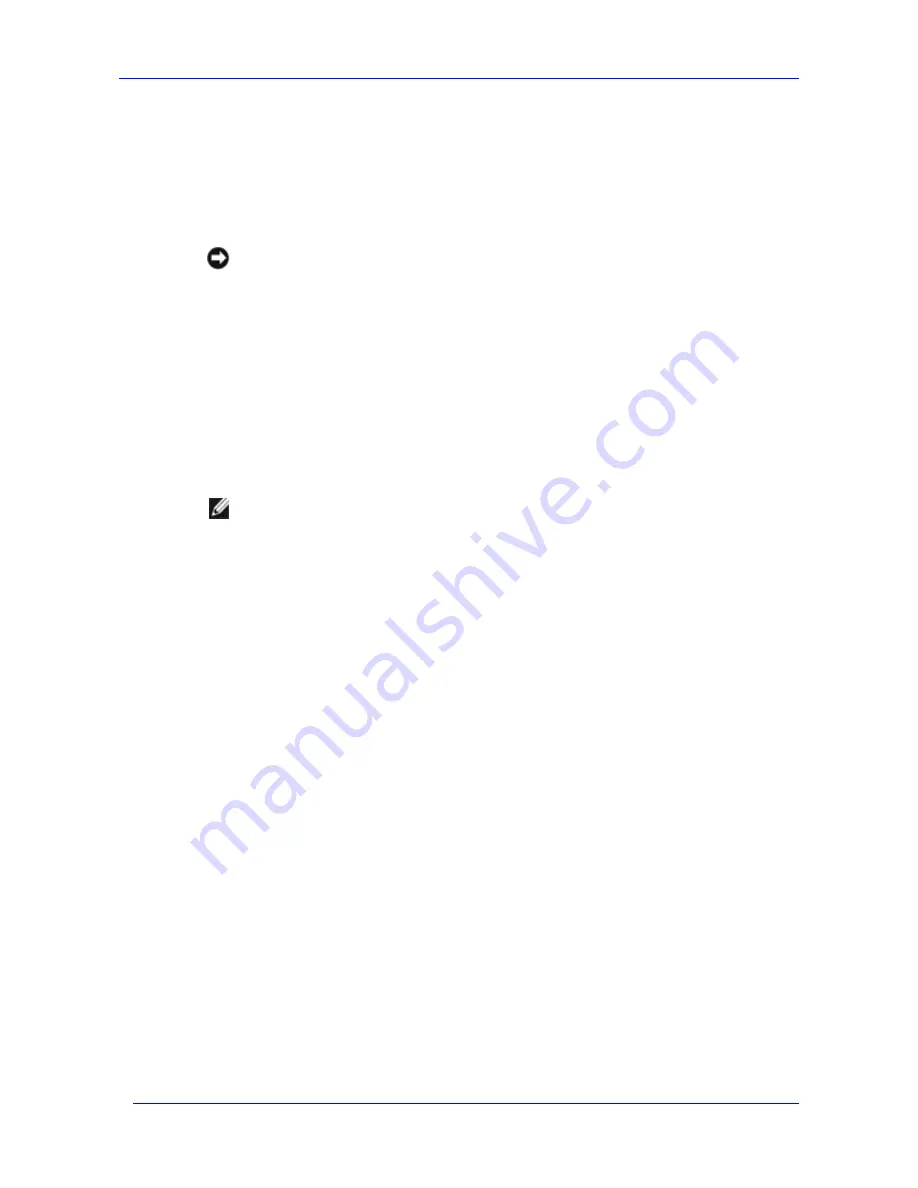
Installing the Feature Pack
Feature Pack Deployment Guide
34
Pack components while Exchange databases and transaction logs are on a Windows Storage
Server computer will cause those databases and transaction logs to be inaccessible from
Exchange, and can result in database loss or corruption.
If the Feature Pack is being uninstalled on the Exchange server, the uninstaller checks for
Exchange databases or transaction logs from the Exchange server that are currently stored on a
Windows Storage Server computer.
Notice
Before uninstalling the Feature Pack, it is important that you move all Exchange
databases and transaction logs that are currently stored on the Windows Storage Server
computer back to the local Exchange server. Uninstalling the Feature Pack components
while Exchange databases and transaction logs are on a Windows Storage Server
computer renders the files inaccessible from Exchange, and can result in database loss
or corruption.
Feature Pack components can be uninstalled in unattended mode from a command prompt, or in
attended mode by using the Setup wizard.
To uninstall Feature Pack components from a command prompt (unattended mode)
Exchange server:
Note
In order to uninstall the Feature Pack from the command prompt, the Exchange
server must access the SMB share on the Windows Storage Server computer created
in the “Creating an SMB Share for Exchange Server Installation” section referenced
earlier in this chapter. If the share is no longer accessible or the Feature Pack has
been uninstalled from the Windows Storage Server computer, the Feature Pack must
be uninstalled from the Exchange server using the Setup Wizard described in the
next section.
1.
At the command prompt, type the following:
\\
servername
\
sharename
\
Setup.exe /x
/qn
where:
servername
is the computer name of the Windows Storage Server computer
sharename
is the name of the SMB share that contains the Setup.exe file
/x
is the parameter for uninstalling a product
/qn
allows the installation to run without user intervention
2.
Repeat this process on all Exchange servers if in a cluster configuration.
Windows Storage Server:
1.
At the command prompt, navigate to the folder %ProgramFiles%\Windows Storage
Server\Exchange\.
2.
At the command prompt, type the following:
Setup.exe /x
/qn
where:
/x
is the parameter for uninstalling a product
/qn
allows the installation to run without user intervention
Summary of Contents for PowerVault 770N
Page 6: ...Contents Feature Pack Deployment Guide 6 ...
Page 10: ...Introduction Feature Pack Deployment Guide 10 ...
Page 36: ...Installing the Feature Pack Feature Pack Deployment Guide 36 ...
Page 56: ...Applications and Exchange Tools Feature Pack Deployment Guide 56 ...
Page 62: ...Feature Pack Deployment Guide 62 ...
Page 70: ...Detailed Report Log File Feature Pack Deployment Guide 70 ...















































