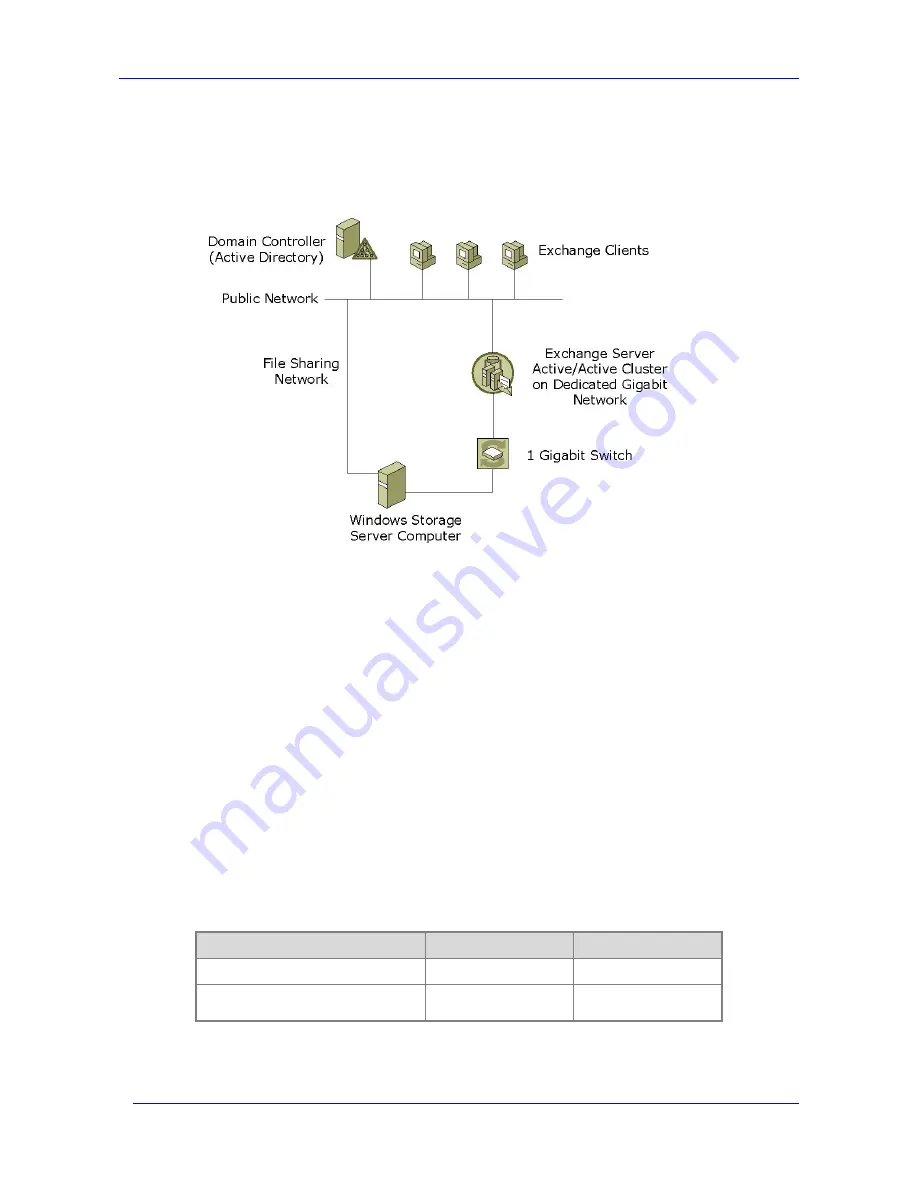
Installing the Feature Pack
Feature Pack Deployment Guide
29
Figure 2.2 shows a network topology for a single Windows Storage Server computer that hosts
databases and log files for two Exchange servers. For each Exchange server, a dedicated
network handles Exchange database traffic to and from the Windows Storage Server computer.
Figure 2.2 Sample Network Topology for a Single Windows Storage Server Computer
Hosting Storage Groups for Two Exchange Servers
In the simplest case, the dedicated network is created by using a crossover cable. In a more
complex case, a Gigabit switch with dedicated local area network (LAN) capability can be used.
In either case, the Exchange server and Windows Storage Server computer should be in close
physical proximity, with no more than one switch or hub between them. In addition, the network
adapters that are used for the dedicated network should be configured to use static IP addresses.
If a dedicated network is not set up, the Exchange server and the Windows Storage Server
computer communicate by using the public network. This can affect performance because of the
bandwidth requirements of Exchange server.
Editing the Hosts File
If a dedicated network is set up between the Exchange server and the Windows Storage Server
computer, the hosts file on both the Exchange server and the Windows Storage Server computer
must be edited to use that network. The hosts file for each server is located in the
%windir%\system32\drivers\etc\ folder. The referenced network adapters are used for the
dedicated network.
The following procedure describes how to modify the hosts file
for the Exchange server and the
hosts file
for the Windows Storage Server computer so they can use a dedicated network. The
examples in the procedure use the sample hosts file information shown in Table 2.2.
Table 2.2 Sample Hosts File Information
Description
Windows Storage Server
Exchange Server
Computer name
storage-01
exchange-01
IP address of Gigabit network adapter
10.0.0.1
10.0.0.2
Summary of Contents for PowerVault 770N
Page 6: ...Contents Feature Pack Deployment Guide 6 ...
Page 10: ...Introduction Feature Pack Deployment Guide 10 ...
Page 36: ...Installing the Feature Pack Feature Pack Deployment Guide 36 ...
Page 56: ...Applications and Exchange Tools Feature Pack Deployment Guide 56 ...
Page 62: ...Feature Pack Deployment Guide 62 ...
Page 70: ...Detailed Report Log File Feature Pack Deployment Guide 70 ...
















































