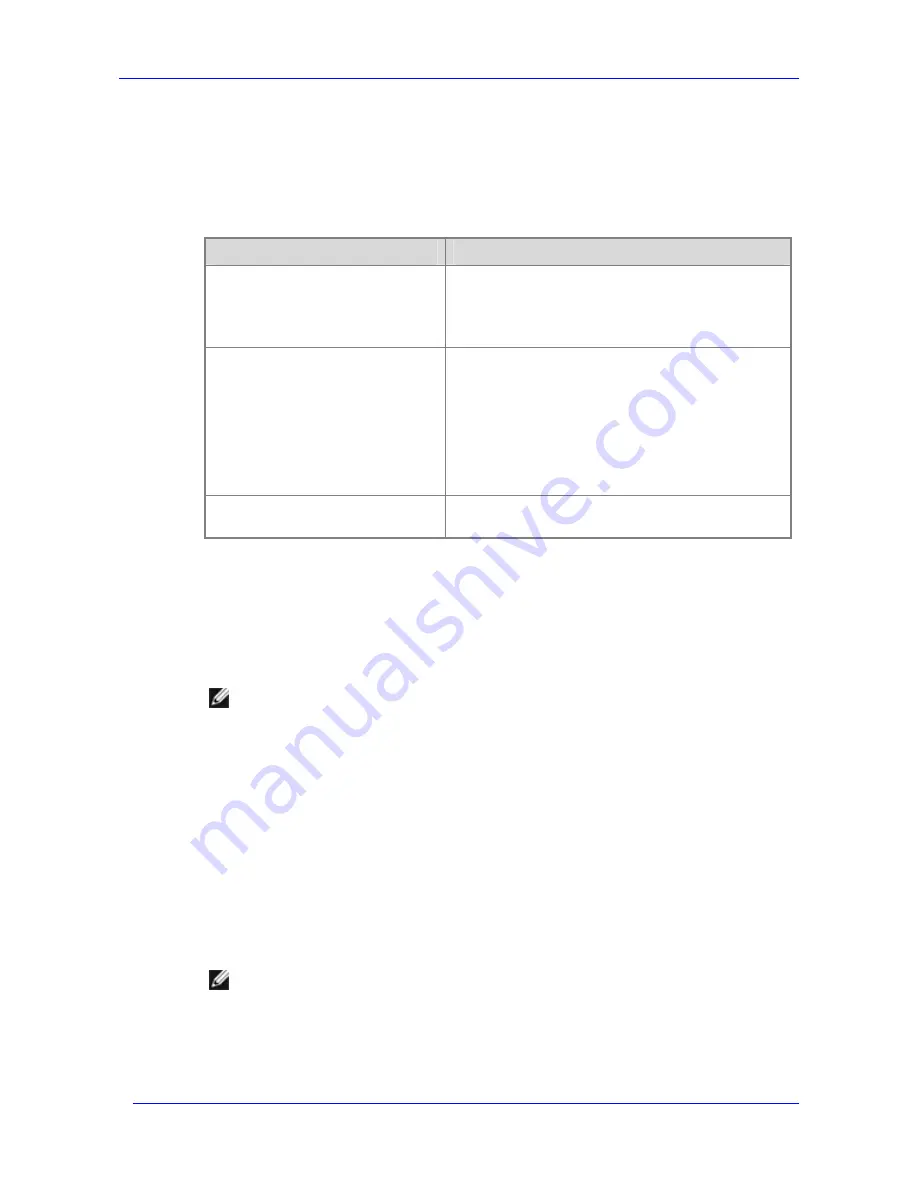
Installing the Feature Pack
Feature Pack Deployment Guide
26
Table 2.1 explains how network addresses for remotely stored Exchange files are mapped to a
local drive on the Exchange server by different services on the Exchange server. For a full
discussion of how link names and link targets relate to the current location and the Active
Directory location of remotely stored Exchange database files and transaction logs, see
Appendix A, “Interpreting the Detailed Report Log File.”
Table 2.1 Drive Mapping for the {StorageServer.0} DFS Link
Address
Explanation of Address
S:\{StorageServer.0}\
A mapped drive representation of the UNC path. This is the
address that is stored in Active Directory and used by the
Microsoft Exchange Information Store Service where:
S: is a mapped drive that is mapped to \\Exchange Server\S$
\\ExchangeServer\S$\{StorageServer.0}\
The drive mapping process expands the mapped drive path,
where:
ExchangeServer is the name of the Exchange server.
S$ is the target of the mapped drive S:, which is also the name
of the stand-alone DFS root.
{StorageServer.0} is the link name. The link associates a link
name with a link target, which identifies the UNC path to the
remote share that the link represents.
\\StorageServer\Share1
DFS replaces the expanded mapped drive path with the UNC
path.
On the local Exchange server, Windows Storage Server Mapping Service ensures that the
required drive mapping exists to allow Exchange to locate the remotely stored databases and
transaction logs. When the Exchange server is started, Windows Storage Server Mapping
Service verifies that the DFS root exists, that there is a DFS link for each share, and that there is
access to the shares. If necessary, Windows Storage Server Mapping Service recreates the
mapped drive.
Note
If the Exchange Server is installed on any edition of Windows 2000 Server or on
Windows Server 2003, Standard Edition, only one local DFS root is allowed. If a DFS
root was previously created, a DFS root cannot be created for the Feature Pack; the
installation will not complete successfully.
DFS Configuration for an Exchange Cluster
The Feature Pack must be installed on each server in Exchange clusters.
Each cluster node has a separate mapped drive and DFS root. When the Feature Pack is installed
on an Exchange server that is clustered, the DFS root and mapped drive are created and the DFS
information is stored in the Cluster key of the registry. The DFS root and registry information is
then replicated between cluster nodes so that both nodes use the same configuration. When the
Feature Pack is installed on the second node of the Exchange cluster, the DFS root and registry
information already exist and do not need to be recreated.
Note
The Feature Pack does not support Windows Storage Server clusters.
For more information about using the Feature Pack with Exchange server clusters, see Chapter
1, “Planning a Deployment.”
Summary of Contents for PowerVault 770N
Page 6: ...Contents Feature Pack Deployment Guide 6 ...
Page 10: ...Introduction Feature Pack Deployment Guide 10 ...
Page 36: ...Installing the Feature Pack Feature Pack Deployment Guide 36 ...
Page 56: ...Applications and Exchange Tools Feature Pack Deployment Guide 56 ...
Page 62: ...Feature Pack Deployment Guide 62 ...
Page 70: ...Detailed Report Log File Feature Pack Deployment Guide 70 ...
















































