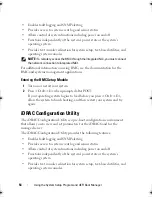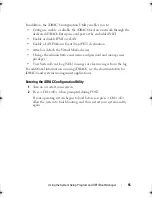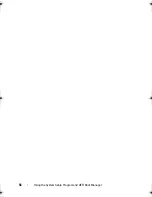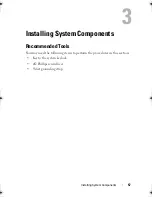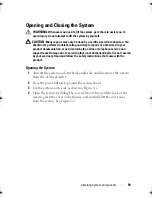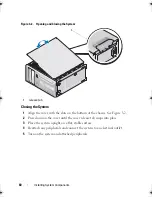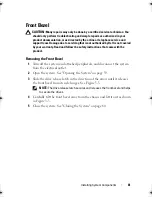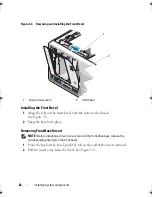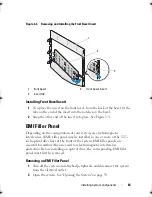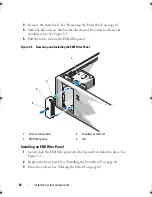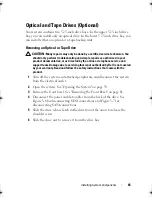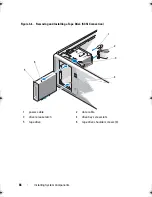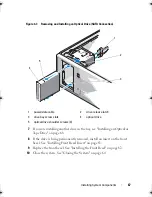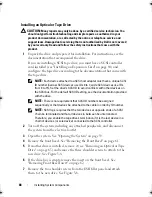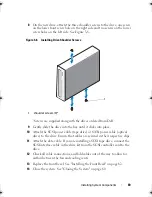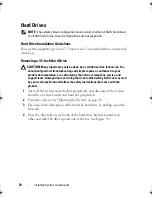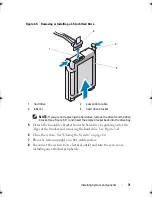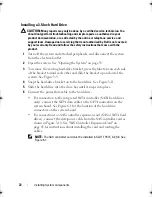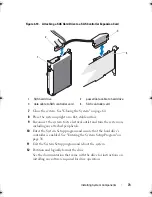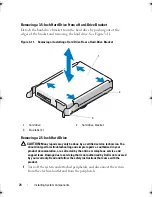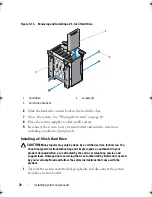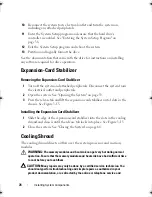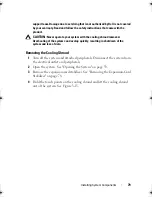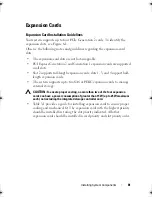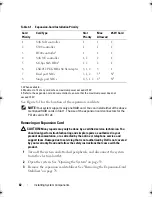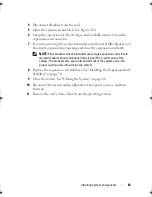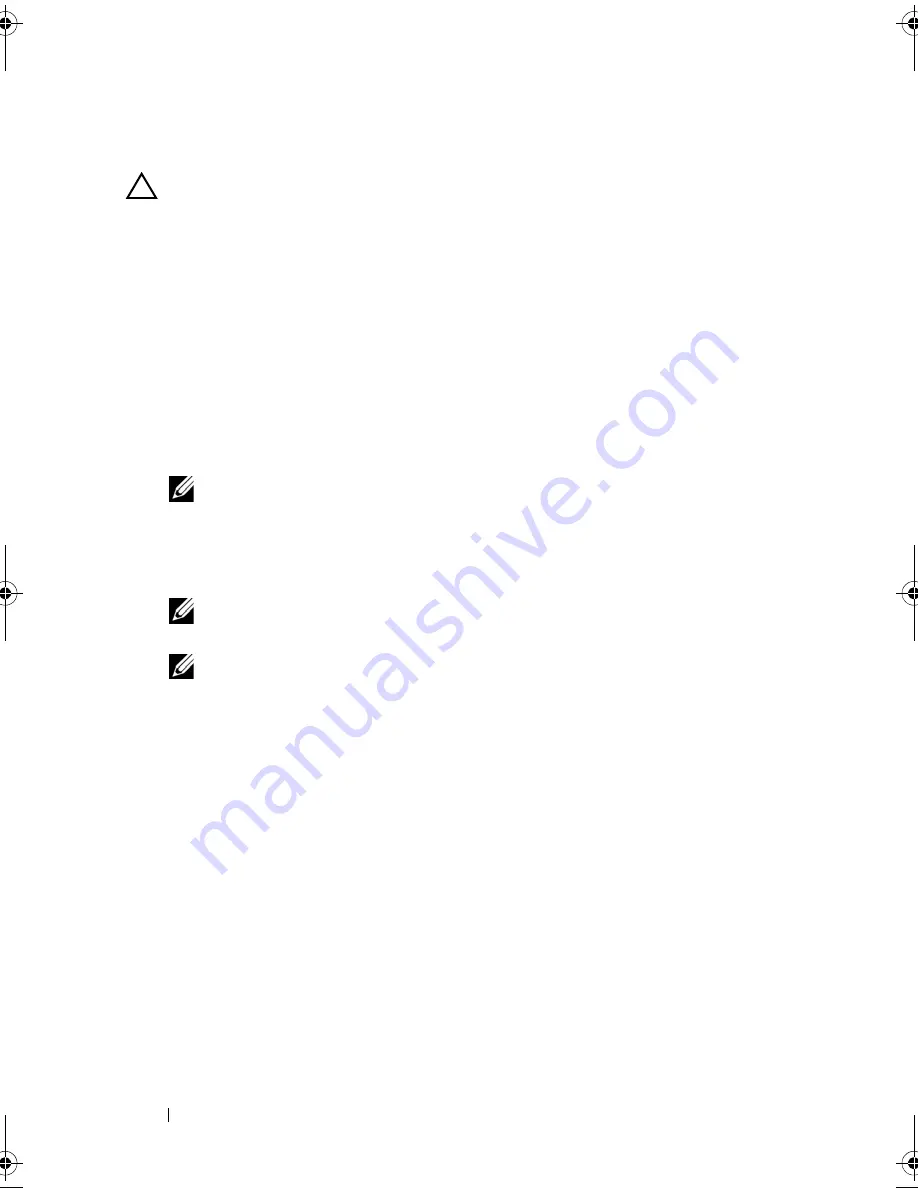
68
Installing System Components
Installing an Optical or Tape Drive
CAUTION:
Many repairs may only be done by a certified service technician. You
should only perform troubleshooting and simple repairs as authorized in your
product documentation, or as directed by the online or telephone service and
support team. Damage due to servicing that is not authorized by Dell is not covered
by your warranty. Read and follow the safety instructions that came with the
product.
1
Unpack the drive and prepare it for installation. For instructions, see the
documentation that accompanied the drive.
If you are installing a SCSI tape drive, you must have a SCSI controller
card installed (see "Installing an Expansion Card" on page 84) and
configure the tape drive according to the documentation that came with
the tape drive.
NOTE:
Each device attached to a SCSI host adapter must have a unique SCSI
ID number (narrow SCSI devices use IDs 0 to 7; wide SCSI devices use IDs
from 0 to 15). Set the drive’s SCSI ID to avoid conflicts with other devices on
the SCSI bus. For the default SCSI ID setting, see the documentation provided
with the drive.
NOTE:
There is no requirement that SCSI ID numbers be assigned
sequentially or that devices be attached to the cable in order by ID number.
NOTE:
SCSI logic requires that the two devices at opposite ends of a SCSI
chain be terminated and that all devices in between be unterminated.
Therefore, you enable the tape drive’s termination if it is the last device in a
chain of devices (or sole device) connected to the SCSI controller.
2
Turn off the system, including any attached peripherals, and disconnect
the system from the electrical outlet.
3
Open the system. See "Opening the System" on page 59.
4
Remove the front bezel. See "Removing the Front Bezel" on page 61.
5
If another drive is installed, remove it (see "Removing an Optical or Tape
Drive" on page 65) and remove the three shoulder screws to attach to the
new drive. See Figure 3-8.
6
If the drive bay is empty, remove the insert on the front bezel. See
"Removing Front Bezel Insert" on page 62.
7
Remove the two shoulder screws from the EMI filler panel and attach
them to the new drive. See Figure 3-8.
Coaster_HOM.book Page 68 Monday, November 3, 2014 3:23 PM
Summary of Contents for PowerEdge T110 II
Page 9: ...Contents 9 Index 137 ...
Page 10: ...10 Contents ...
Page 33: ...About Your System 33 ...
Page 34: ...34 About Your System ...
Page 56: ...56 Using the System Setup Program and UEFI Boot Manager ...
Page 126: ...126 Troubleshooting Your System ...
Page 136: ...136 Getting Help ...
Page 142: ...142 Index ...