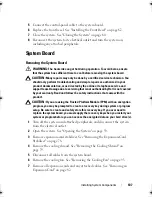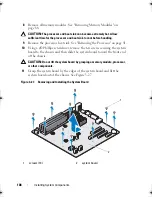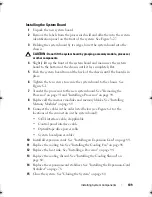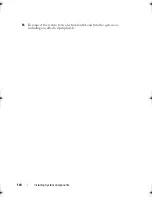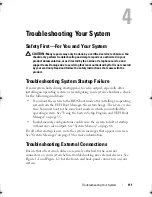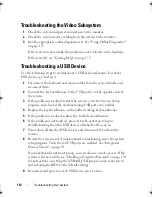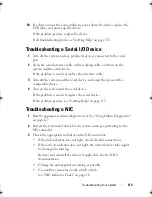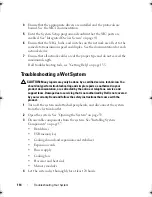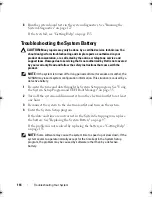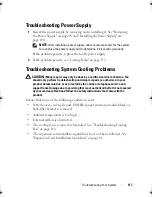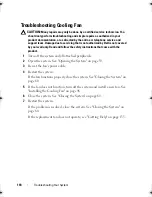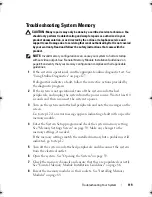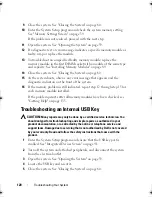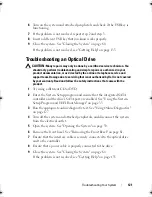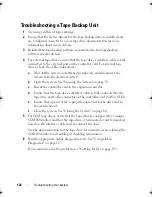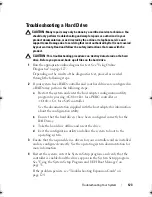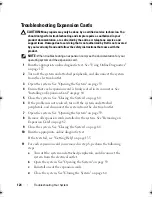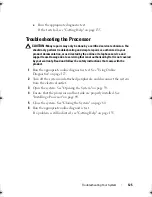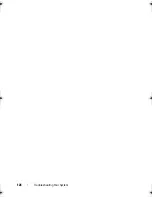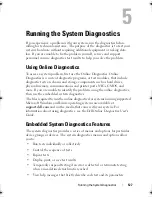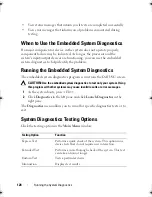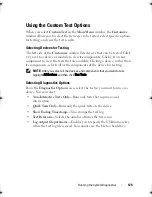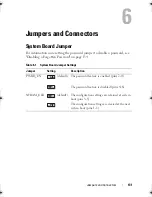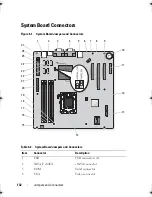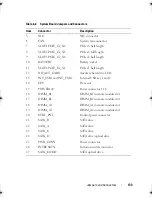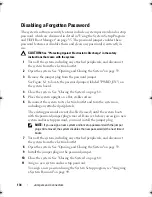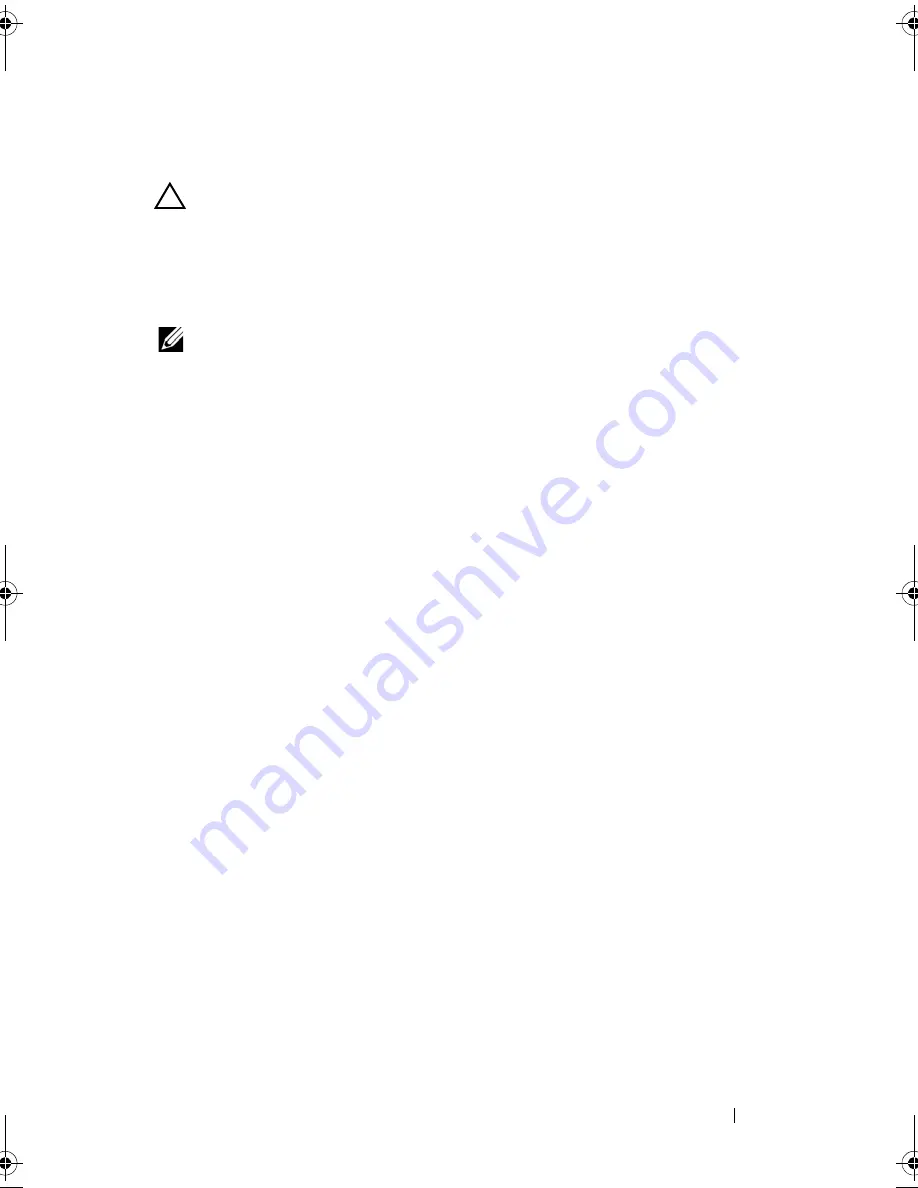
Troubleshooting Your System
119
Troubleshooting System Memory
CAUTION:
Many repairs may only be done by a certified service technician. You
should only perform troubleshooting and simple repairs as authorized in your
product documentation, or as directed by the online or telephone service and
support team. Damage due to servicing that is not authorized by Dell is not covered
by your warranty. Read and follow the safety instructions that came with the
product.
NOTE:
Invalid memory configurations can cause your system to halt at startup
without video output. See "General Memory Module Installation Guidelines" on
page 86 and verify that your memory configuration complies with all applicable
guidelines.
1
If the system is operational, run the appropriate online diagnostic test. See
"Using Online Diagnostics" on page 127.
If diagnostics indicates a fault, follow the corrective actions provided by
the diagnostic program.
2
If the system is not operational, turn off the system and attached
peripherals, and unplug the system from the power source. Wait at least 10
seconds and then reconnect the system to power.
3
Turn on the system and attached peripherals and note the messages on the
screen.
Go to step 12 if an error message appears indicating a fault with a specific
memory module.
4
Enter the System Setup program and check the system memory setting.
See "Memory Settings Screen" on page 39. Make any changes to the
memory settings, if needed.
If the memory settings match the installed memory but a problem is still
indicated, go to step 12.
5
Turn off the system and attached peripherals, and disconnect the system
from the electrical outlet.
6
Open the system. See "Opening the System" on page 59.
7
Check the memory channels and ensure that they are populated correctly.
See "General Memory Module Installation Guidelines" on page 86.
8
Reseat the memory modules in their sockets. See "Installing Memory
Modules" on page 89.
Coaster_HOM.book Page 119 Monday, November 3, 2014 3:23 PM
Summary of Contents for PowerEdge T110 II
Page 9: ...Contents 9 Index 137 ...
Page 10: ...10 Contents ...
Page 33: ...About Your System 33 ...
Page 34: ...34 About Your System ...
Page 56: ...56 Using the System Setup Program and UEFI Boot Manager ...
Page 126: ...126 Troubleshooting Your System ...
Page 136: ...136 Getting Help ...
Page 142: ...142 Index ...