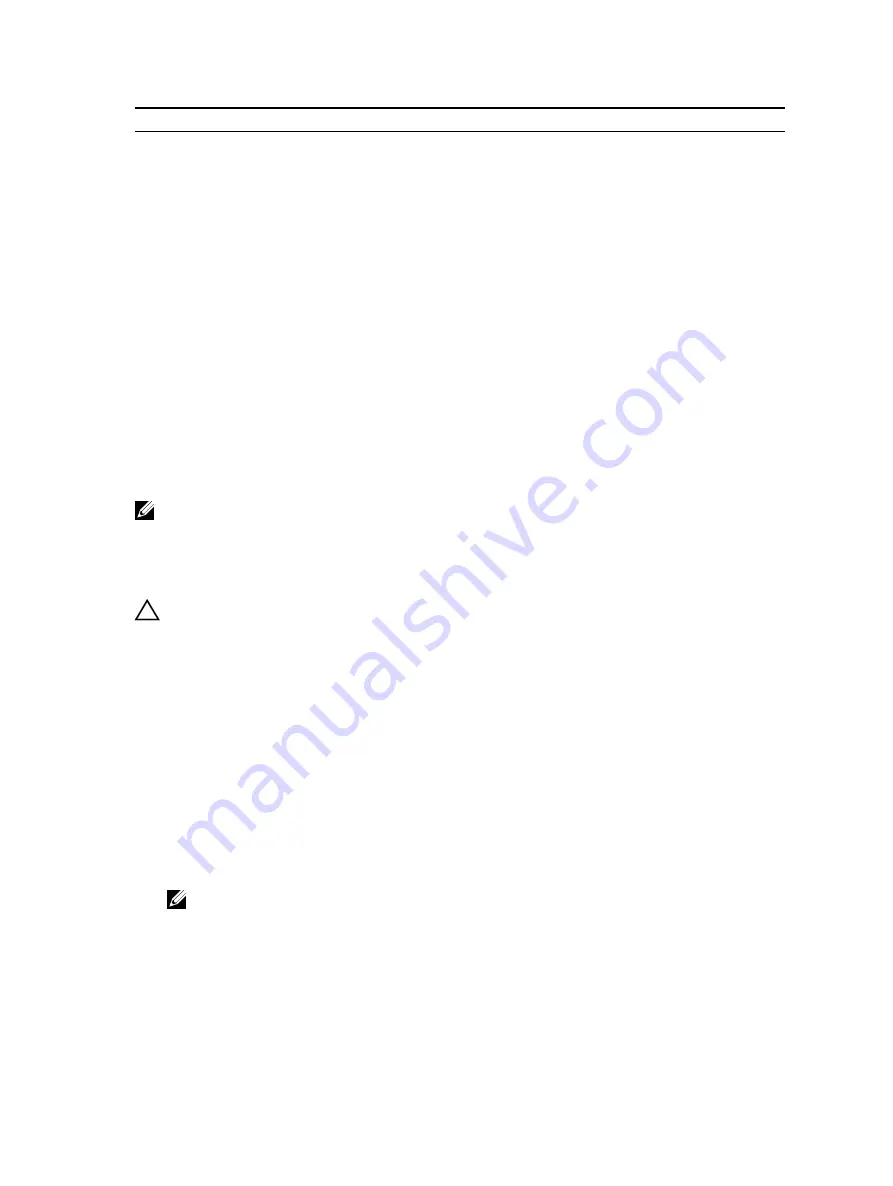
Card priority
Card type
Slot priority
Max allowed
40 Gb NICs (low profile)
3, 2, 1
3
5
FC16 HBA (full height)
4, 6, 5
3
FC16 HBA (low profile)
2, 3, 1
3
6
10 Gb NICs (full height)
4, 6, 5
3
10 Gb NICs (low profile)
2, 3, 1
3
7
FC8 HBA (full height)
4, 6, 5
3
FC8 HBA (low profile)
2, 3, 1
3
8
1 Gb NICs (full height)
4, 6, 5
3
1 Gb NICs (low profile)
2, 3, 1
3
9
12 Gb SAS (low profile)
3, 2, 1
2
12 Gb SAS (full height)
6, 4, 5
2
10
Integrated RAID
integrated slot
1
11
NDC
integrated slot
1
NOTE: Ensure that the 100 G OPA x16 card is installed in slot 6 (x16 PCIe) on the alternate riser 3.
Removing an expansion card from expansion card riser 2 or 3
Prerequisites
CAUTION: Many repairs may only be done by a certified service technician. You should only
perform troubleshooting and simple repairs as authorized in your product documentation, or as
directed by the online or telephone service and support team. Damage due to servicing that is
not authorized by Dell is not covered by your warranty. Read and follow the safety instructions
that are shipped with your product.
1.
Follow the safety guidelines listed in the Safety instructions section.
2.
Follow the procedure listed in the Before working inside your system section.
3.
When removing a card from riser 3, ensure that the PCIe holder latch is closed.
Steps
1.
Disconnect any cables connected to the expansion card.
2.
Lift the expansion card latch out of the guide slot.
3.
Hold the expansion card by its edges, and remove it from the expansion card connector.
4.
If you are removing the card permanently, install a metal filler bracket over the empty expansion slot
opening and close the expansion card latch.
NOTE: You must install a filler bracket over an empty expansion card slot to maintain Federal
Communications Commission (FCC) certification of the system. The brackets also keep dust
and dirt out of the system and aid in proper cooling and airflow inside the system.
5.
Install the expansion card latch into the slot.
6.
Close the expansion card locking tabs.
129
















































