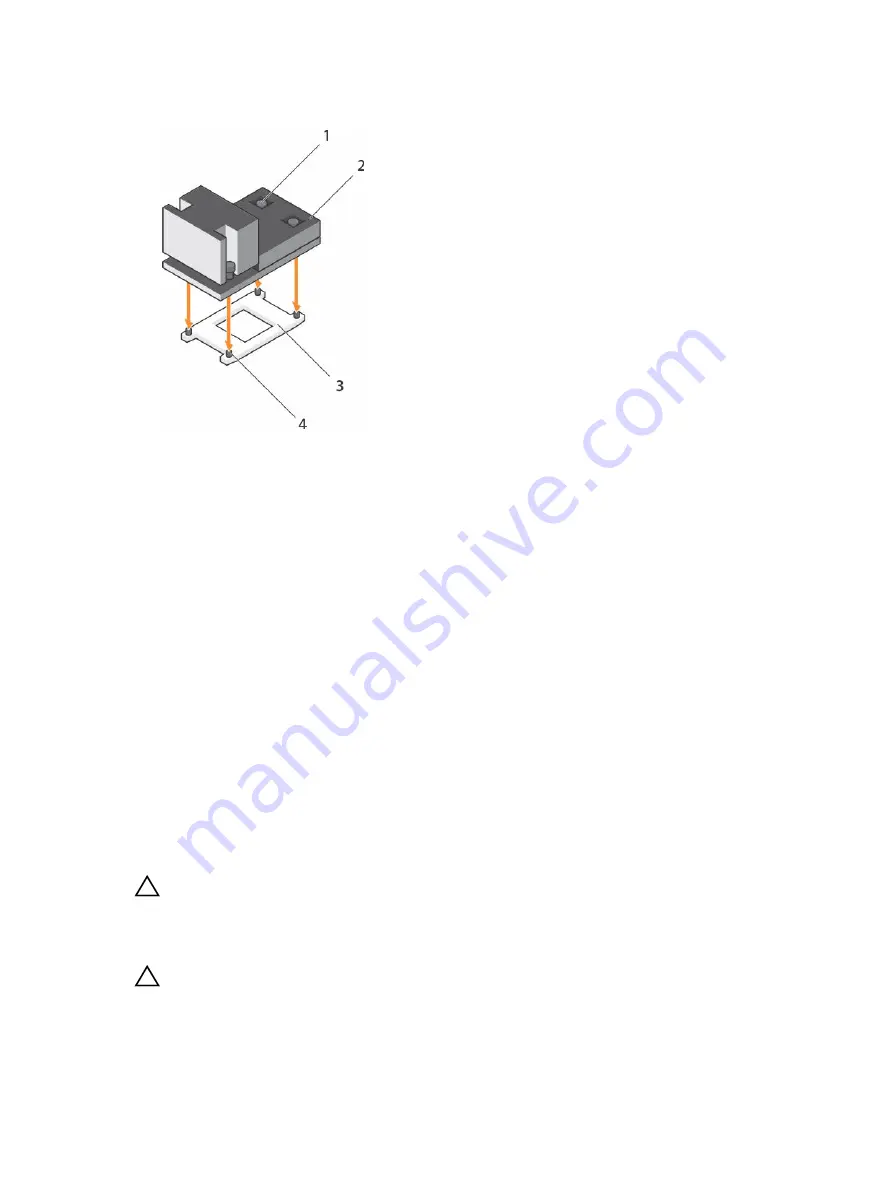
6.
Repeat the procedure for the remaining two screws.
Figure 43. Installing the heat sink
1.
retention screw (4)
2. heat sink
3. processor shield
4. retention screw slot (4)
Next steps
1.
Follow the procedure listed in the After working inside your system section.
2.
While booting, press F2 to enter System Setup and verify that the processor information matches the
new system configuration.
3.
Run the system diagnostics to verify that the new processor operates correctly.
PCIe card holder
The PCIe card holder can be extended to support a full length PCIe card. This will prevent any damage to
the card that may occur due to its length.
Removing the PCIe card holder
Prerequisites
1.
Follow the safety guidelines listed in the Safety instructions section.
2.
Follow the procedure listed in the Before working inside your system section.
3.
If installed, remove the full-length PCIe card.
CAUTION: Many repairs may only be done by a certified service technician. You should only
perform troubleshooting and simple repairs as authorized in your product documentation, or as
directed by the online or telephone service and support team. Damage due to servicing that is
not authorized by Dell is not covered by your warranty. Read and follow the safety instructions
that are shipped with your product.
CAUTION: Do not use your system without the PCIe card holder installed. The PCIe card holder is
necessary to ensure proper system cooling.
118
















































