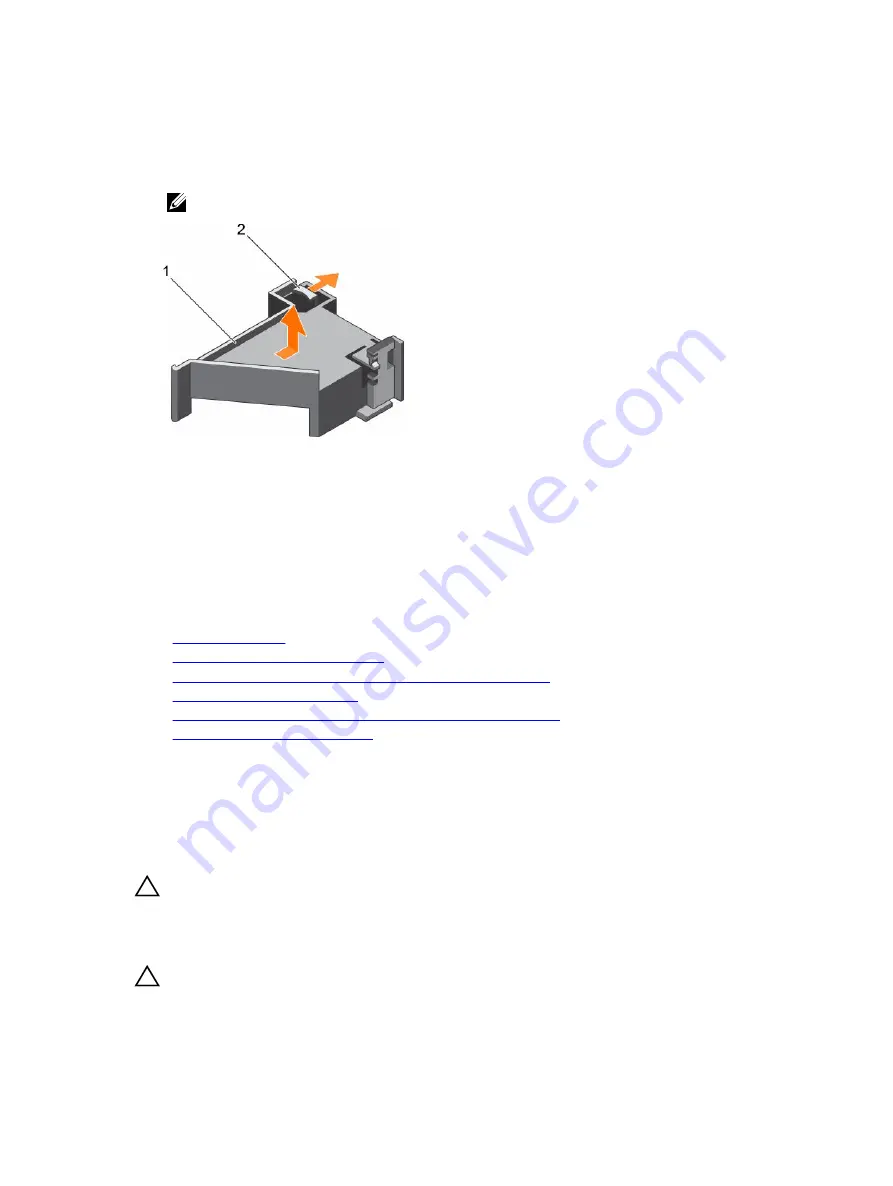
Steps
1.
Press the release tab and slide the card holder toward the back of the chassis to release the PCIe
card holder from the chassis.
2.
Lift the PCIe card holder out of the chassis.
NOTE: To ensure proper system cooling, you must replace the PCIe card holder.
Figure 44. Removing the PCIe card holder
1.
PCIe card holder
2. release tab
Next steps
1.
Replace the PCIe card holder.
2.
If removed, install the full-length PCIe card.
3.
Follow the procedure listed in the After working inside your system section.
Related Links
Safety instructions
Before working inside your system
Removing an expansion card from expansion card riser 2 or 3
Installing the PCIe card holder
Installing an expansion card into the expansion card riser 2 or 3
After working inside your system
Installing the PCIe card holder
Prerequisites
1.
Follow the safety guidelines listed in the Safety instructions section.
2.
Follow the procedure listed in the Before working inside your system section.
CAUTION: Many repairs may only be done by a certified service technician. You should only
perform troubleshooting and simple repairs as authorized in your product documentation, or as
directed by the online or telephone service and support team. Damage due to servicing that is
not authorized by Dell is not covered by your warranty. Read and follow the safety instructions
that are shipped with your product.
CAUTION: Do not use your system without the PCIe card holder installed. The PCIe card holder is
necessary to ensure proper system cooling.
119






























