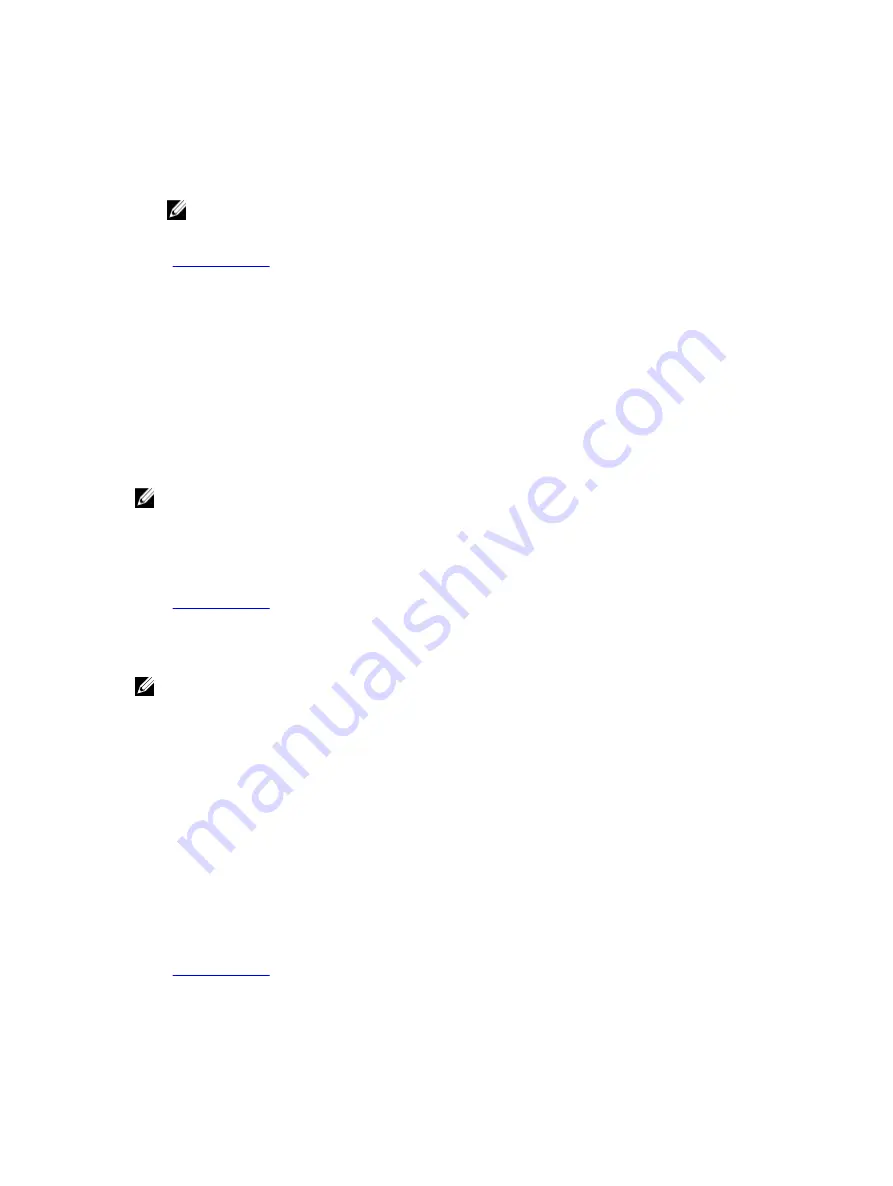
A message prompts you to reenter the setup password.
7.
Reenter the setup password, and click
OK
.
8.
Press Esc to return to the System BIOS screen. Press Esc again.
A message prompts you to save the changes.
NOTE: Password protection does not take effect until the system reboots.
Related Links
Using your system password to secure your system
If you have assigned a setup password, the system accepts your setup password as an alternate system
password.
Steps
1.
Turn on or reboot your system.
2.
Type the system password and press Enter.
Next steps
When
Password Status
is set to
Locked
, type the system password and press Enter when prompted at
reboot.
NOTE: If an incorrect system password is typed, the system displays a message and prompts you to
reenter your password. You have three attempts to type the correct password. After the third
unsuccessful attempt, the system displays an error message that the system has stopped
functioning and must be turned off. Even after you turn off and restart the system, the error
message is displayed until the correct password is entered.
Related Links
Deleting or changing system and setup password
Prerequisites
NOTE: You cannot delete or change an existing system or setup password if the
Password Status
is
set to
Locked
.
Steps
1.
To enter System Setup, press F2 immediately after turning on or restarting your system.
2.
On the
System Setup Main Menu
screen, click
System BIOS
→
System Security
.
3.
On the
System Security
screen, ensure that
Password Status
is set to
Unlocked
.
4.
In the
System Password
field, alter or delete the existing system password, and then press Enter or
Tab.
5.
In the
Setup Password
field, alter or delete the existing setup password, and then press Enter or Tab.
If you change the system and setup password, a message prompts you to reenter the new password.
If you delete the system and setup password, a message prompts you to confirm the deletion.
6.
Press Esc to return to the
System BIOS
screen. Press Esc again, and a message prompts you to save
the changes.
Related Links
54
















































