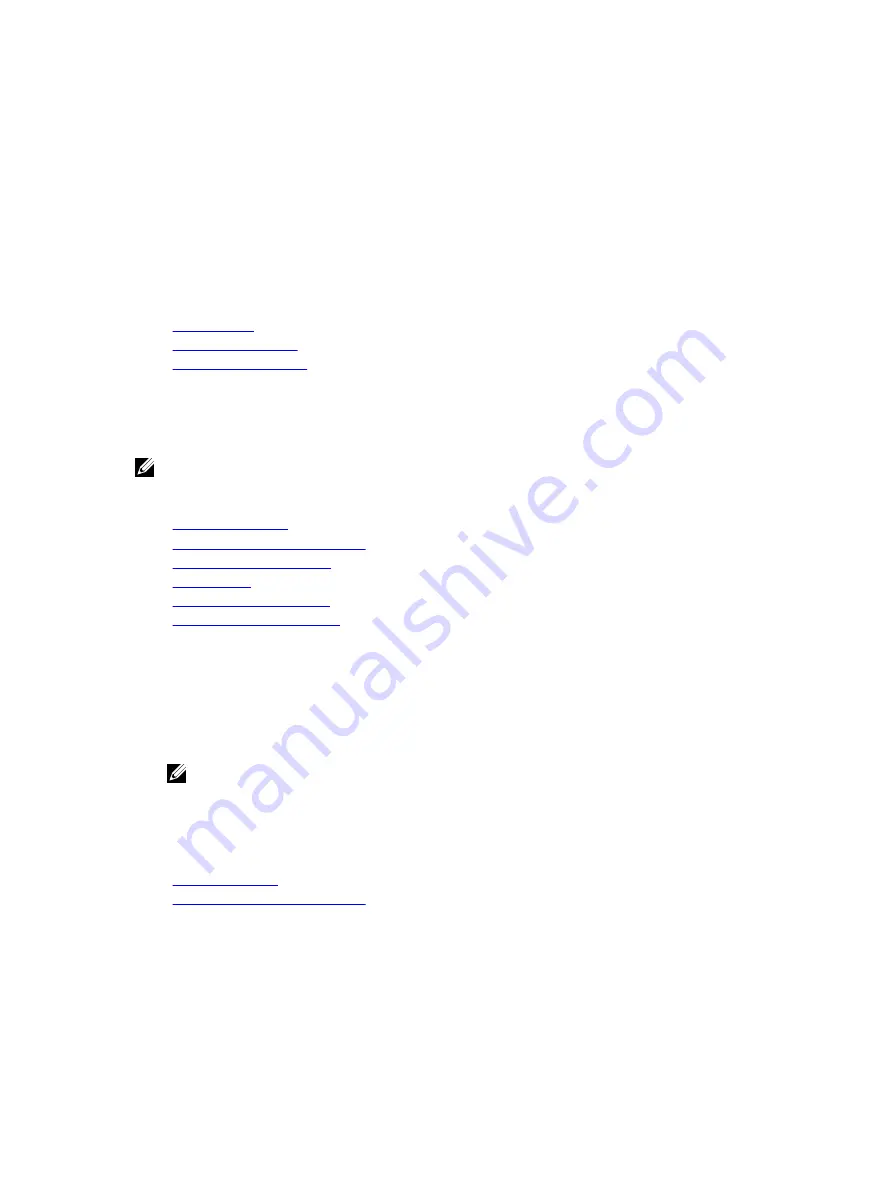
Changing the boot order
You may have to change the boot order if you want to boot from a USB key or an optical drive. The
following instructions may vary if you have selected
BIOS
for
Boot Mode
.
1.
On the
System Setup Main Menu
screen, click
System BIOS
→
Boot Settings
.
2.
Click
Boot Option Settings
→
Boot Sequence
.
3.
Use the arrow keys to select a boot device, and use the plus (+) and minus (-) sign keys to move the
device down or up in the order.
4.
Click
Exit
, and then click
Yes
to save the settings on exit.
Related Links
Boot Settings
Boot Settings details
Viewing Boot Settings
Network Settings
You can use the
Network Settings
screen to modify PXE device settings. The network settings option is
available only in the UEFI mode.
NOTE: The BIOS does not control network settings in the BIOS mode. For the BIOS boot mode, the
optional Boot ROM of the network controllers handles the network settings.
Related Links
UEFI iSCSI Settings
Network Settings screen details
UEFI iSCSI Settings details
System BIOS
Viewing Network Settings
Viewing UEFI iSCSI Settings
Viewing Network Settings
To view the
Network Settings
screen, perform the following steps:
1.
Turn on, or restart your system.
2.
Press F2 immediately after you see the following message:
F2 = System Setup
NOTE: If your operating system begins to load before you press F2, wait for the system to finish
booting, and then restart your system and try again.
3.
On the
System Setup Main Menu
screen, click
System BIOS
.
4.
On the
System BIOS
screen, click
Network Settings
.
Related Links
Network Settings
Network Settings screen details
49






























