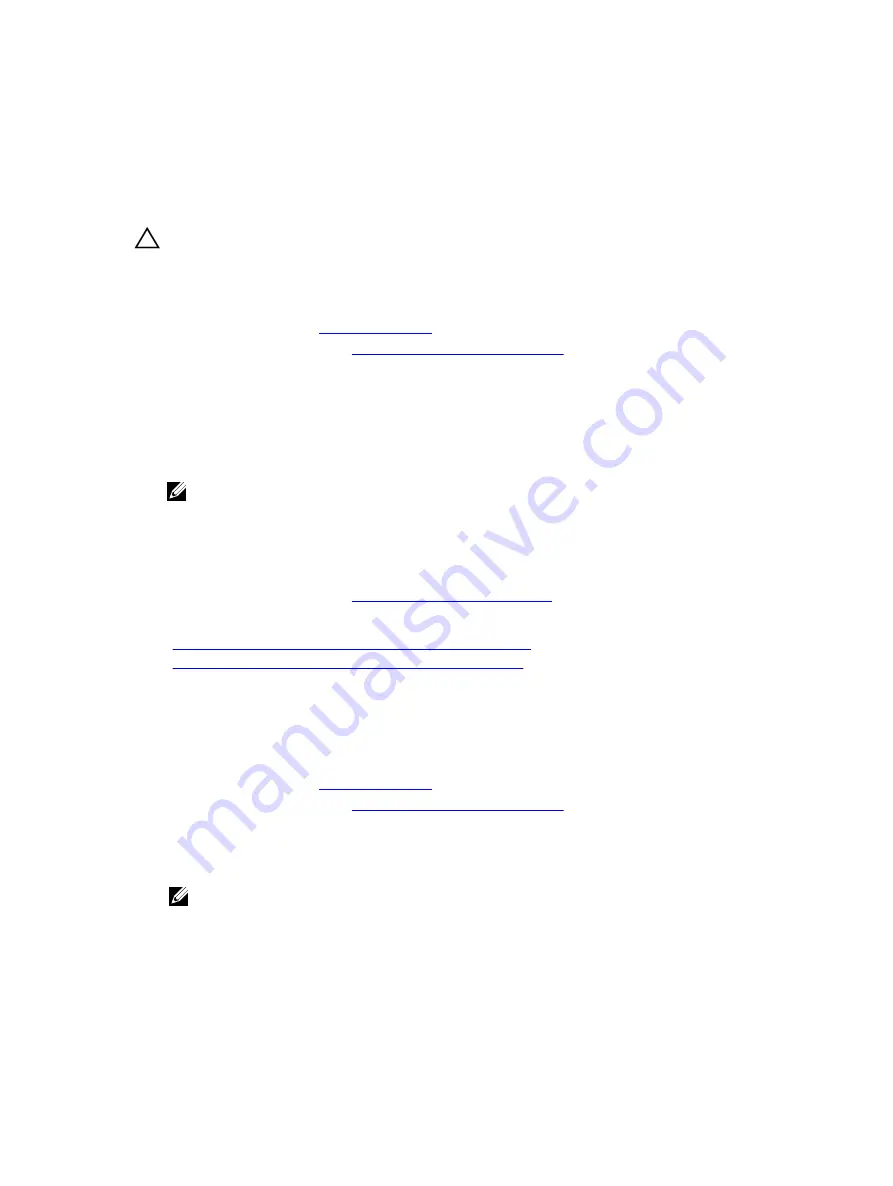
Installing the (optional) 2.5 inch internal hard drive into the internal hard
drive carrier
Prerequisites
CAUTION: Many repairs may only be done by a certified service technician. You should only
perform troubleshooting and simple repairs as authorized in your product documentation, or as
directed by the online or telephone service and support team. Damage due to servicing that is
not authorized by Dell is not covered by your warranty. Read and follow the safety instructions
that came with the product.
1.
.
2.
Follow the procedure listed in
Before working inside your system
3.
Keep the #2 Phillips screwdriver ready.
4.
Remove the internal hard drive carrier.
Steps
1.
Slide the hard drive into the internal hard drive carrier.
2.
Secure the hard drive to the internal hard drive carrier.
NOTE: The screws are located on the 2.5 inch internal hard drive cage.
Next steps
1.
Connect the data and power cables to the hard drive.
2.
Install the internal hard drive carrier.
3.
Follow the procedure listed in
After working inside your system
.
Related Tasks
Removing the (optional) 2.5 inch internal hard drive carrier
Installing the (optional) 2.5 inch internal hard drive carrier
Removing the (optional) 2.5 inch internal hard drive cage
Prerequisites
1.
2.
Follow the procedure listed in
Before working inside your system
3.
Keep the #2 Phillips screwdriver ready.
4.
If connected, disconnect the cables from expansion card (s).
5.
If required, remove the PCIe expansion card riser.
NOTE: If applicable, close the expansion card latch on the cooling shroud to release the full
length card.
6.
Remove the cooling shroud.
7.
Disconnect the power and data cables from the hard drive.
8.
Remove the internal hard drive carrier.
9.
Disconnect the FAN1 cable from the power interposer board.
73






























