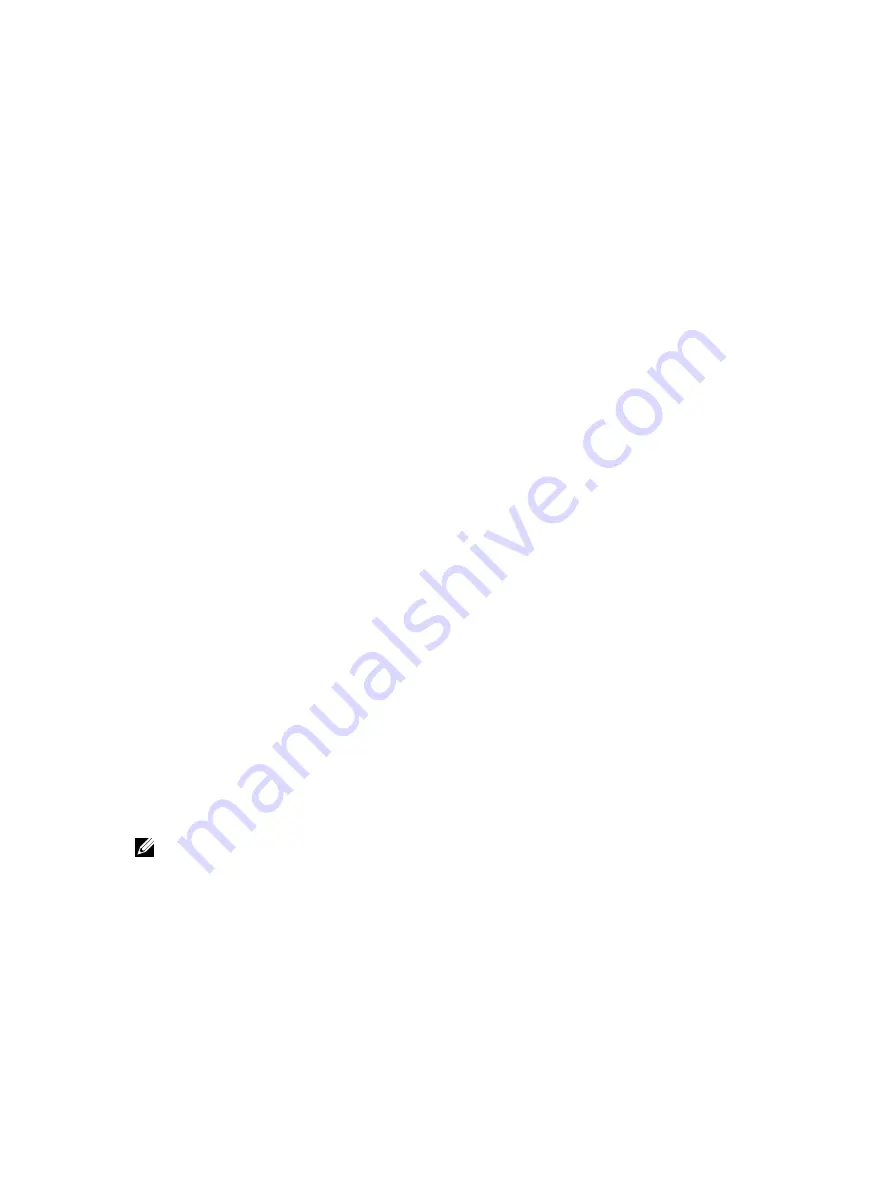
2
Performing initial system configuration
After you receive your system, you must set up your system, install the operating system if it is not pre-
installed, and set up and configure the system iDRAC IP address.
Setting up your system
1.
Unpack the system.
2.
Install the system into the rack. For more information on installing the system into the rack, see your
system
Rack Installation Placemat
at
dell.com/poweredgemanuals
.
3.
Connect the peripherals to the system.
4.
Connect the system to its electrical outlet.
5.
Turn the system on by pressing the power button or using iDRAC.
6.
Turn on the attached peripherals.
Setting up and configuring the iDRAC IP address
You can set up the Integrated Dell Remote Access Controller (iDRAC) IP address by using one of the
following interfaces:
• iDRAC Settings utility
• Lifecycle Controller
• Dell OpenManage Deployment Toolkit
• Server LCD panel
You can use the default iDRAC IP address 192.168.0.120 to configure the initial network settings,
including setting up DHCP or a static IP for iDRAC.
You can configure iDRAC IP address by using the following interfaces:
NOTE: Make sure that you change the default user name and password after setting up the iDRAC
IP address.
• iDRAC Web interface. For more information, see the Integrated Dell Remote Access Controller User's
Guide.
• Remote Access Controller ADMin (RACADM). For more information, see the RACADM Command Line
Interface Reference Guide and the Integrated Dell Remote Access Controller User's Guide.
• Remote Services that includes Web Services Management (WS-Man). For more information, see the
Lifecycle Controller Remote Services Quick Start Guide.
21
















































