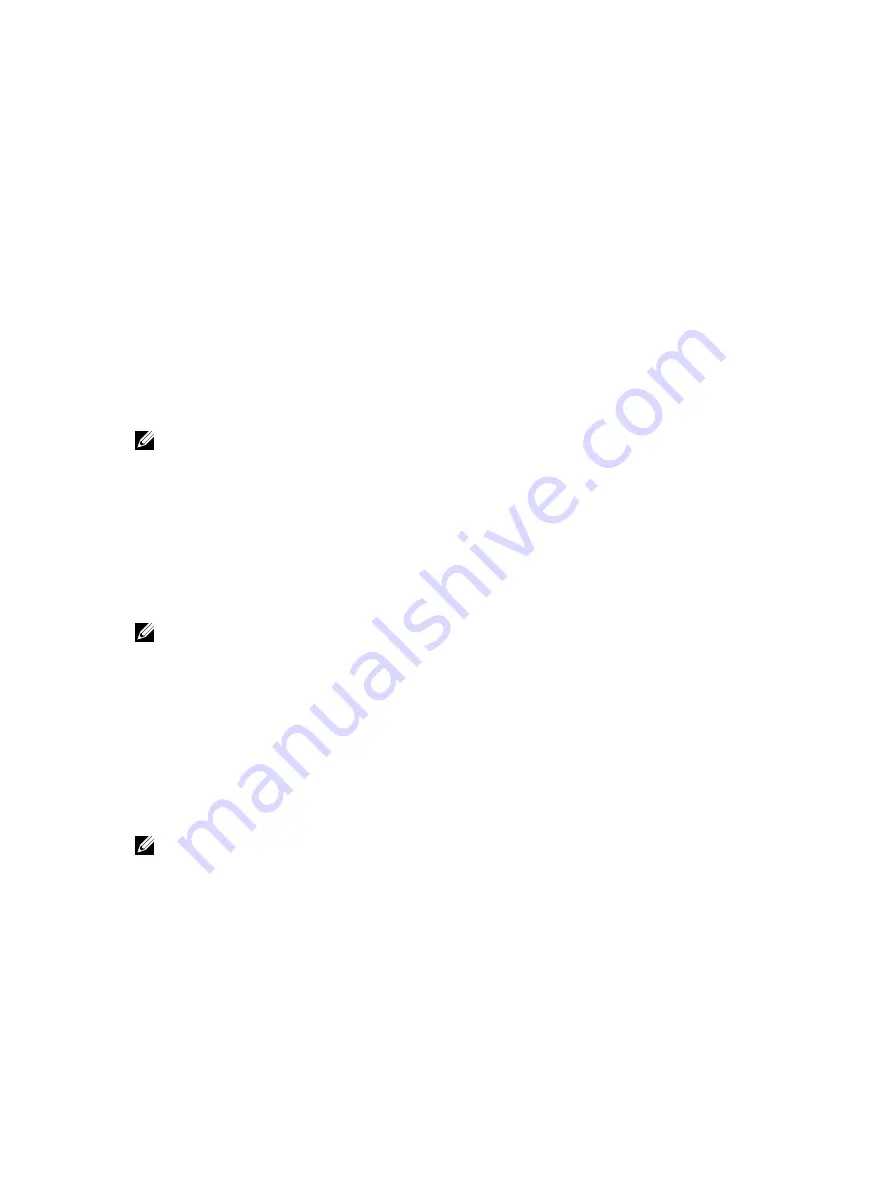
Operating with a setup password enabled
If
Setup Password
is set to
Enabled
, enter the correct setup password before modifying most of the
System Setup options.
If you do not enter the correct password in three attempts, the system displays the following message:
Invalid Password! Number of unsuccessful password attempts: <x> System Halted!
Must power down.
Even after you shut down and restart the system, the error message is displayed until the correct
password is entered. The following options are exceptions:
• If
System Password
is not
Enabled
and is not locked through the
Password Status
option, you can
assign a system password.
• You cannot disable or change an existing system password.
NOTE: You can use the Password Status option with the
Setup Password
option to protect the
system password from unauthorized changes.
Embedded system management
The Dell Lifecycle Controller provides advanced embedded systems management throughout the
server’s lifecycle. The Lifecycle Controller can be started during the boot sequence and can function
independently of the operating system.
NOTE: Certain platform configurations may not support the full set of features provided by the
Lifecycle Controller.
For more information about setting up the Lifecycle Controller, configuring hardware and firmware, and
deploying the operating system, see the Lifecycle Controller documentation at
Dell.com/support/home
.
iDRAC Settings utility
The iDRAC Settings utility is an interface to set up and configure the iDRAC parameters using UEFI. You
can enable or disable various iDRAC parameters using the iDRAC Settings Utility.
NOTE: Accessing some of the features on the iDRAC Settings utility requires the iDRAC Enterprise
License upgrade.
For more information on using iDRAC, see the iDRAC User's Guide at
dell.com/esmmanuals
.
Entering the iDRAC Settings utility
1.
Turn on or restart the managed system.
2.
Press <F2> during Power-on Self-test (POST).
40






























