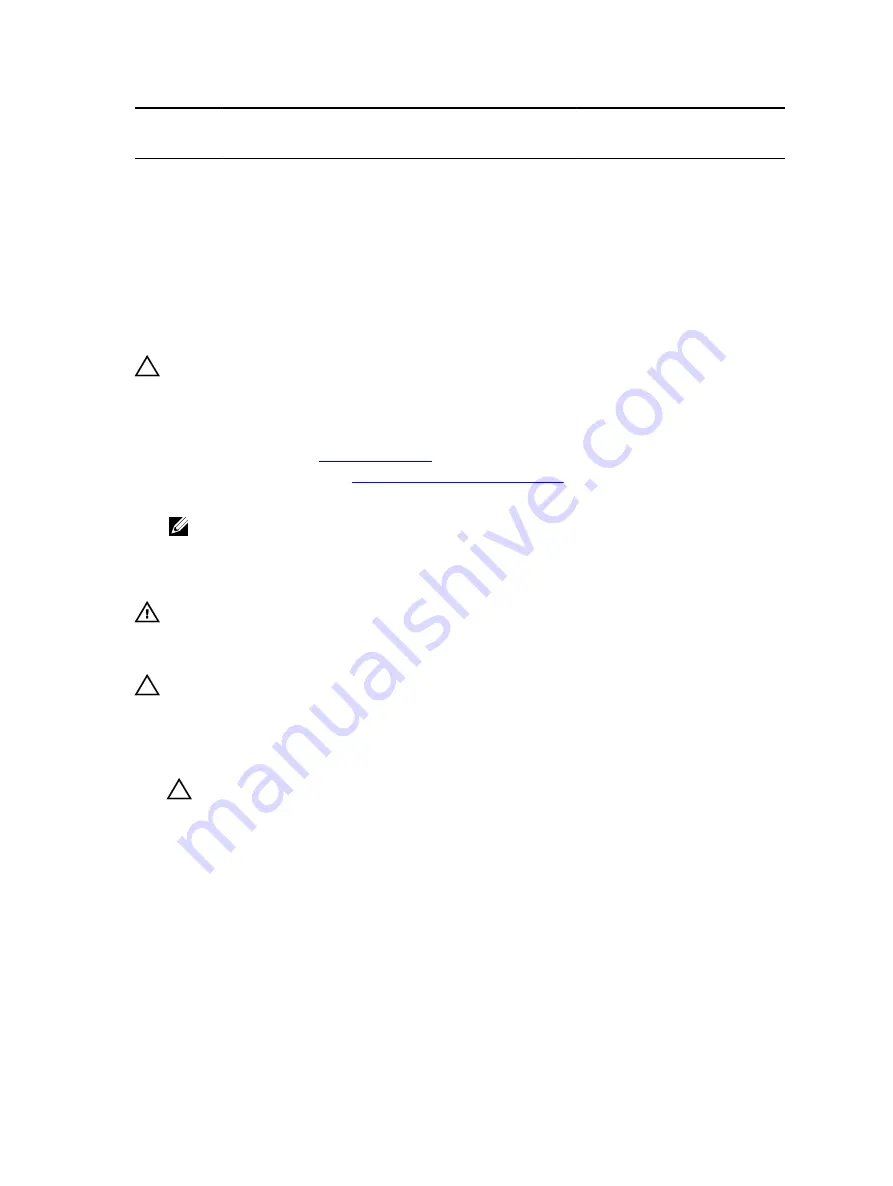
System
Capacity (in
GB)
DIMM Size (in
GB)
Number of
DIMMs
DIMM Rank,
Organization, and
Frequency
DIMM Slot Population
448
32
14
2R, x4, 2133MT/s
A1, A2, A3, A4, A5, A6, A7, B1,
B2, B3, B4, B5, B6, B7
512
32
16
2R, x4, 2133MT/s
A1, A2, A3, A4, A5, A6, A7, A8,
B1, B2, B3, B4, B5, B6, B7, B8
Removing a memory module
Prerequisites
CAUTION: Many repairs may only be done by a certified service technician. You should only
perform troubleshooting and simple repairs as authorized in your product documentation, or as
directed by the online or telephone service and support team. Damage due to servicing that is
not authorized by Dell is not covered by your warranty. Read and follow the safety instructions
that came with the product.
1.
.
2.
Follow the procedure listed in
Before working inside your system
3.
Remove the cooling shroud.
NOTE: If open, close the expansion-card latch on the cooling shroud to release the full-length
card.
4.
If connected, disconnect the cables from expansion card (s).
5.
If installed, remove the expansion-card riser.
WARNING: The memory modules are hot to touch for some time after the system has been
powered down. Allow the memory modules to cool before handling them. Handle the memory
modules by the card edges and avoid touching the components or metallic contacts on the
memory module.
CAUTION: To ensure proper system cooling, memory-module blanks must be installed in any
memory socket that is not occupied. Remove memory-module blanks only if you intend to install
memory modules in those sockets.
Steps
1.
Locate the appropriate memory module socket.
CAUTION: Handle each memory module only by the card edges, making sure not to touch
the middle of the memory module or metallic contacts.
2.
To release the memory module from the socket, simultaneously press the ejectors on both ends of
the memory module socket.
3.
Lift the memory module out of the system.
58
















































