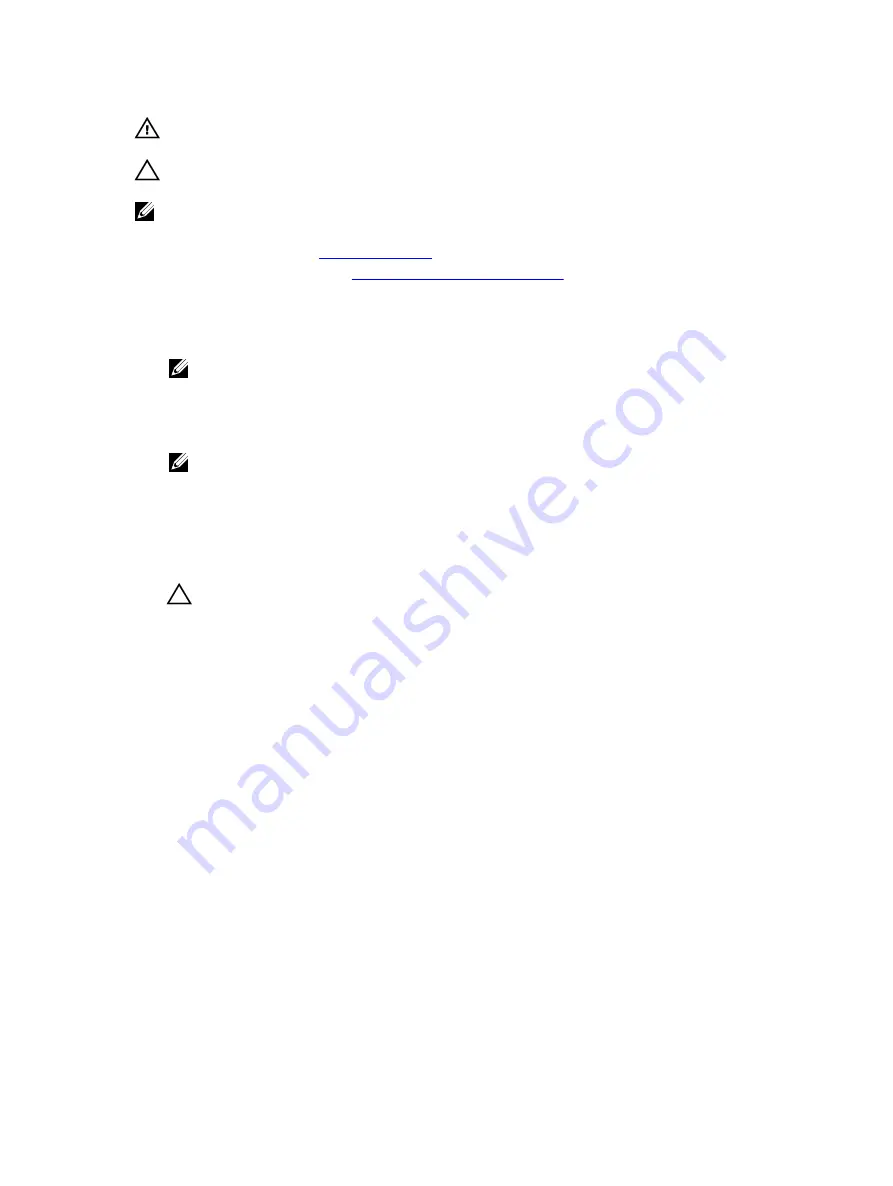
WARNING: The processor will be hot to touch for some time after the system has been powered
down. Allow the processor to cool before removing it.
CAUTION: The processor is held in its socket under strong pressure. Be aware that the release
lever can spring up suddenly if not firmly grasped.
NOTE: To ensure proper system cooling, you must install a processor blank in any empty processor
socket.
1.
.
2.
Follow the procedure listed in
Before working inside your system
3.
If you are upgrading your system (from a single processor system to a dual processor system or a
processor with a higher processor bin), download the latest system BIOS version from
dell.com/
support
and follow the instructions included in the compressed download file to install the update
on your system.
NOTE: You can update the system BIOS by using Lifecycle Controller.
4.
If connected, disconnect the cables from expansion card (s).
5.
If installed, remove the PCIe expansion card riser.
6.
Remove the cooling shroud.
NOTE: If applicable, close the expansion card latch on the cooling shroud to release the full
length card.
7.
Remove the heat sink.
8.
Keep the Phillips #2 screwdriver ready.
Steps
1.
Using a clean, lint-free cloth remove any thermal grease from the surface of the processor shield.
CAUTION: The processor is held in its socket under strong pressure. Be aware that the
release lever can spring up suddenly if not firmly grasped.
2.
Position your thumb firmly over the socket-release lever 1 and lever 2 of the processor and release
both the levers simultaneously from the locked position by pushing down and out from under the
tab.
104
















































