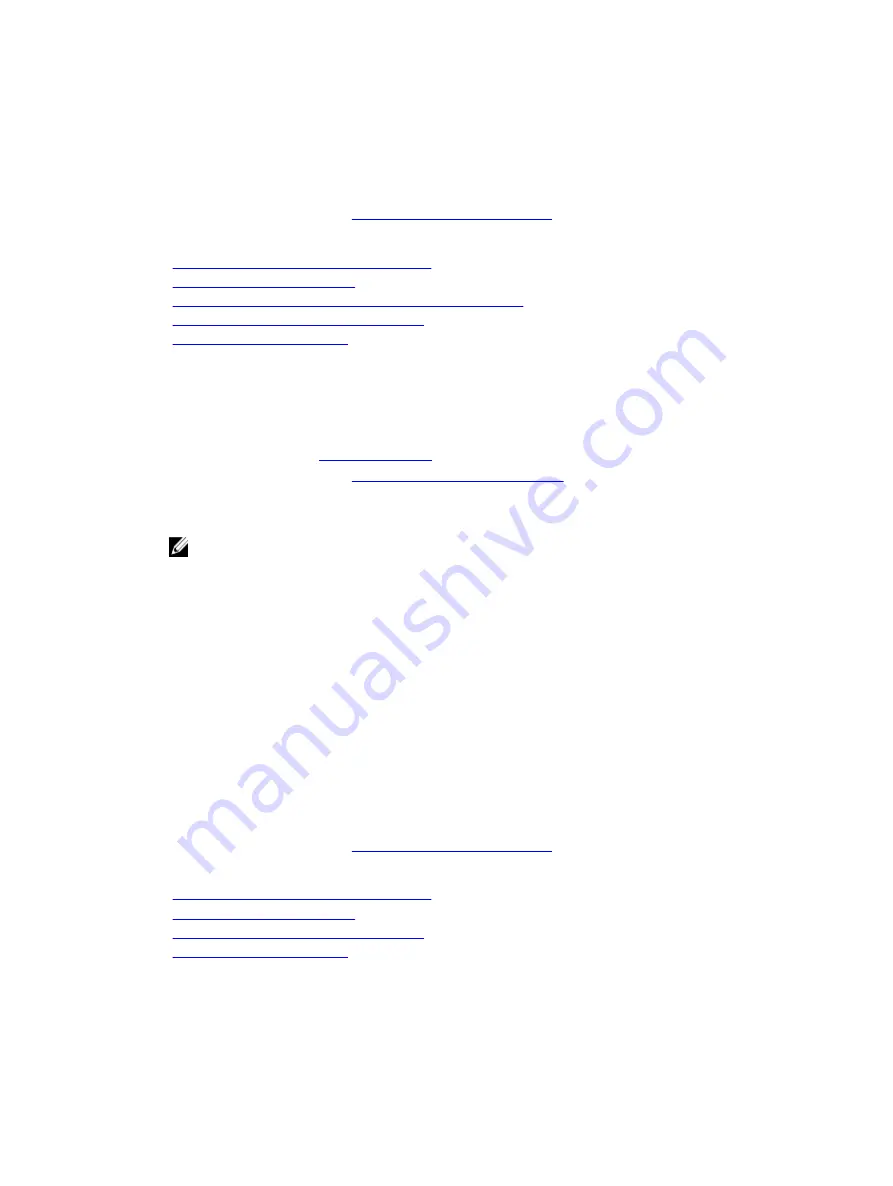
3.
If removed, reinstall the PCIe expansion card riser.
4.
If disconnected, reconnect the cables to the expansion card(s).
5.
Reinstall the cooling shroud.
6.
If required, open the expansion card latch on the cooling shroud to support the full length expansion
card.
7.
Follow the procedure listed in
After working inside your system
.
Related Tasks
Removing the (optional) dual riser module
Removing the cooling shroud
Installing the (optional) 2.5 inch internal hard drive carrier
Installing the (optional) dual riser module
Installing the cooling shroud
Installing the (optional) 2.5 inch internal hard drive carrier
Prerequisites
1.
.
2.
Follow the procedure listed in
Before working inside your system
3.
If applicable, disconnect the power or data cables from expansion card (s).
4.
If required, remove the PCIe expansion card riser.
NOTE: If applicable, close the expansion card latch on the cooling shroud to release the full
length card.
5.
Remove the cooling shroud.
Steps
1.
Align the internal hard drive carrier with the guide pins to the slot on the internal hard drive cage.
2.
Insert the internal hard drive carrier into the internal hard drive cage and press the handle-lock down
to the lock position.
Next steps
1.
Reconnect the power and data cables to the internal hard drives.
2.
If removed, reinstall the PCIe expansion card riser.
3.
If disconnected, reconnect the cables to the expansion card(s).
4.
Reinstall the cooling shroud.
5.
If required, open the expansion card latch on the cooling shroud to support the full length expansion
card.
6.
Follow the procedure listed in
After working inside your system
.
Related Tasks
Removing the (optional) dual riser module
Removing the cooling shroud
Installing the (optional) dual riser module
Installing the cooling shroud
71
















































