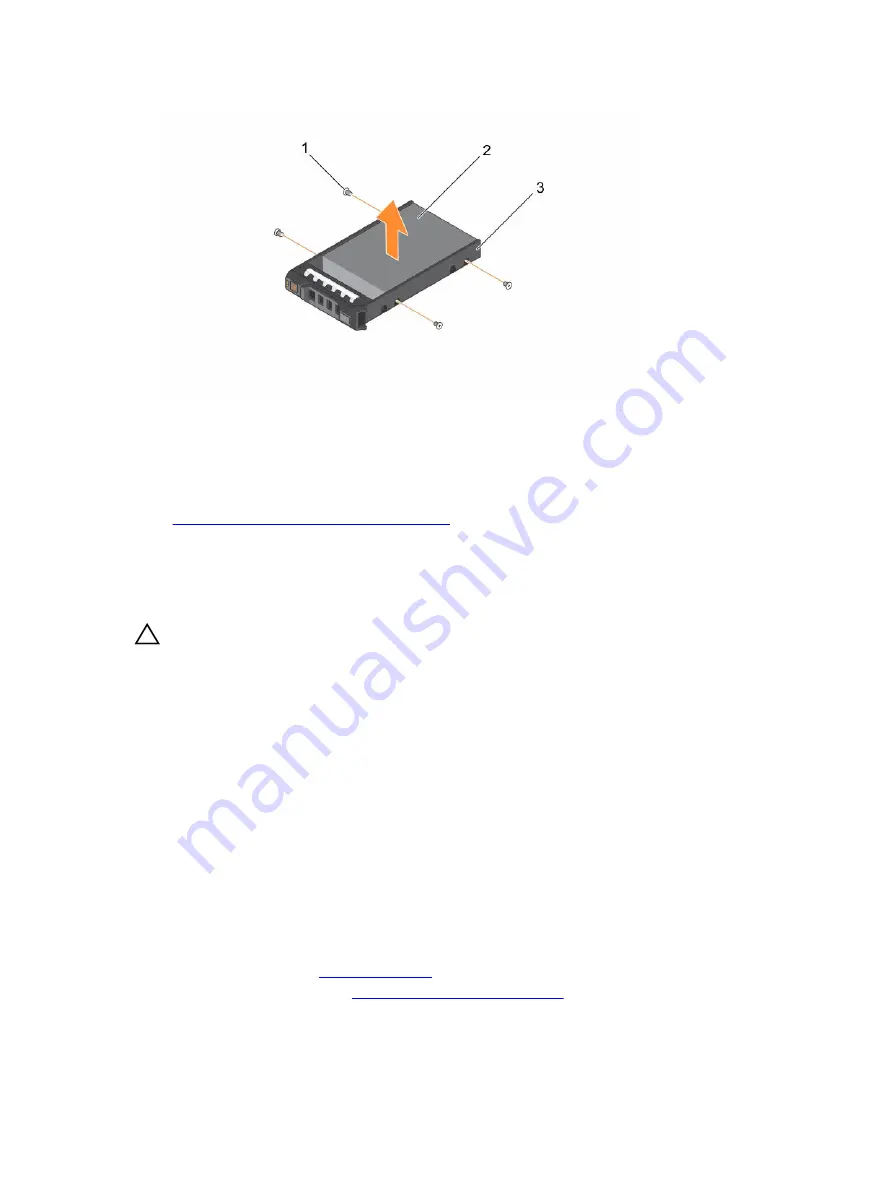
Figure 22. Removing and installing a hard drive into a hard drive carrier
1.
screw (4)
2. hard drive
3. hard drive carrier
Related Tasks
Removing a hot-swappable hard drive carrier
Installing a hard drive into a hard drive carrier
Prerequisites
CAUTION: Many repairs may only be done by a certified service technician. You should only
perform troubleshooting and simple repairs as authorized in your product documentation, or as
directed by the online or telephone service and support team. Damage due to servicing that is
not authorized by Dell is not covered by your warranty. Read and follow the safety instructions
that came with the product.
Keep the #2 Phillips screwdriver ready.
Steps
1.
Insert the hard drive into the hard drive carrier with the connector end of the hard drive toward the
back of the hard drive carrier.
2.
Align the screw holes on the hard drive with the screw holes on the hard drive carrier.
When aligned correctly, the back of the hard drive is flush with the back of the hard drive carrier.
3.
Tighten the screws to secure the hard drive to the hard drive carrier.
Removing the (optional) 2.5 inch internal hard drive carrier
Prerequisites
1.
2.
Follow the procedure listed in
Before working inside your system
3.
If connected, disconnect the cables from expansion card (s).
69






























