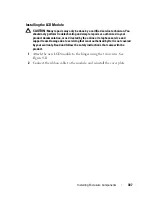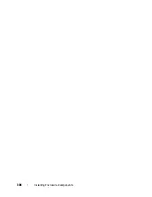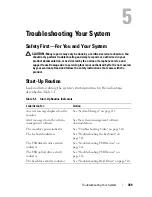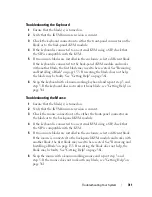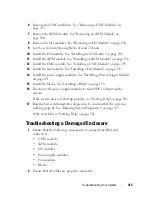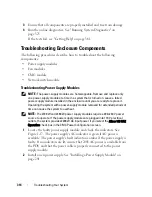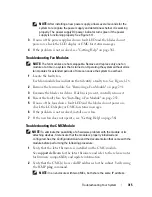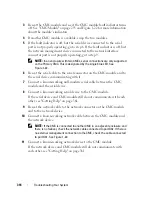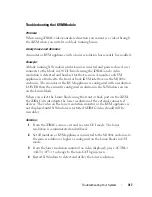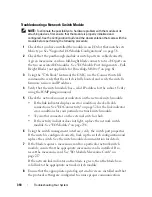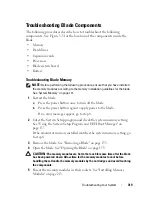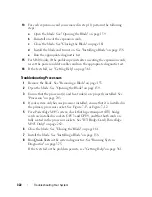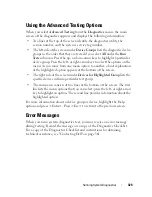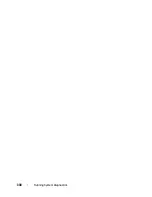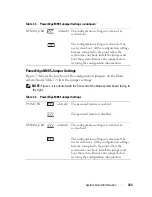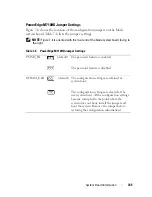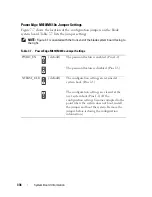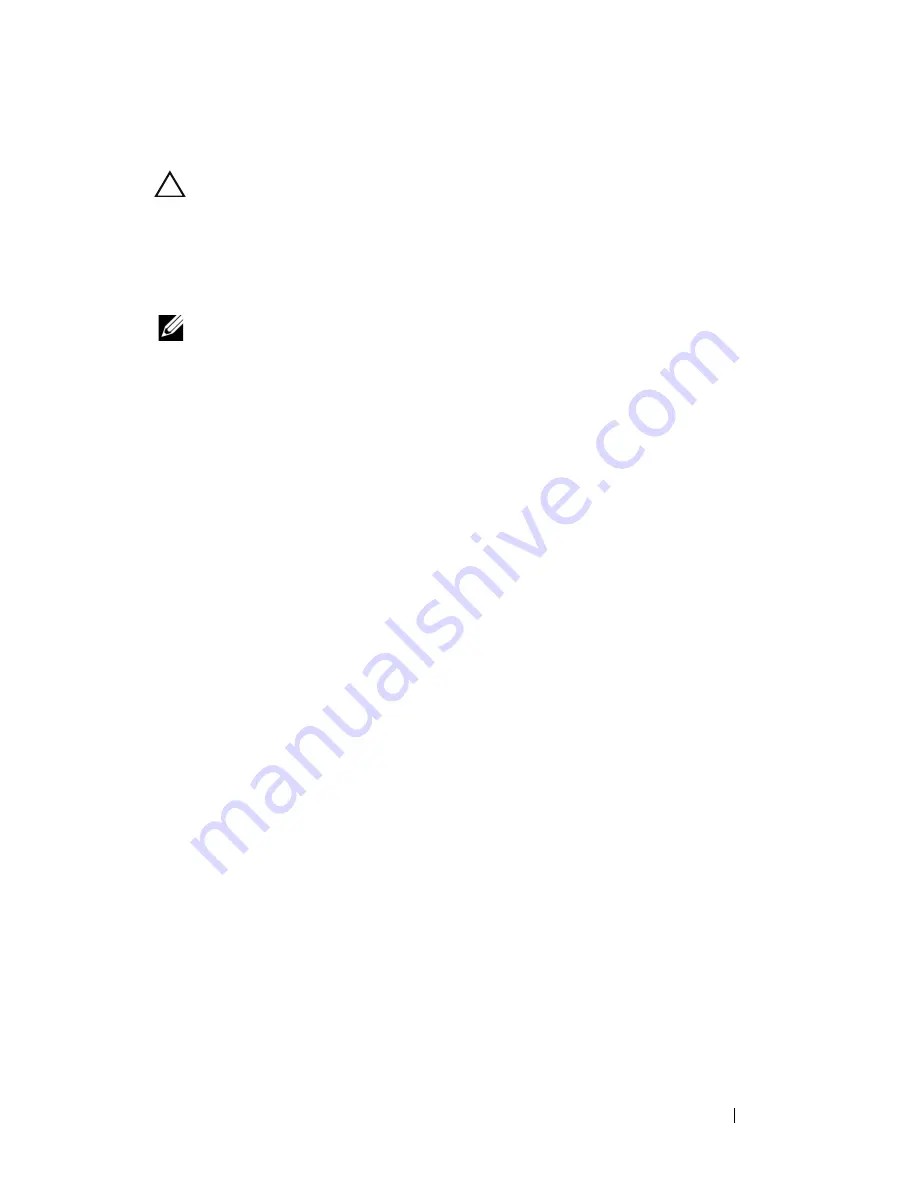
Troubleshooting Your System
321
Troubleshooting Expansion Cards
CAUTION:
Many repairs may only be done by a certified service technician. You
should only perform troubleshooting and simple repairs as authorized in your
product documentation, or as directed by the online or telephone service and
support team. Damage due to servicing that is not authorized by Dell is not covered
by your warranty. Read and follow the safety instructions that came with the
product.
NOTE:
When troubleshooting an expansion card, see the documentation for your
operating system and the expansion card.
1
Run the appropriate online diagnostic test. See "Running the System
Diagnostics" on page 326.
2
Remove the blade. See "Removing a Blade" on page 155.
3
Open the blade. See "Opening the Blade" on page 159.
4
Verify that the installed expansion cards are compliant with the expansion
card installation guidelines. See "Expansion Card Installation Guidelines"
on page 235.
5
Ensure that the expansion card is firmly seated in its connector. See
"Installing an Expansion Card" on page 236.
6
Close the blade. See "Closing the Blade" on page 161.
7
Install the blade. See "Installing a Blade" on page 158.
8
If the problem is not resolved, remove the blade. See "Removing a Blade"
on page 155.
9
Open the blade. See "Opening the Blade" on page 159.
10
Remove all expansion cards installed in the blade. See "Removing an
Expansion Card" on page 238.
11
Close the blade. See "Closing the Blade" on page 161.
12
Install the blade and turn it on. See "Installing a Blade" on page 158.
13
Run the appropriate online diagnostic test.
If the test fails, see "Getting Help" on page 361.
Summary of Contents for PowerEdge M620
Page 1: ...Dell PowerEdge Modular Systems Hardware Owner s Manual ...
Page 60: ...60 About Your System Figure 1 24 Example of PowerEdge M610x Port Mapping of Blade 2 ...
Page 68: ...68 About Your System Figure 1 26 Example of Half Height Blade Port Mapping ...
Page 136: ...136 About Your System ...
Page 286: ...286 Installing Blade Components ...
Page 308: ...308 Installing Enclosure Components ...
Page 330: ...330 Running System Diagnostics ...
Page 360: ...360 System Board Information ...
Page 362: ...362 Getting Help ...
Page 368: ...Index 368 V video controller installing 273 ...