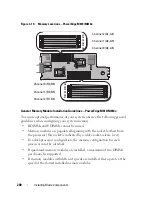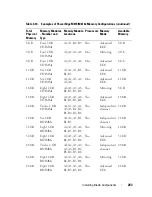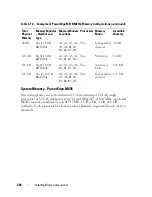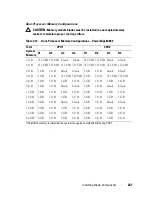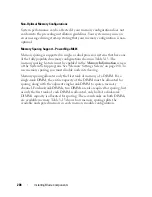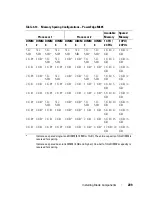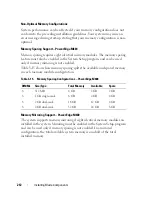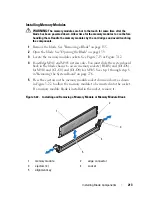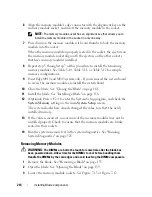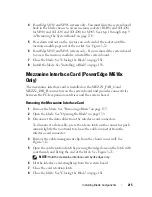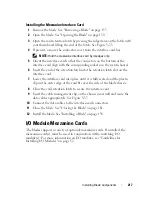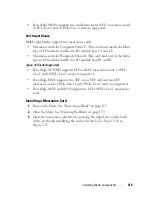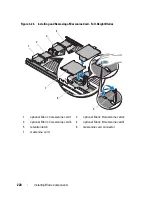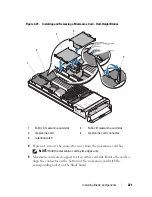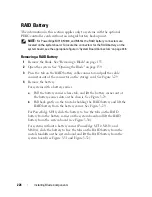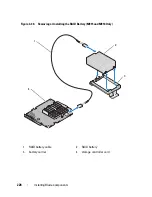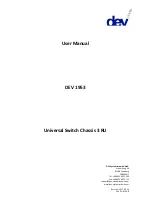Installing Blade Components
213
Installing Memory Modules
WARNING:
The memory modules are hot to the touch for some time after the
blade has been powered down. Allow time for the memory modules to cool before
handling them. Handle the memory modules by the card edges and avoid touching
the components.
1
Remove the blade. See "Removing a Blade" on page 155.
2
Open the blade. See "Opening the Blade" on page 159.
3
Locate the memory module sockets. See Figure 7-13 or Figure 7-12.
4
PowerEdge M910 and M905 systems only
- You must slide the system board
back in the blade chassis to access memory sockets (B1-B8) and (D1-D8)
for M910 and (C1-C4) and (D1-D4) for M905. See step 1 through step 8
in "Removing the System Board" on page 276.
5
Press the ejectors on the memory module socket down and out, as shown
in Figure 3-22, to allow the memory module to be inserted into the socket.
If a memory module blank is installed in the socket, remove it.
Figure 3-22. Installing and Removing a Memory Module or Memory Module Blank
1
memory module
2
edge connector
3
ejectors (2)
4
socket
5
alignment key
1
4
2
5
3
Summary of Contents for PowerEdge M620
Page 1: ...Dell PowerEdge Modular Systems Hardware Owner s Manual ...
Page 60: ...60 About Your System Figure 1 24 Example of PowerEdge M610x Port Mapping of Blade 2 ...
Page 68: ...68 About Your System Figure 1 26 Example of Half Height Blade Port Mapping ...
Page 136: ...136 About Your System ...
Page 286: ...286 Installing Blade Components ...
Page 308: ...308 Installing Enclosure Components ...
Page 330: ...330 Running System Diagnostics ...
Page 360: ...360 System Board Information ...
Page 362: ...362 Getting Help ...
Page 368: ...Index 368 V video controller installing 273 ...