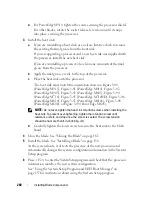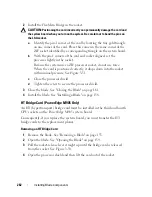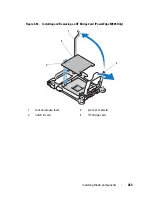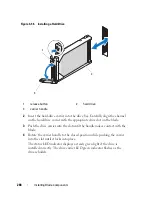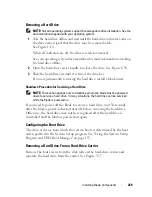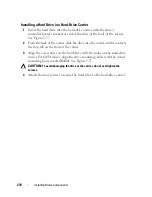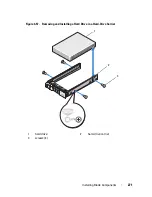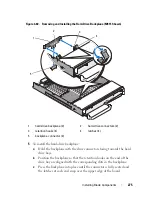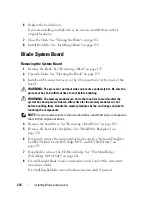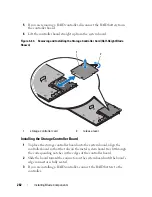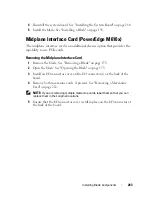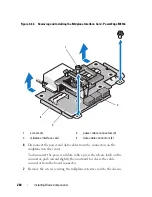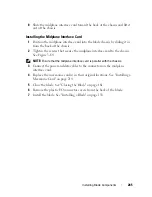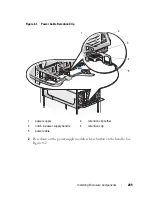274
Installing Blade Components
Hard-Drive Backplane
NOTE:
A hard-drive backplane must be installed in each blade to maintain proper
airflow, even when the blade is in a diskless configuration.
NOTE:
PowerEdge M600, M610, M610x, M710, M710HD, M805, M905, and M910
have one hard-drive backplane and PowerEdge M915 has two hard-drive
backplanes. To locate the hard-drive backplane, see "Inside the System" on
page 162.
Follow these steps to remove and replace the hard-drive backplane:
1
Remove the blade. See "Removing a Blade" on page 155.
2
Open the blade. See "Opening the Blade" on page 159.
NOTE:
If you are removing more than one hard drive, label them so you can replace
them in their original locations.
NOTE:
You must remove all hard drives from a backplane before removing it.
3
Remove the hard drive(s). See "Removing a Hard Drive" on page 269.
4
Lift the latches at each end of the backplane and lift the backplane from
the blade chassis. See Figure 3-60.
Summary of Contents for PowerEdge M620
Page 1: ...Dell PowerEdge Modular Systems Hardware Owner s Manual ...
Page 60: ...60 About Your System Figure 1 24 Example of PowerEdge M610x Port Mapping of Blade 2 ...
Page 68: ...68 About Your System Figure 1 26 Example of Half Height Blade Port Mapping ...
Page 136: ...136 About Your System ...
Page 286: ...286 Installing Blade Components ...
Page 308: ...308 Installing Enclosure Components ...
Page 330: ...330 Running System Diagnostics ...
Page 360: ...360 System Board Information ...
Page 362: ...362 Getting Help ...
Page 368: ...Index 368 V video controller installing 273 ...