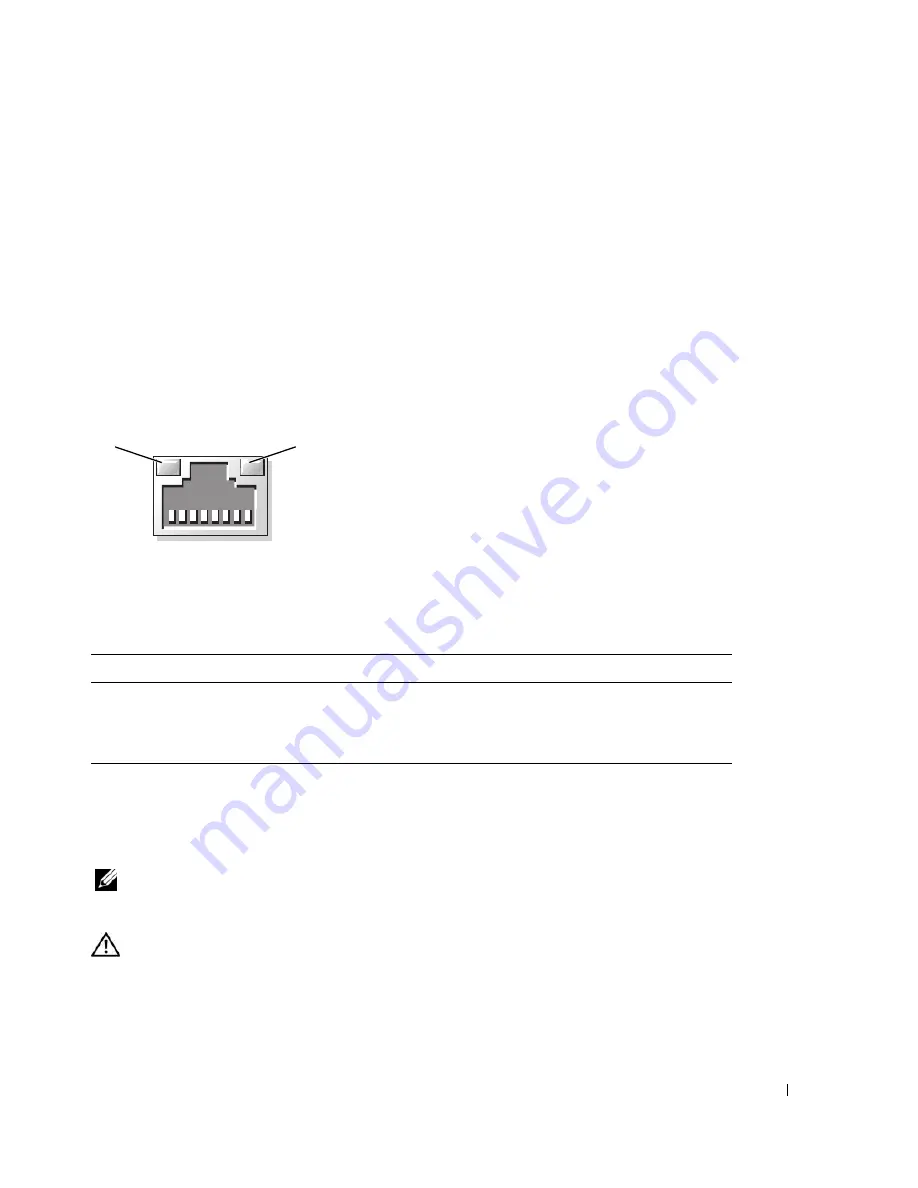
About Your System
15
•
Always attach an external device while your system and the device are turned off. Next, turn on any
external devices before turning on the system (unless the documentation for the device specifies
otherwise).
See "Using the System Setup Program" on page 29 for information about enabling, disabling, and
configuring I/O ports and connectors.
NIC Indicator Codes
Each NIC on the back panel has an indicator that provides information on network activity and link
status. See Figure 1-3. Table 1-3 lists the NIC indicator codes.
Figure 1-3.
NIC Indicators
System Messages
System messages appear on the screen to notify you of a possible problem with the system. Table 1-4 lists
the system messages that can occur and the probable cause and corrective action for each message.
NOTE:
If you receive a system message that is not listed in Table 1-4, check the documentation for the application
that is running when the message appears or the operating system's documentation for an explanation of the
message and recommended action.
CAUTION:
Only trained service technicians are authorized to remove the system cover and access any of the
components inside the system. Before performing any procedure, see your
Product Information Guide
for complete
information about safety precautions, working inside the computer and protecting against electrostatic discharge.
1
link indicator
2
activity indicator
Table 1-3.
NIC Indicator Codes
Indicator
Indicator Code
Link and activity indicators are off.
The NIC is not connected to the network.
Link indicator is green.
The NIC is connected to a valid link partner on the network.
Activity indicator is blinking yellow.
Network data is being sent or received.
1
2
Summary of Contents for PowerEdge 860
Page 8: ...8 Contents ...
Page 28: ...28 About Your System ...
Page 42: ...42 Using the System Setup Program ...
Page 78: ...78 Installing System Components ...
Page 102: ...102 Jumpers and Connectors ...
Page 136: ...136 Glossary ...
















































