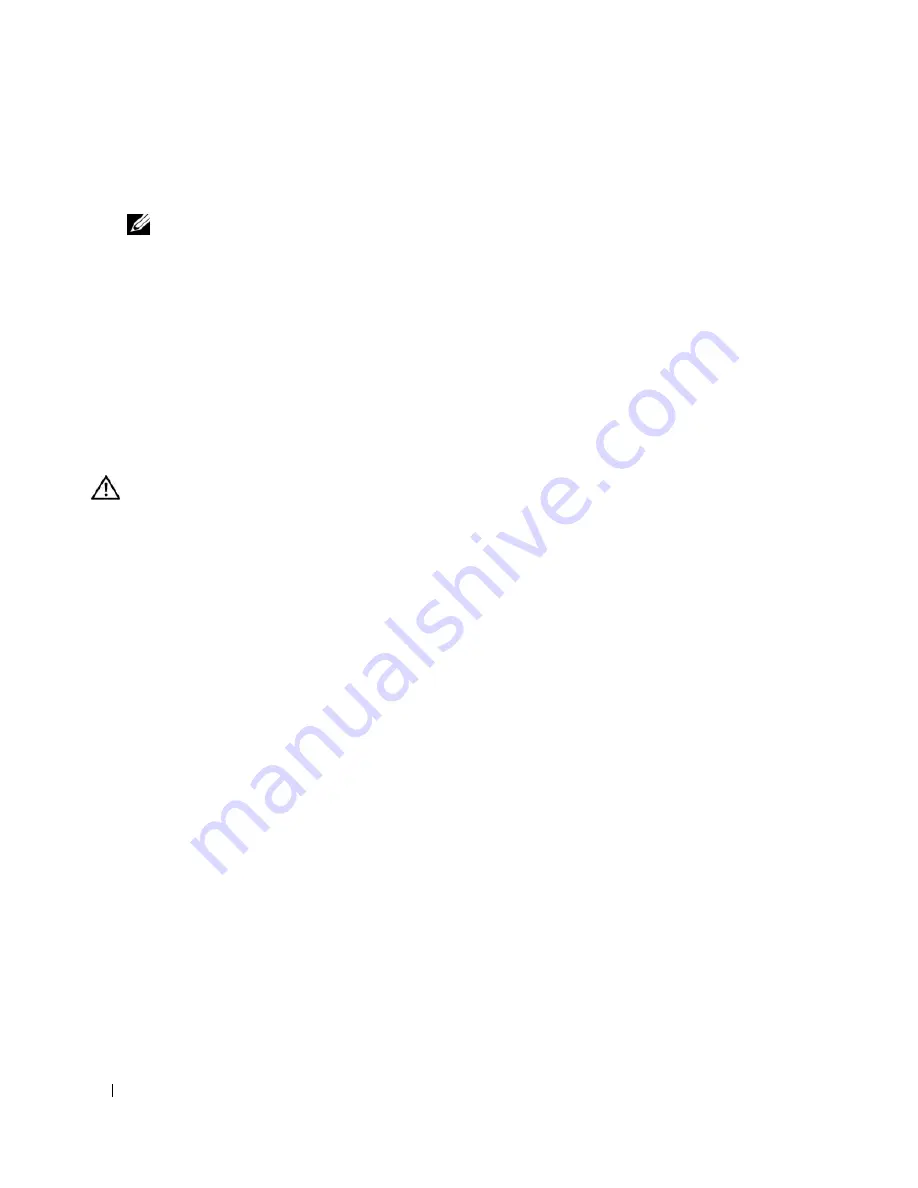
66
Installing System Components
6
If you are permanently removing the card, replace the metal filler bracket over the empty card-slot
opening.
NOTE:
Filler brackets must be installed over empty expansion-card slots to maintain FCC certification of the
system. The brackets also keep dust and dirt out of the system and aid in proper cooling and airflow inside the
system.
7
Replace the expansion-card retainer.
8
Close the system. See "Closing the System" on page 47.
Riser Card
The riser card provides two expansion-card slots. See "Expansion Cards" on page 63 for detailed
information on the expansion-card slots.
Removing the Riser Card
CAUTION:
Only trained service technicians are authorized to remove the system cover and access any of the
components inside the system. Before performing any procedure, see your
Product Information Guide
for
complete information about safety precautions, working inside the computer and protecting against electrostatic
discharge.
1
Open the system. See "Opening the System" on page 46.
2
Remove any expansion card(s). See "Removing an Expansion Card" on page 65.
3
Using a #2 Phillips screwdriver, remove the two screws that secure the riser card to the chassis. See
Figure 3-16.
4
Lift the riser card straight up and remove the riser card from the system.
Summary of Contents for PowerEdge 860
Page 8: ...8 Contents ...
Page 28: ...28 About Your System ...
Page 42: ...42 Using the System Setup Program ...
Page 78: ...78 Installing System Components ...
Page 102: ...102 Jumpers and Connectors ...
Page 136: ...136 Glossary ...
















































