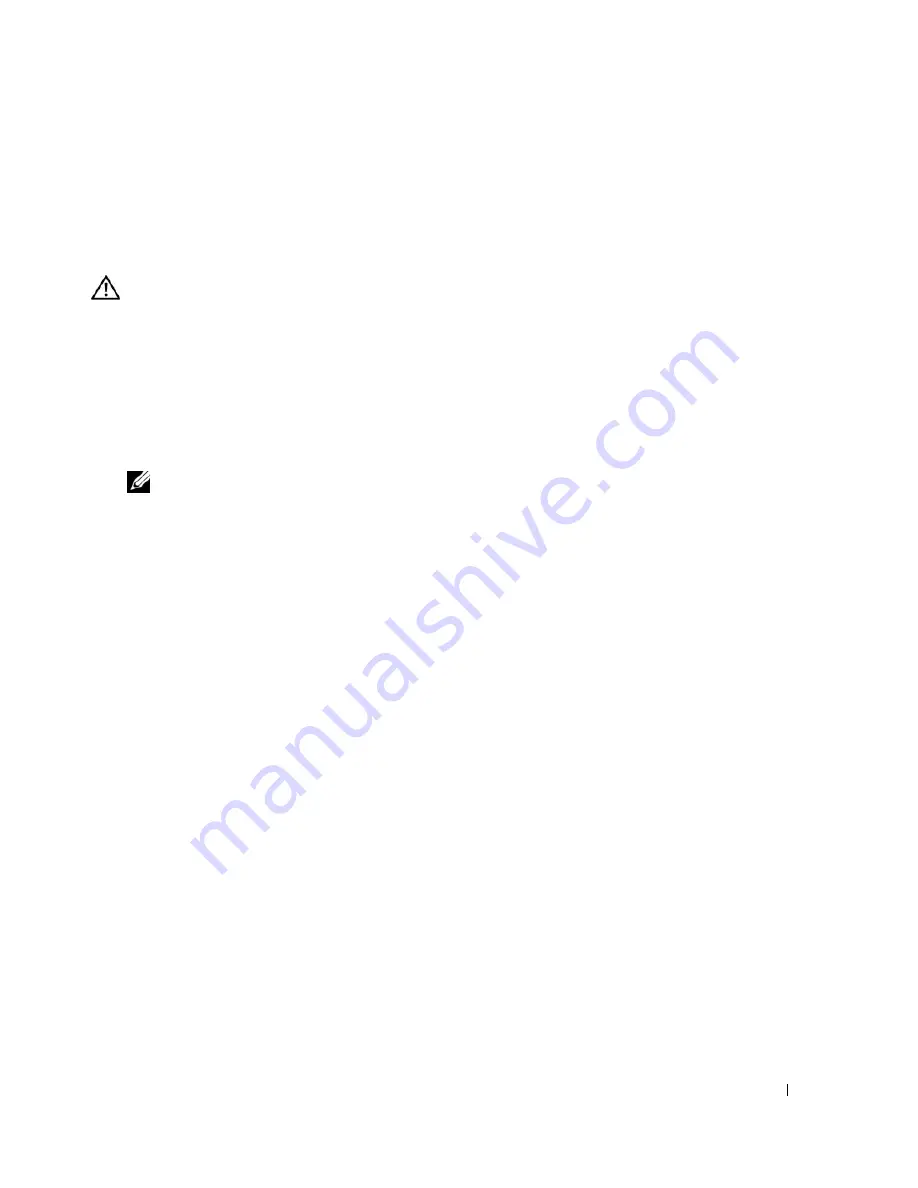
Installing System Components
75
System Board (Service-Only Procedure)
The system board and system board tray are removed and replaced as a single assembly.
Removing the System Board Assembly
CAUTION:
Only trained service technicians are authorized to remove the system cover and access any of the
components inside the system. Before performing any procedure, see your
Product Information Guide
for
complete information about safety precautions, working inside the computer and protecting against electrostatic
discharge.
1
Open the system. See "Opening the System" on page 46.
2
Remove the cooling shroud. See "Removing the Cooling Shroud" on page 47.
3
Remove the heat sink and processor. See "Replacing the Processor" on page 71.
4
Remove the memory modules. See "Removing Memory Modules" on page 70.
NOTE:
As you remove the memory modules, record the memory module socket locations to ensure proper
installation.
5
If applicable, disconnect the optical drive interface cable from the IDE connector on the system board.
See Figure 6-2.
6
Disconnect the control-panel interface cable from the FP_CONN1 connector on the system board.
See Figure 6-2.
7
Disconnect the hard-drive interface cables:
a
If a SAS controller is installed, disconnect the interface cable from the controller card.
b
If the system hard drives are connected to the integrated controller, disconnect the interface cables
from the SATA_0 and SATA_1 connectors on the board. See Figure 6-2.
8
Remove all PCI expansion cards installed on the riser card. See "Removing an Expansion Card" on
page 65.
9
Remove the riser card. See "Removing the Riser Card" on page 66.
10
Disconnect the chassis intrusion cable from the INTRUSION_SWITCH connector on the system
board.
11
Disconnect the two power cables from the 12V and PWR_CONN connectors on the system board. See
Figure 6-2.
12
Pull up on the plunger that secures the system board tray to the chassis floor. See Figure 3-21.
13
Using the tab on the system board tray, slide the system board forward (toward the front of the system)
and lift the assembly up and out of the chassis. See Figure 3-21.
14
Lay the system board tray down on a smooth, nonconductive work surface.
Summary of Contents for PowerEdge 860
Page 8: ...8 Contents ...
Page 28: ...28 About Your System ...
Page 42: ...42 Using the System Setup Program ...
Page 78: ...78 Installing System Components ...
Page 102: ...102 Jumpers and Connectors ...
Page 136: ...136 Glossary ...






























