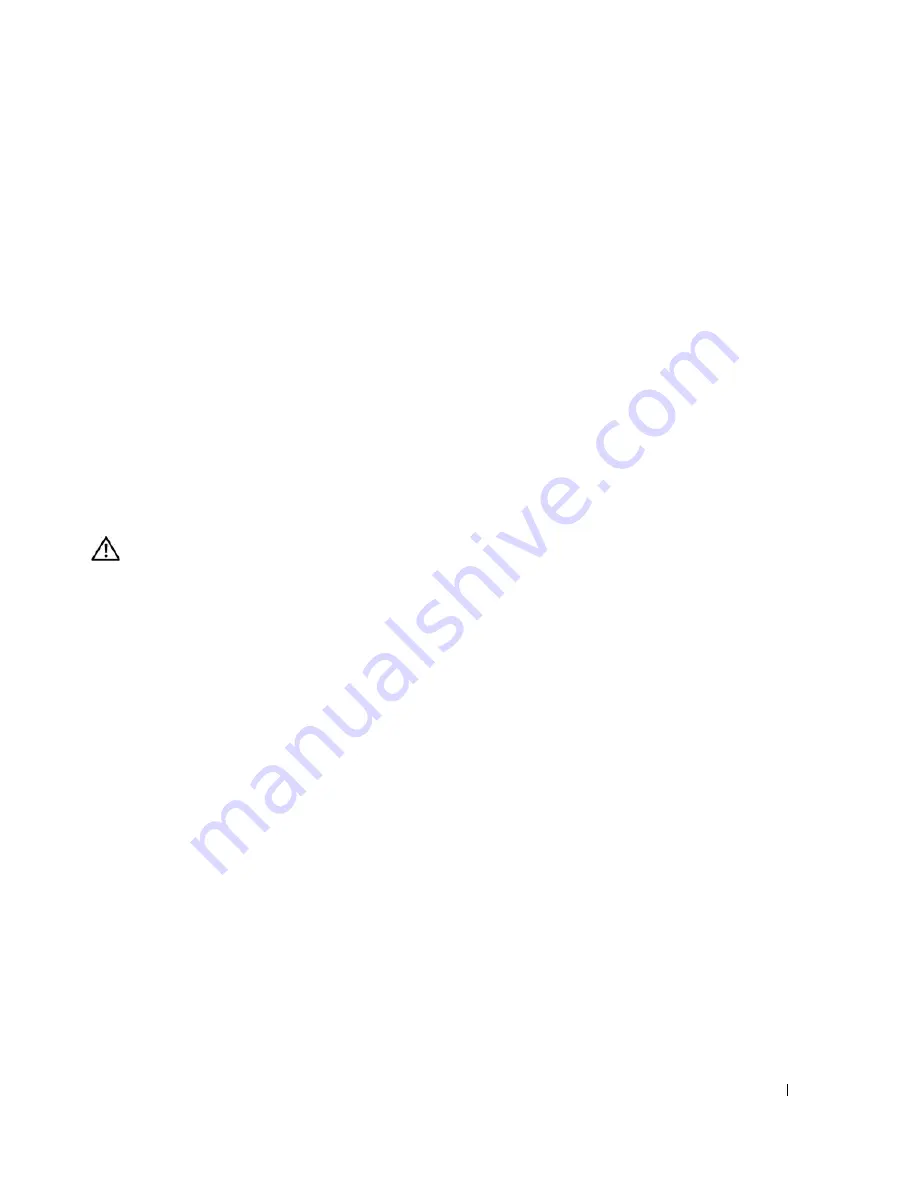
Troubleshooting Your System
85
4
Let the system dry thoroughly for at least 24 hours.
5
Close the system. See "Closing the System" on page 47.
6
Reconnect the system to the electrical outlet, and turn on the system and attached peripherals.
If the system does not start properly, see "Getting Help" on page 103.
7
If the system starts properly, shut down the system and reinstall all of the expansion cards that you
removed. See "Installing an Expansion Card" on page 63.
8
Run the appropriate online diagnostic test. See "Using Dell PowerEdge Diagnostics" on page 93.
If the tests fail, see "Getting Help" on page 103.
Troubleshooting a Damaged System
Problem
•
System was dropped or damaged.
Action
CAUTION:
Only trained service technicians are authorized to remove the system cover and access any of the
components inside the system. Before performing any procedure, see your
Product Information Guide
for
complete information about safety precautions, working inside the computer and protecting against electrostatic
discharge.
1
Open the system. See "Opening the System" on page 46.
2
Ensure that the following components are properly installed:
•
Expansion cards
•
Power supplies
•
Fans
3
Ensure that all cables are properly connected.
4
Close the system. See "Closing the System" on page 47.
5
Run the system board tests in the system diagnostics. See "Running the System Diagnostics" on
page 93.
If the tests fail, see "Getting Help" on page 103.
Summary of Contents for PowerEdge 860
Page 8: ...8 Contents ...
Page 28: ...28 About Your System ...
Page 42: ...42 Using the System Setup Program ...
Page 78: ...78 Installing System Components ...
Page 102: ...102 Jumpers and Connectors ...
Page 136: ...136 Glossary ...






























