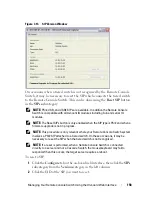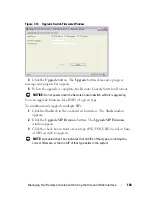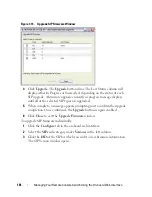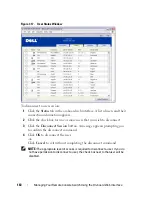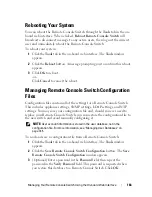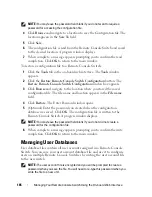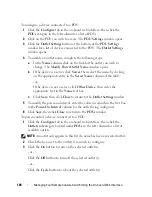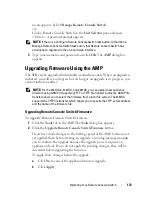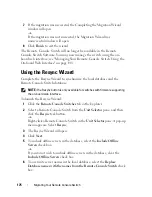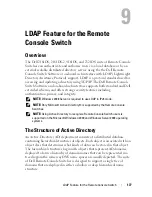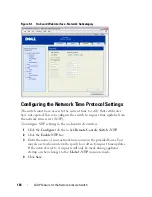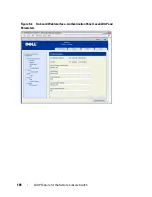Migrating Your Remote Console Switch
172
menu appears. Select
Manage Remote Console Switch
.
-or-
Click a Remote Console Switch in the
Unit Selector
pane and press
<Enter>. A password prompt appears.
NOTE:
If there is a Configure Remote Console Switch task button, rather than a
Manage Remote Console Switch task buton, that Remote Console Switch has
already been migrated to the on-board web interface.
3
Type your username and password and click
OK
. The
AMP
dialog box
appears.
Upgrading Firmware Using the AMP
The SIPs can be upgraded individually or simultaneously. When an upgrade is
initiated, you will see a progress bar. As long as an upgrade is in progress, you
cannot initiate another.
NOTE:
For
the 2161DS-2, 4161DS, and 2321DS, you can upload new appliance
firmware using ASMP (if supported), FTP or TFTP file transfer protocols. ASMP file
transfer allows you to select the firmware from a local file system. The 2161DS
supports the
TFTP file transfer which allows you to specify the TFTP server address
and the name of the firmware file.
Upgrading Remote Console Switch Firmware
To upgrade Remote Console Switch firmware:
1
Click the
Tools
tab in the AMP. The
Tools
dialog box appears.
2
Click the
Upgrade Remote Console Switch Firmware
button.
If you have made changes in the Settings panel of the AMP, but have not
yet applied them before starting an upgrade, a warning message prompts
you to confirm the upgrade because the upgrade process requires an
appliance reboot. If you do not apply the pending changes, they will be
discarded before upgrading the firmware.
To apply those changes before the upgrade:
a
Click
No
to cancel the appliance firmware upgrade.
b
Click
Apply
.