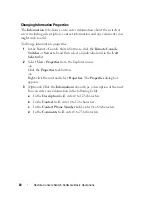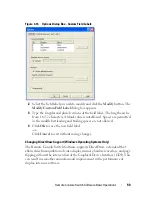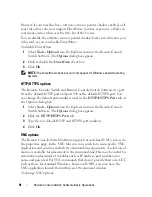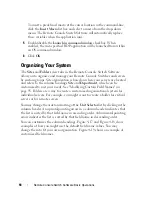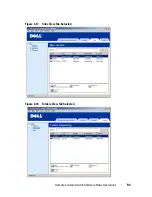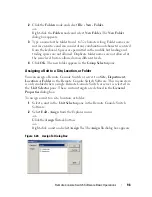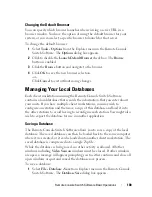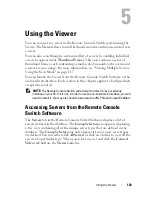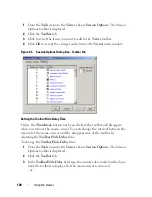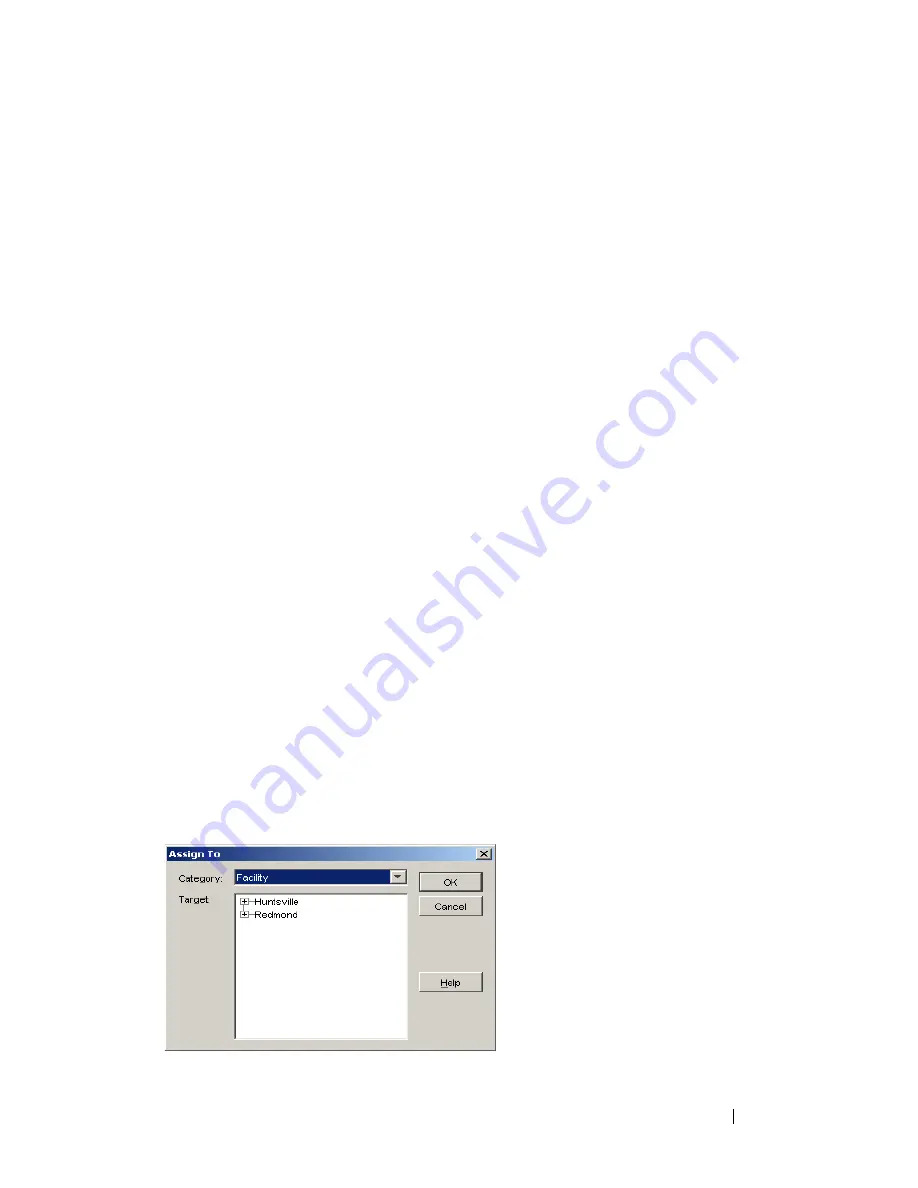
Remote Console Switch Software Basic Operations
96
2
Click the
Folders
node and select
File - New - Folder.
-or-
Right-click the
Folders
node and select
New Folder
. The
New Folder
dialog box appears.
3
Type a name for the folder from 1 to 32 characters long. Folder names are
not case sensitive and can consist of any combination of characters entered
from the keyboard. Spaces are permitted in the middle but leading and
trailing spaces are not allowed. Duplicate folder names are not allowed at
the same level but are allowed across different levels.
4
Click
OK
. The new folder appears in the
Group Selector
pane.
Assigning a Unit to a Site, Location, or Folder
You can assign a Remote Console Switch or server to a
Site, Department,
Location
or
Folder
in the Remote Console Switch Software. This menu item
is only enabled when a single Remote Console Switch or server is selected in
the
Unit Selector
pane. These custom targets are defined in the
General
Properties
dialog box.
To assign a unit to a site, location, or folder:
1
Select a unit in the
Unit Selector
pane in the Remote Console Switch
Software.
2
Select
Edit - Assign
from the Explorer menu.
-or-
Click the
Assign To
task button.
-or-
Right-click a unit and select
Assign To
. The
Assign To
dialog box appears.
Figure 4-20. Assign To Dialog Box