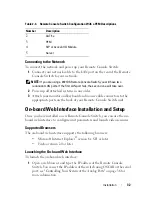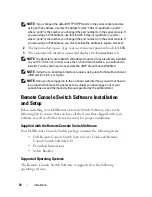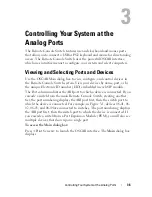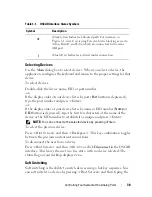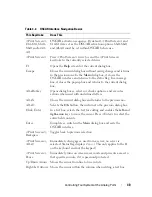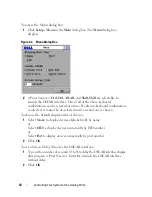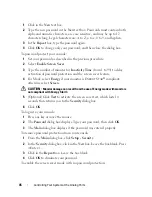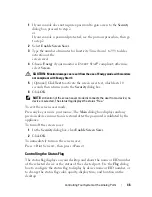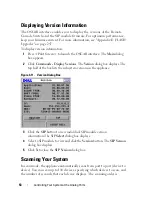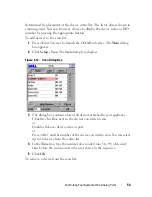45
Controlling Your System at the Analog Ports
1
Click in the
New
text box.
2
Type the new password in the
New
text box. Passwords must contain both
alpha and numeric characters, are case sensitive, and may be up to 12
characters long. Legal characters are: A to Z, a to z, 0 to 9, and hyphen.
3
In the
Repeat
box, type the password again.
4
Click
OK
to change only your password, and then close the dialog box.
To password protect your console:
1
Set your password as described in the previous procedure.
2
Select
Enable Screen Saver
.
3
Type the number of minutes for
Inactivity Time
(from 1 to 99) to delay
activation of password protection and the screen saver feature.
4
For Mode, select
Energy
if your monitor is E
NERGY
S
TAR®
compliant;
otherwise select
Screen
.
CAUTION:
Monitor damage can result from the use of Energy mode with monitors
not compliant with Energy Star®.
5
(Optional) Click
Test
to activate the screen saver test, which lasts 10
seconds then returns you to the
Security
dialog box.
6
Click
OK
.
To log in to your console:
1
Press any key or move the mouse.
2
The
Password
dialog box displays. Type your password, then click
OK
.
3
The
Main
dialog box displays if the password was entered properly.
To remove password protection from your console:
1
From the
Main
dialog box, click
Setup - Security
.
2
In the
Security
dialog box, click in the
New
box. Leave the box blank. Press
<Enter>.
3
Click in the
Repeat
box. Leave the box blank.
4
Click
OK
to eliminate your password.
To enable the screen saver mode with no password protection: