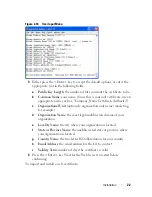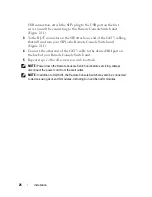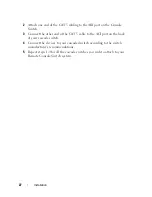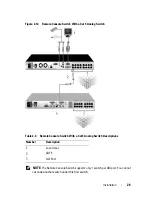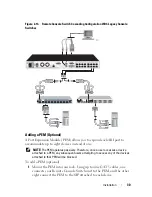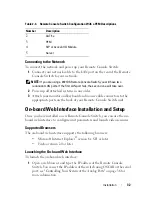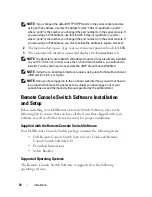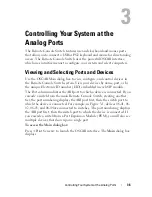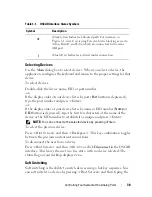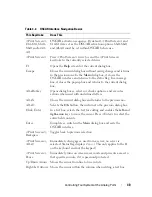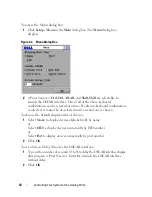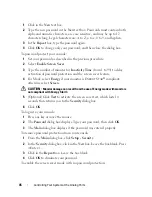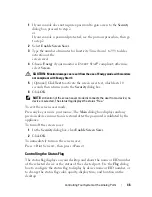35
Installation
1
Insert the Remote Console Switch Software CD-ROM into your CD-
ROM drive. If AutoPlay is supported and enabled, the setup program will
start automatically.
-or-
If your system does not support AutoPlay, set the default drive to your CD-
ROM drive letter and execute the following command to start the install
program (replace “drive” with your CD-ROM drive letter):
drive:\WIN32\SETUP.EXE.
2
Follow the on-screen instructions.
To install on Linux:
1
Insert the Remote Console Switch Software CD-ROM into your CD-
ROM drive.
2
If AutoMount is supported and enabled, proceed to step 3.
-or-
If your system does not support AutoMount:
Mount the CD-ROM volume by executing the following command:
mount -t iso9660 -ro mode=0555 <device> <mount point>
Replace “device” with the name of the CD-ROM on your machine and
mount point with the name of the desired mount point. For example, to
mount a CD-ROM which is the second IDE unit on /mnt, execute the
command:
mount -t iso9660 -ro mode=0555 /dev/hdb /mnt
3
At the command-line, execute the following command to change the
working directory to the mount point:
cd /mnt
4
Execute the following command to start the install program:
sh ./linux/setup.bin
5
Follow the on-screen instructions.