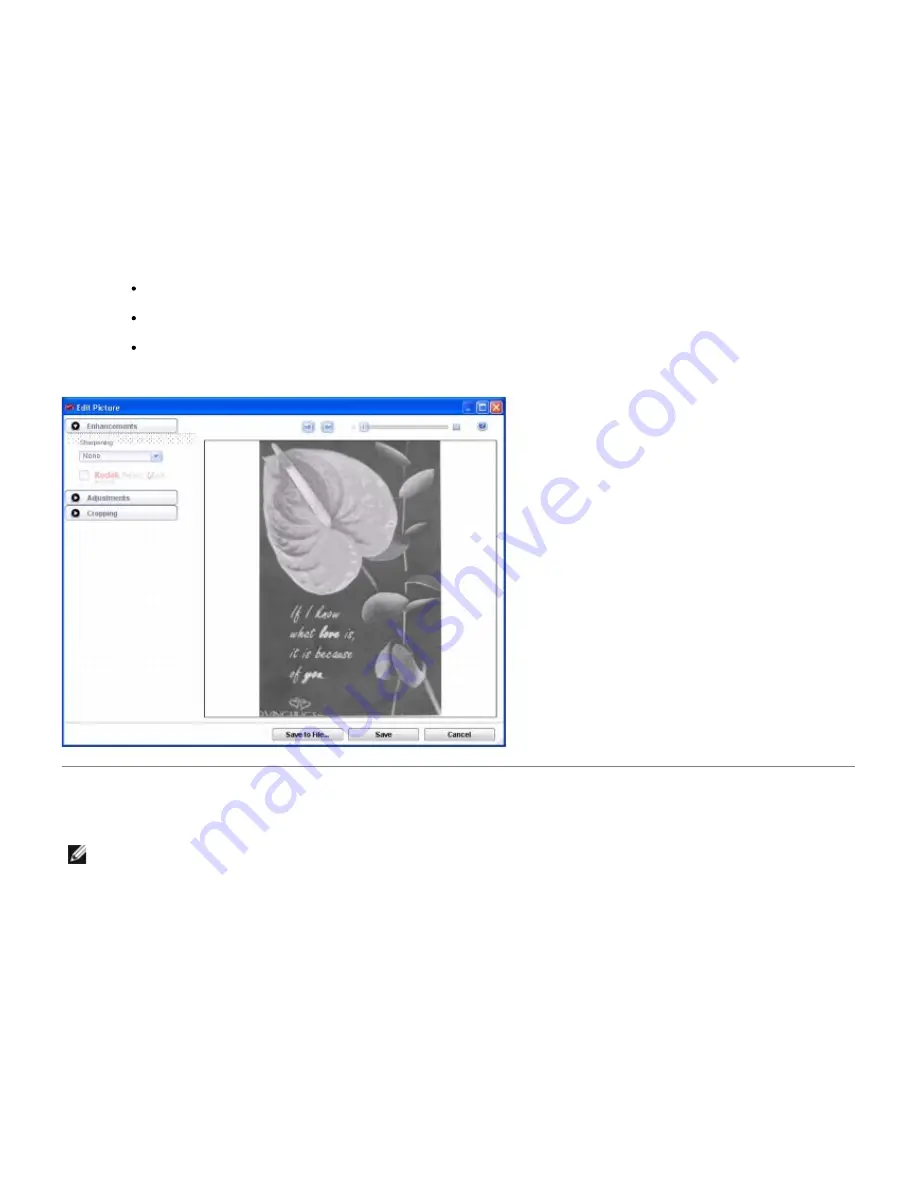
6. Click
Go to Advanced
from the
Scan Pictures and Document
window.
The
Advanced Scan
window opens.
7. Select
Picture
®
Black and White
.
8. Click
Scan
.
The picture is scanned and scan progress information appears.
9. Click
Edit...
to edit the selected photo.
10. Edit the image using the tools available in your program. You may be able to:
Enhance your image (Sharpening)
Adjust the brightness, contrast, shadows, midtones, and highlights of your image
Crop your image
Editing Scanned Documents
NOTE:
Your printer supports Optical Character Recognition (OCR) capability.
Editing Colored Scanned Documents
1. Turn on your computer and printer, and ensure that they are connected.
2. Load your original document.
Summary of Contents for P703w - Photo All-in-One Printer Color Inkjet
Page 22: ...18 Select your printer and click Next 19 Click Finish to complete the installation ...
Page 23: ...Back to Contents Page ...
Page 41: ...3 Close the top cover Back to Contents Page ...
Page 77: ...5 Click Copy tab 6 Select Draft Normal or Best 7 Click OK or Apply Copy Options ...
Page 104: ...Back to Contents Page ...


























