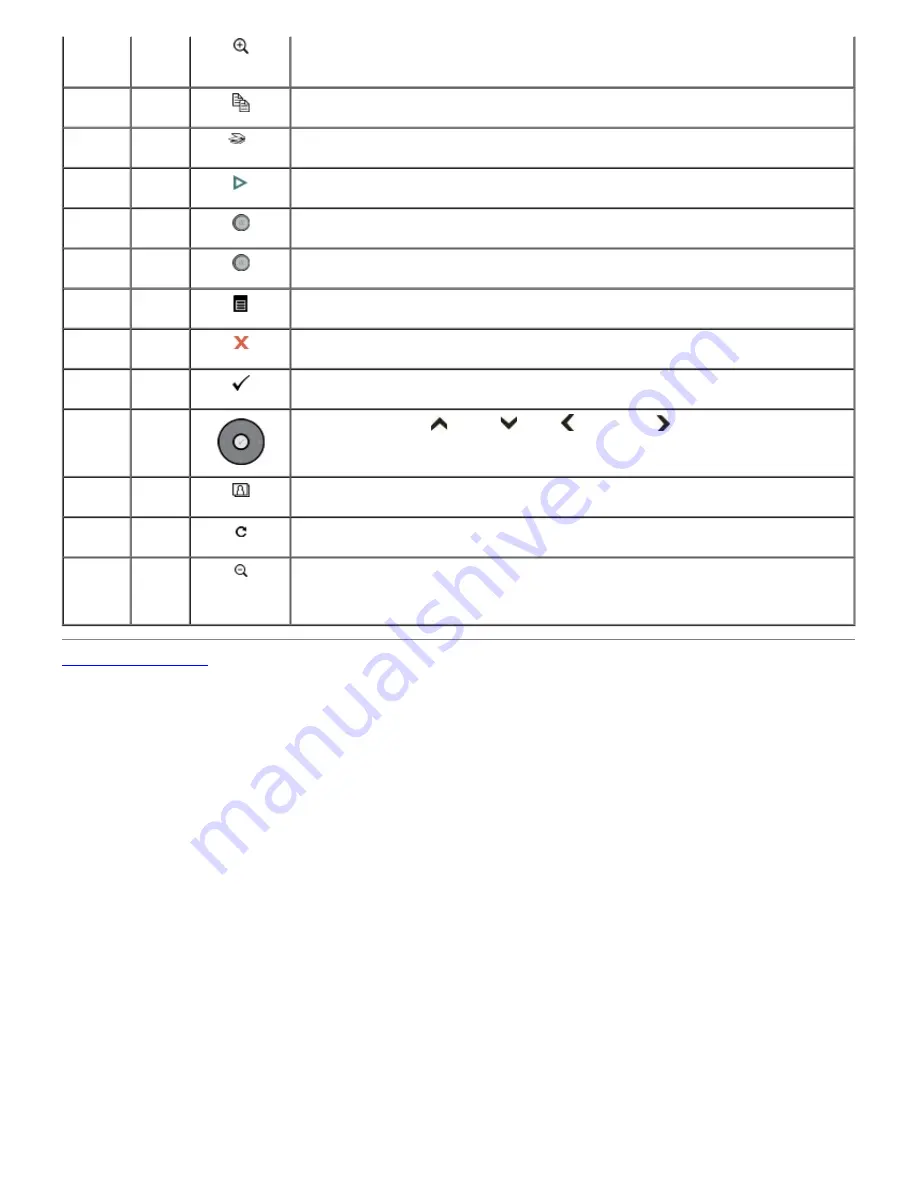
3
Zoom
in
button
When in Photo Preview mode, magnifies the photo to 1.25X. Subsequent presses
zoom in 0.25X increments to a maximum of 5X. When in thumbnail view, displays
the current photo in preview mode.
4
Copy
button
Press to enter Copy mode. Lights up when in Copy mode.
5
Scan
button
Press to enter Scan mode. Lights up when in Scan mode.
6
Start
button
Start copy, print, or scan operation.
7
Power
button
Turn your printer on or off.
8
Power
light
Power light flashes white when starting up.
9
Menu
button
Display the main menu screen.
10
Cancel
button
Cancel the current operation.
11
Select
button
Used for selection in conjunction with the arrow button.
12
Arrow
buttons
Used to navigate Up
, Down
, Left
, and Right
.
13
Photo
button
Press to enter Photo mode. Lights up when in Photo mode.
14
Rotate
button
Rotate picture on the display, clockwise, 90 degrees.
15
Zoom
out
button
When the printer is in Photo Preview mode, pressing enters thumbnail view.
When a photo has been magnified with the Zoom in
button, pressing the Zoom out
button decreases the magnification in 0.25X increments.
Back to Contents Page
Summary of Contents for P703w - Photo All-in-One Printer Color Inkjet
Page 22: ...18 Select your printer and click Next 19 Click Finish to complete the installation ...
Page 23: ...Back to Contents Page ...
Page 41: ...3 Close the top cover Back to Contents Page ...
Page 77: ...5 Click Copy tab 6 Select Draft Normal or Best 7 Click OK or Apply Copy Options ...
Page 104: ...Back to Contents Page ...




























