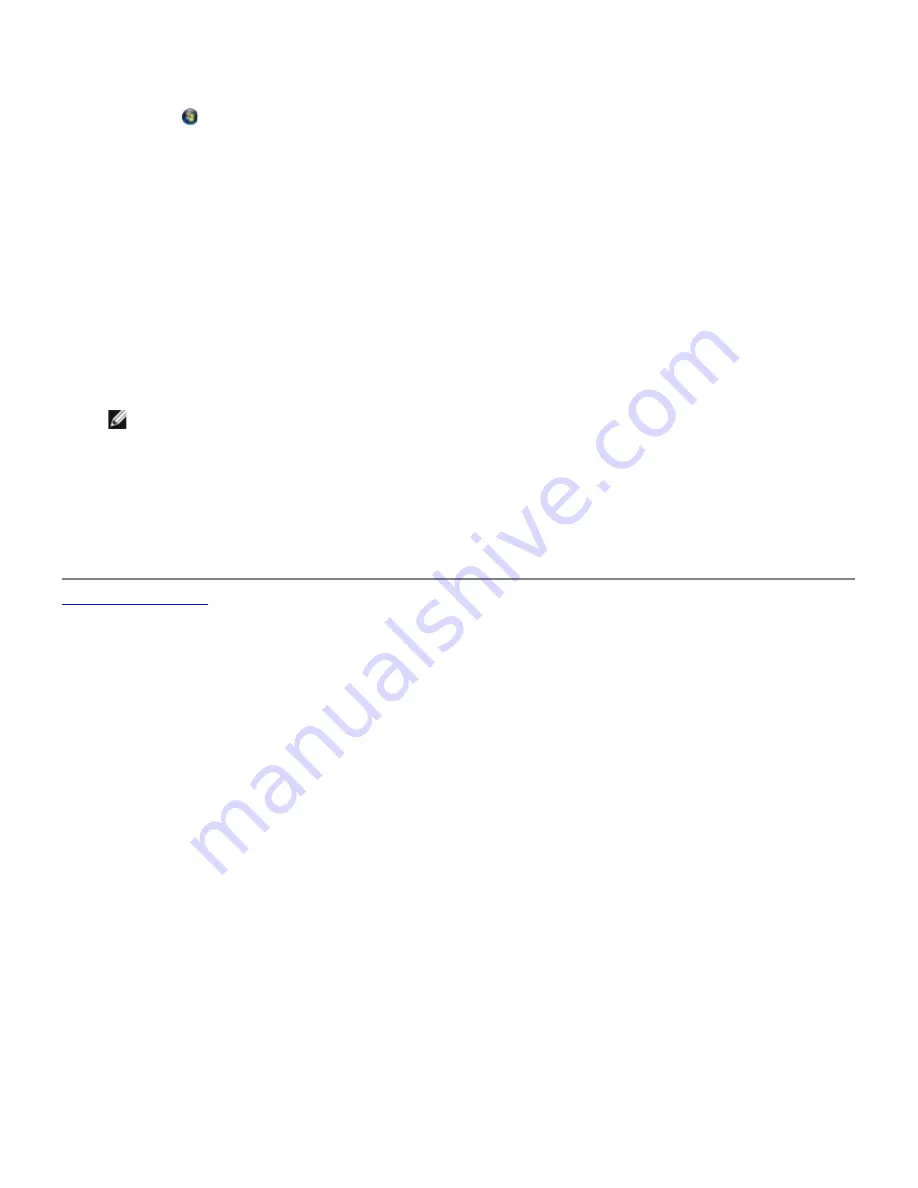
1. Click
Start
®
Programs
or
All Programs
®
Dell Printers
®
Dell Photo P703w AIO Printer
.
In
Windows Vista®
:
a. Click
®
Programs
.
b. Click
Dell Printers
.
c. Click
Dell Photo P703w AIO Printer
.
2. Select
Dell Imaging Toolbox
.
The
Dell Imaging Toolbox
opens.
3. From the Dell Imaging Toolbox window, select
Settings
.
4. Click
AIO Printe
r.
5. Click
Copy
tab.
6. From the
Output
and
Size
drop-down lists, select the output and size respectively.
NOTE:
The
Size
option gets disabled or enabled depending on the type of
Output
selected.
7. Adjust the brightness by sliding the slider with the mouse.
8. Select the
Quantity
(1-99).
9. Select the check box
Print colors as grayscale
, if desired.
10. Click
OK
or
Apply
.
Back to Contents Page
Summary of Contents for P703w - Photo All-in-One Printer Color Inkjet
Page 22: ...18 Select your printer and click Next 19 Click Finish to complete the installation ...
Page 23: ...Back to Contents Page ...
Page 41: ...3 Close the top cover Back to Contents Page ...
Page 77: ...5 Click Copy tab 6 Select Draft Normal or Best 7 Click OK or Apply Copy Options ...
Page 104: ...Back to Contents Page ...
















































