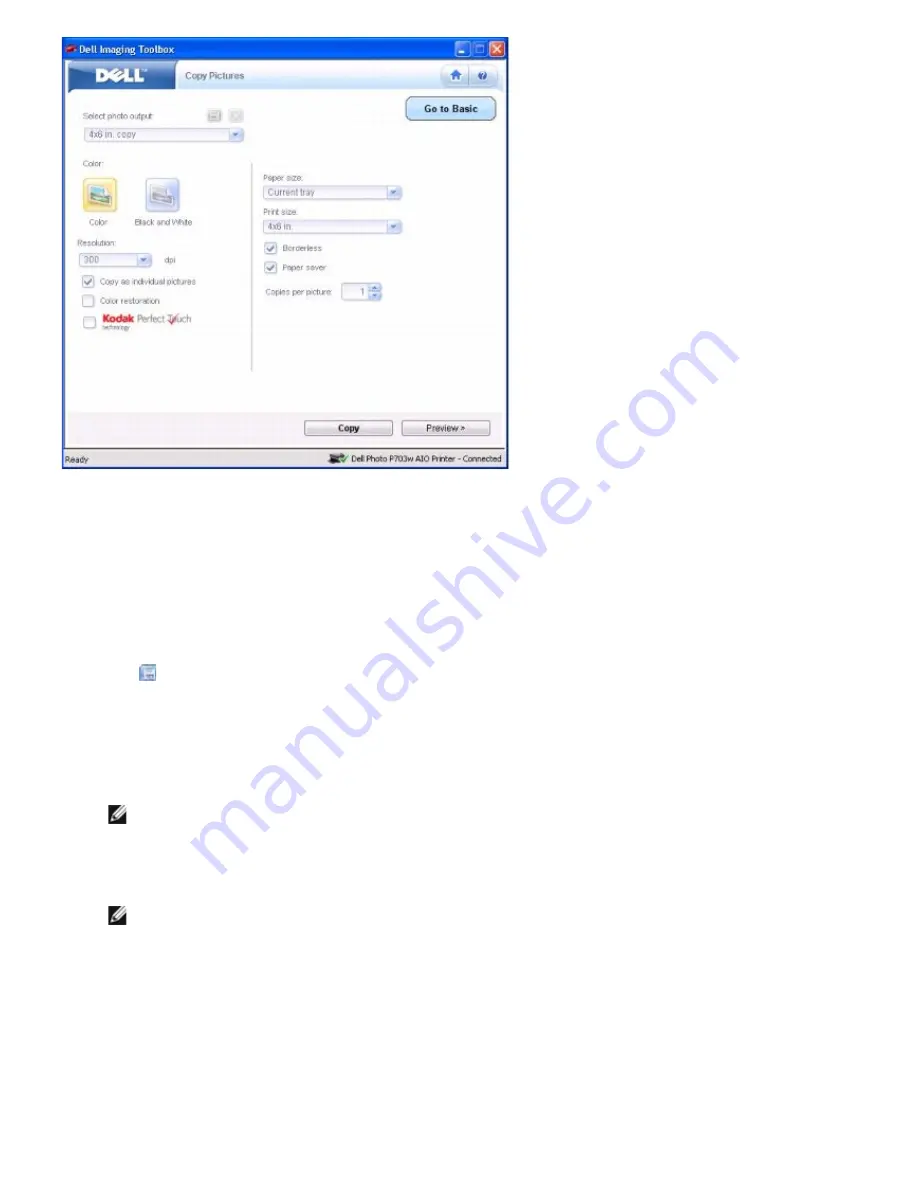
8. From the
Select
photo output
drop-down list, select an output type.
9. Select
Color
or
Black and White
.
10. From the
Resolution
,
Paper size
,
and
Print size
drop-down list, select the resolution, paper size, and print size
respectively.
11. Select the checkbox
Copy as individual pictures,
Color restoration
,
Borderless
,
Kodak Perfect Touch
technology
, and
Paper saver
, as desired.
12. Select the number of Copies per picture (1-99) you want.
13. Click
to save the options you selected as a
Shortcut,
if desired.
14. Click
Copy
or
click
Preview >
button to preview the scanned photos, if desired.
15. Adjust the dotted box to fit around the portion of the image you want to copy and click
Next>
.
16. Click
Edit...
to enhance the selected photo.
NOTE:
Click
Next >
to go directly to the
Finish
window.
17. When you finish customizing your settings, click either
Save to File...
to save the enhanced picture at new file or
Save
to save it to the scanned file.
NOTE:
Click
Cancel
to undo the changes made.
18. Click
Next >
to go to the
Finish
window.
19. When you finish customizing your settings, click
Copy
or
Finish
.
Summary of Contents for P703w - Photo All-in-One Printer Color Inkjet
Page 22: ...18 Select your printer and click Next 19 Click Finish to complete the installation ...
Page 23: ...Back to Contents Page ...
Page 41: ...3 Close the top cover Back to Contents Page ...
Page 77: ...5 Click Copy tab 6 Select Draft Normal or Best 7 Click OK or Apply Copy Options ...
Page 104: ...Back to Contents Page ...






























