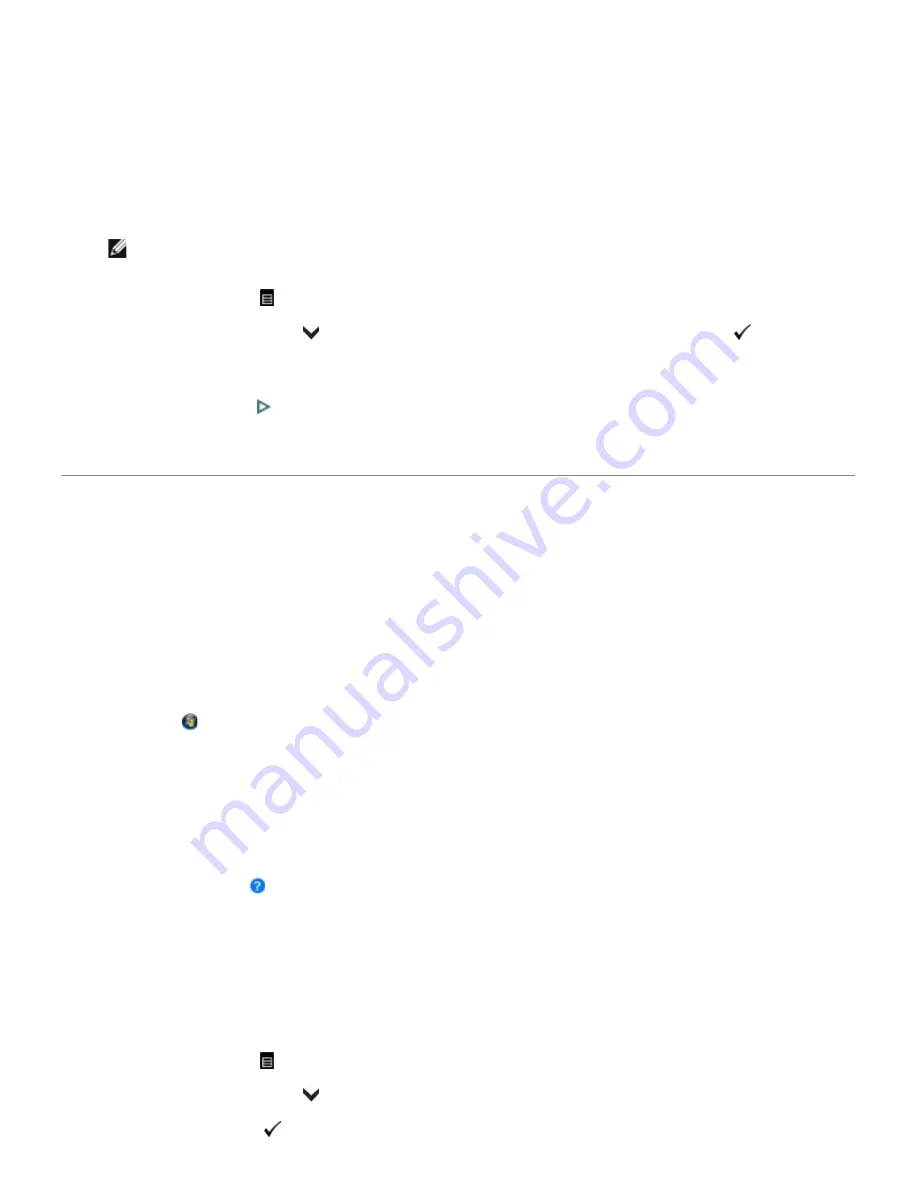
6. Click
Calibration
.
7. Follow the instructions on the computer for calibration print to calibrate the printer.
Calibrating From the Operator Panel
1. Load the main tray or photo tray.
NOTE:
If you do not have any photo paper, you can use plain paper, but photo paper is highly recommended
for calibrations.
2. Press the
Menu
button
.
3. Press the down
Arrow
button
to scroll to Calibrate Printer, and then press the
Select
button
.
A new screen appears with
Print Calibration Page
selected.
4. Press the
Start
button
.
5. Follow the instructions on the LCD display to complete the calibration.
Cleaning the Printhead
If you notice a degradation in the quality of prints, the printhead may need cleaning.
Cleaning the Printhead From the Computer
1. Click
Start
®
Programs
®
Dell Printers
®
Dell Photo P703w AIO Printer
.
In
Windows Vista®
:
a. Click
®
Programs
.
b. Click
Dell Printers
.
c. Click
Dell Photo P703w AIO Printer
.
2. Select
Dell Imaging Toolbox
.
The
Dell Imaging Toolbox
opens.
3. Click the
Help
button
.
4. Click
Maintenance
.
5. Click
Printhead Cleaning
.
Cleaning the Printhead From the Operator Panel
1. Press the
Menu
button
.
2. Press the down
Arrow
button
to scroll to Clean Printhead.
Summary of Contents for P703w - Photo All-in-One Printer Color Inkjet
Page 22: ...18 Select your printer and click Next 19 Click Finish to complete the installation ...
Page 23: ...Back to Contents Page ...
Page 41: ...3 Close the top cover Back to Contents Page ...
Page 77: ...5 Click Copy tab 6 Select Draft Normal or Best 7 Click OK or Apply Copy Options ...
Page 104: ...Back to Contents Page ...
















































