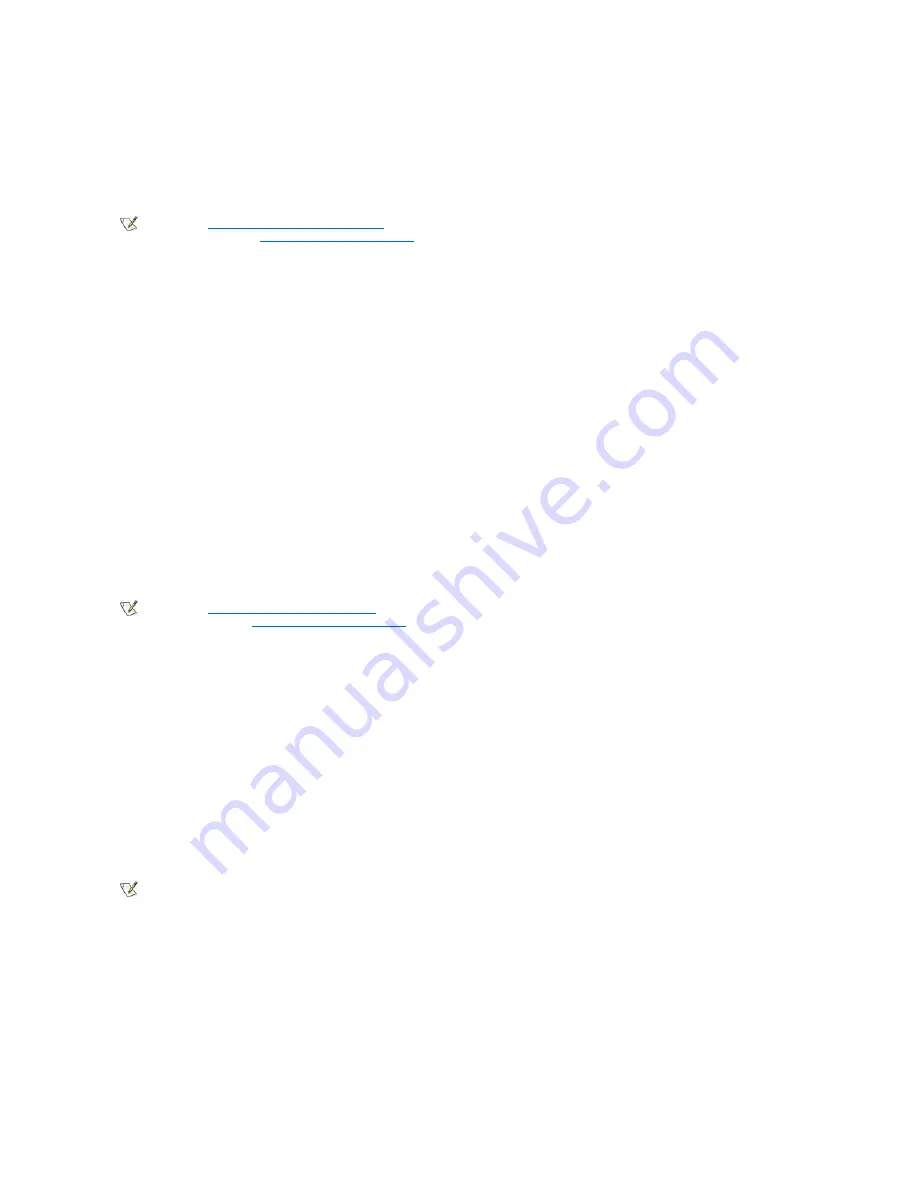
The
System Password
option has the following settings:
l
Not Enabled
(the default)
l
Enabled
l
Disabled
Password Status
When
Setup Password
is set to
Enabled
,
Password Status
allows you to prevent the system password from being changed or disabled at
system start-up.
To lock the system password, you must first assign a setup password in
Setup Password
and then change the
Password Status
option to
Locked
. When
Setup Password
has a password assigned and
Password Status
is set to
Locked
, the system password cannot be changed
through the
System Password
option and cannot be disabled at system start-up by pressing <Ctrl><Enter>.
To unlock the system password, you must enter the setup password in
Setup Password
and then change the
Password Status
option to
Unlocked
. When the option is set to
Unlocked
, you can disable the system password at system start-up by pressing <Ctrl><Enter>. Then change
the password through the
System Password
option.
Setup Password
Setup Password
lets you restrict access to System Setup in the same way that you restrict access to your system with the system password
feature. Dell strongly recommends that you enable and use this feature to prevent unauthorized changes to System Setup settings.
The
System Password
option has the following settings:
l
Not Enabled
(the default)
l
Enabled
l
Disabled
Chassis Intrusion
Chassis Intrusion
displays the status of the system chassis intrusion monitor and can be set to
Enabled, Enabled-Silent
, or
Disabled
. The
default is
Enabled
.
If the computer cover is removed while the intrusion monitor is set to
Enabled
, a Desktop Management Interface (DMI) event is generated, the
setting changes to
Detected
, and the following message appears during the boot routine at the next system start-up:
Alert! Cover was previously removed.
If the computer cover is removed while the intrusion monitor is set to
Enabled-Silent
, a DMI event is generated and the setting changes to
Detected
, but the alert message does not appear during the boot sequence at the next system start-up.
If the intrusion monitor is set to
Disabled
, no intrusion monitoring occurs and no messages appear.
To reset the
Detected
setting, enter System Setup during the system's POST. In the
Chassis Intrusion
option, press the left- or right-arrow key to
select
Reset
, and then choose
Enabled
,
Enabled-Silent
, or
Disabled
.
Remote System Alert
Remote System Alert
determines whether the system sends alert information (such as a chassis intrusion alert when the computer cover has
been removed) over the network to a Dell OpenManage™ server. When
Enabled
is selected, the system sends alert information. When
Disabled
is selected, the system does not send alert information.
When your system is turned off, it does not send remote system alert information until the next time the system is turned on.
CPU Serial Number
CPU Serial Number
determines whether the microprocessor serial number(s) (if any) is provided to programs that request it. When
Enabled
is
selected, the system provides the microprocessor serial number(s) to programs that request it. When
Disabled
is selected, the system never
NOTE: See "
Using the System Password Feature
" for instructions on assigning a system password and using or changing an existing
system password. See "
Disabling a Forgotten Password
" for instructions on disabling a forgotten system password.
NOTE: See "
Using the Setup Password Feature
" for instructions on assigning a setup password and using or changing an existing
setup password. See "
Disabling a Forgotten Password
" for instructions on disabling a forgotten setup password.
NOTE: When the setup password is enabled, you must know the setup password before you can reset the
Chassis Intrusion
option.













































