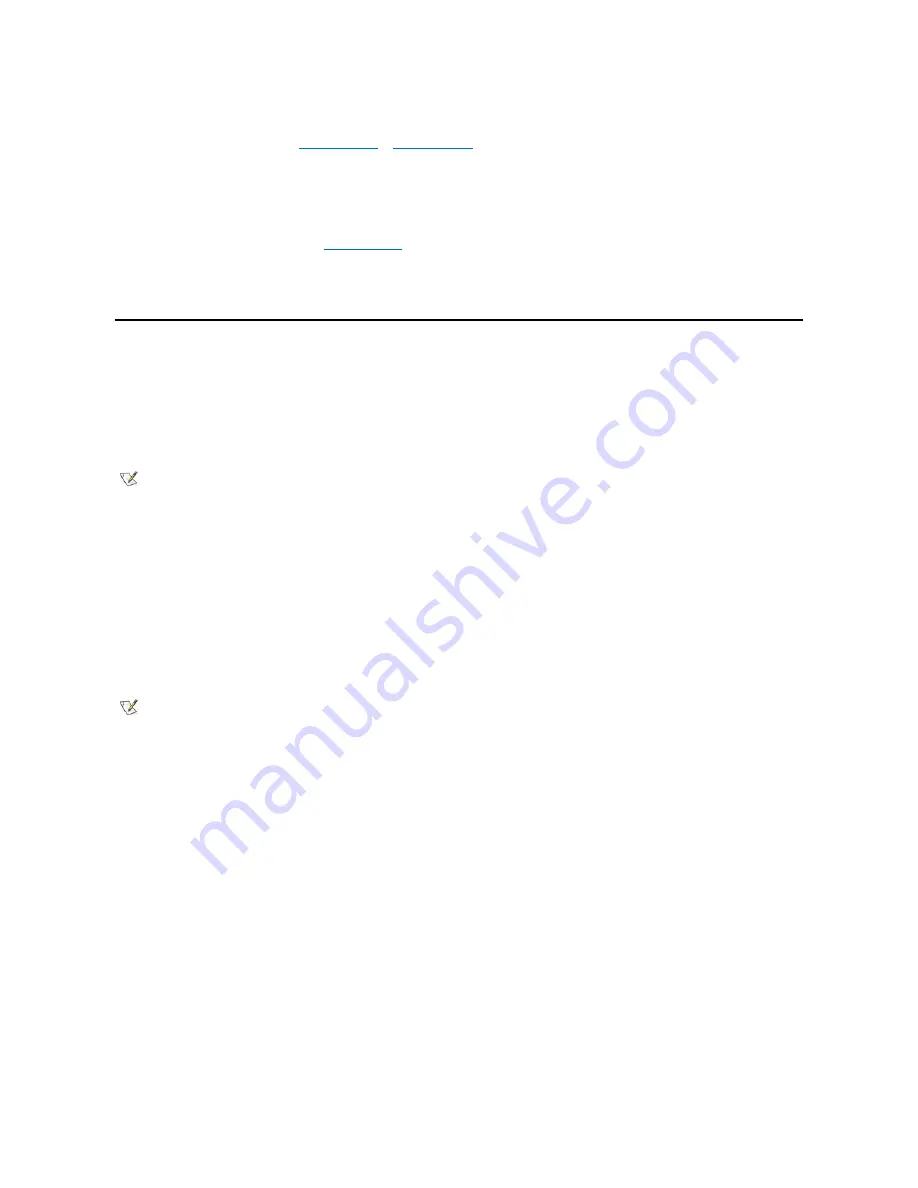
13. Turn on the computer system.
14. Enter System Setup, and update
Primary Drive 0
or
Primary Drive 1
.
After you update the System Setup settings, reboot the system.
15. Partition and logically format your drive before proceeding to the next step.
See the documentation for your operating system for instructions.
16. Test the hard-disk drive by running the
Dell Diagnostics
.
17. If the drive you just installed is the primary drive, install your operating system on the hard-disk drive.
Refer to the documentation that came with your operating system.
Installing SCSI Devices
This section describes how to configure and install small computer system interface (SCSI) devices in your system.
SCSI Configuration Guidelines
Up to two SCSI hard-disk drives can be installed in the hard-disk drive bracket. Although you install SCSI devices essentially the same way as
other devices, their configuration requirements are different. For details on configuring your particular SCSI subsystem, refer to the documentation
for your SCSI devices and/or your host adapter card. The following subsections offer some general guidelines.
SCSI ID Numbers
Internal SCSI devices must have a unique SCSI ID number from 0 to 15.
When SCSI devices are shipped from Dell, the default SCSI ID numbers for the primary and secondary controllers are assigned as follows:
l
SCSI controller: SCSI ID 7
l
Boot SCSI hard-disk drive: SCSI ID 0
l
SCSI CD-ROM drive: SCSI ID 5
l
SCSI tape or digital audio tape (DAT) drive: SCSI ID 6
SCSI devices installed by Dell are configured correctly during the manufacturing process. You do not need to set the SCSI ID for these SCSI
devices.
If you attach additional optional SCSI devices, refer to the documentation for each device for information about setting the appropriate SCSI ID
number.
NOTICE: Dell recommends that you use only SCSI cables purchased from Dell. SCSI cables purchased elsewhere are not
guaranteed to work with Dell systems.
Device Termination
SCSI logic requires that termination be enabled for the two devices at opposite ends of the SCSI chain and disabled for all devices in between.
See the documentation provided with any optional SCSI device you purchase for information on disabling termination on the device.
SCSI Cables
Ultra2/Wide low-voltage differential (LVD) devices (hard-disk drives) use a 68-pin cable. One end of this cable should be attached to the SCSI
controller card. The remaining connectors on the cable should be attached to the various LVD devices.
Narrow SCSI devices (tape drives, CD-ROM drives, and some hard-disk drives) use a 50-pin cable. One end of this cable should be attached to
the SCSI controller card. The remaining connectors on the cable should be attached to the various Narrow SCSI devices.
General Procedure for Installing SCSI Devices
Configure and install one or more SCSI devices in your computer as follows:
NOTE: Dell does not support mixing SCSI and EIDE hard-disk drives in the same system. If your system contains any EIDE hard-disk
drives, do not install SCSI hard-disk drives.
NOTE: There is no requirement that SCSI ID numbers be assigned sequentially or that devices be attached to the cable in order by ID
number.






























