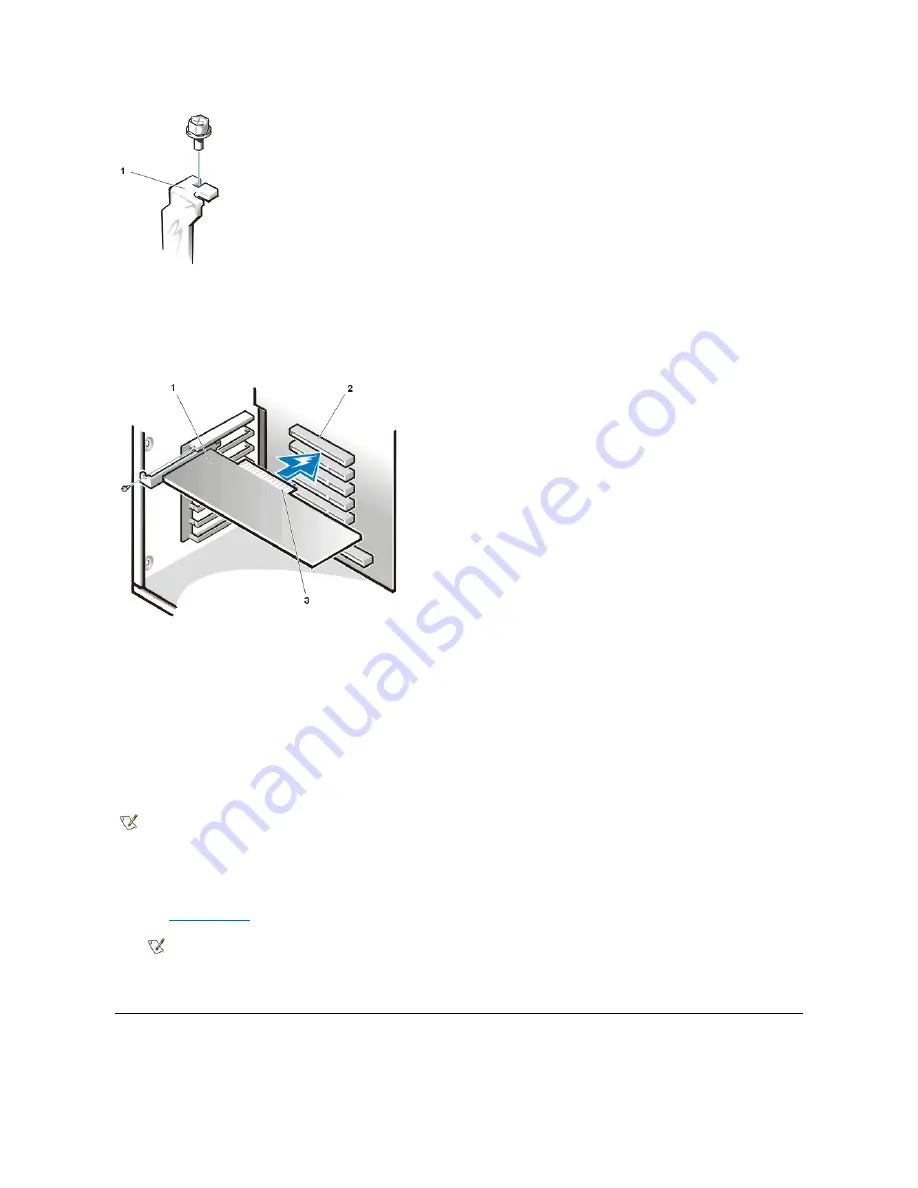
4. Insert the expansion card into the expansion-card connector.
If the expansion card is full-length, insert the front end of the card into the corresponding card guide on the inside front of the chassis as you
insert the card into its connector. Insert the card's edge connector firmly into the expansion-card slot. Gently rock the card into the connector
until it is fully seated (see Figure 3).
Figure 3. Installing an Expansion Card
5. When the card is firmly seated in the connector, secure the card's mounting bracket to the chassis with the screw you removed in step 2.
6. Connect any cables that should be attached to the card.
See the documentation for the card for information about the card's cable connections.
If you are installing the entry-
level OptiPlex™ sound card, disconnect the internal speaker cable from the control panel at the front of the
chassis and reconnect it to the INT SPKR connector on the sound card. You may have to route the speaker cable through a hole in the front of
the chassis in order to reach the sound card connector.
7. Replace the AGP card brace.
8. Replace the computer cover, and reconnect your computer and peripherals to their power sources and turn them on.
ALERT! Cover was previously removed.
9. To reset the chassis intrusion detector, enter System Setup and reset
Chassis Intrusion
to
Enabled
or
Enabled-Silent
.
See "
Chassis Intrusion
" for instructions.
While in System Setup, if you installed an entry-level OptiPlex sound card, change the setting for
Sound
to
Off
.
Removing an Expansion Card
To remove an expansion card, perform the following steps.
1
Filler bracket
1
Expansion
card
2
Expansion-
card
connector
3
Card edge
connector
NOTE: After you remove and replace the cover, the chassis intrusion detector will cause the following message to be displayed at the
next system start-up:
NOTE: If a setup password has been assigned by someone else, contact your network administrator for information on resetting
the chassis intrusion detector.






























