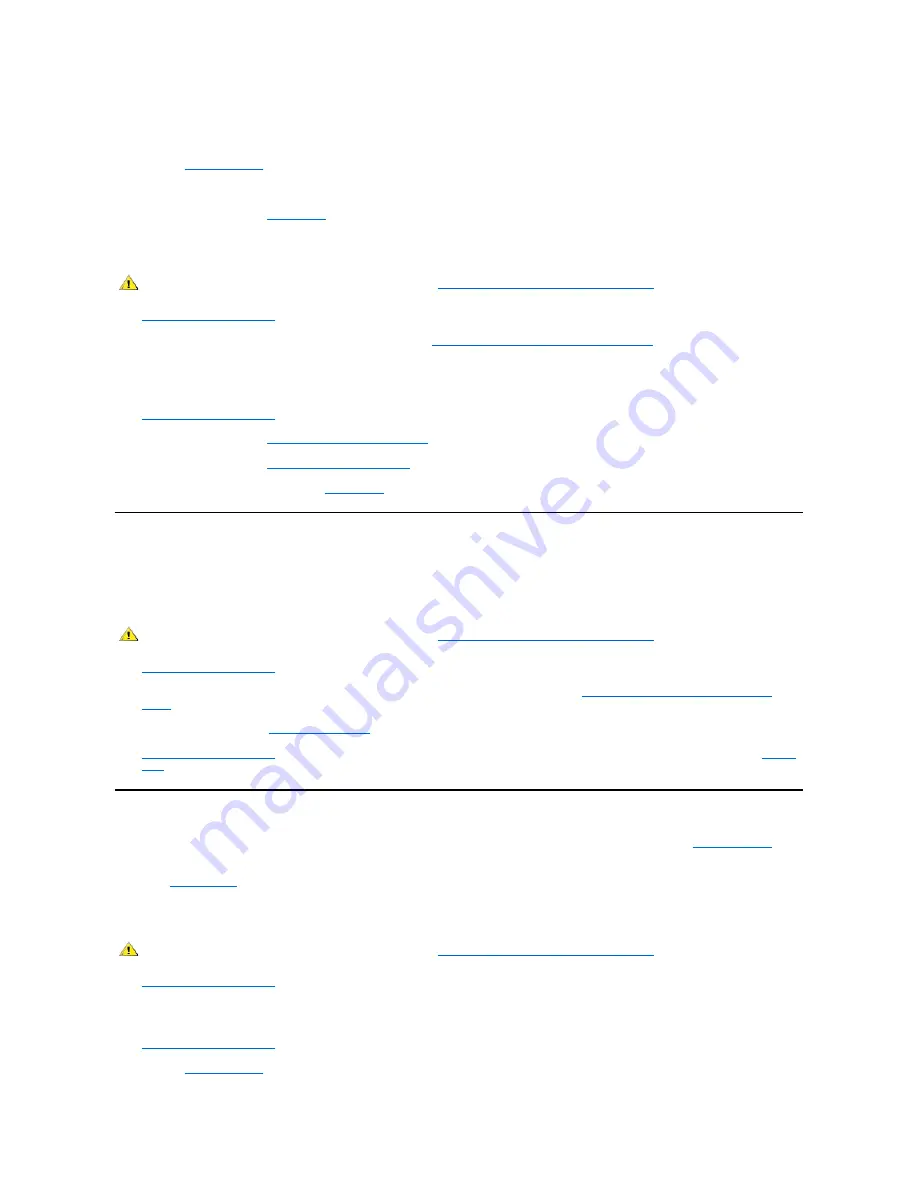
A system board problem can result from a defective system board component, a faulty power supply, or a defective component connected to the
system board. If an error message indicates a system board problem, perform the following steps:
1. Start the
Dell Diagnostics
by inserting the
Dell ResourceCD
and rebooting the system.
2. Run the
System Board Devices
test group.
If any of the tests fail, see "
Getting Help
" for instructions on obtaining technical assistance.
3. Turn off the system, including any attached peripherals, and disconnect all the AC power cables from their electrical outlets. Also, disconnect
any telephone or telecommunication lines from the computer.
4.
Remove the computer cover
.
5. Remove the AGP card brace according to the instructions in "
Removing and Replacing the AGP Card Brace
."
6. Verify that the power cables from the power supply are firmly connected to the connectors on the system board.
7. Replace the AGP card brace.
8.
Replace the computer cover
, reconnect the system to an electrical outlet, and turn it on. If the problem is not resolved, proceed to step 9.
9. Perform the procedure in "
Troubleshooting Expansion Cards
." If the problem is not resolved, proceed to step 10.
10. Perform the procedure in "
Troubleshooting the Keyboard
."
11. If the problem is still not resolved, see "
Getting Help
" for instructions on obtaining technical assistance.
Troubleshooting a Dead System Board With the RTCRST Jumper
If the system cannot boot and you have exhausted all other troubleshooting options, perform the following steps:
1. Turn off the system, including any attached peripherals, and disconnect all the AC power cables from their electrical outlets. Also, disconnect
any telephone or telecommunication lines from the computer.
2.
Remove the computer cover
.
3. If you have a mini tower chassis, remove the AGP card brace according to the instructions in "
Removing and Replacing the AGP Card
Brace
."
4. Install a jumper plug on the
RTCRST jumper pins
and then remove it.
5.
Replace the computer cover
, reconnect the system to an electrical outlet, and turn on the system. If the problem is not resolved, see "
Getting
Help
" for instructions on obtaining technical assistance.
Troubleshooting Drives
If the monitor displays a system error message to indicate a drive problem during execution of either the boot routine or the
Dell Diagnostics
, or if
a drive is not operating correctly, perform the following steps:
1. Enter
System Setup
, and verify that the problem drive is configured correctly. Make any necessary changes, and reboot the system.
2. If the problem is not resolved, turn off the system, including any attached peripherals, and disconnect all the AC power cables from their
electrical outlets. Also, disconnect any telephone or telecommunication lines from the computer.
3.
Remove the computer cover
.
4. Verify that the DC power cables from the power supply are firmly connected to the connectors on each drive. Also verify that the interface
cable for each drive is firmly connected to the drive and to the system board.
5.
Replace the computer cover
, reconnect the system to an electrical outlet, and turn it on. If the problem is not resolved, proceed to step 6.
6. Start the
Dell Diagnostics
by inserting the
Dell ResourceCD
and rebooting the system.
CAUTION: Before you remove the computer cover, see "
Safety First
—
For You and Your Computer
."
CAUTION: Before you remove the computer cover, see "
Safety First
—
For You and Your Computer
."
CAUTION: Before you remove the computer cover, see "
Safety First
—
For You and Your Computer
."
















































