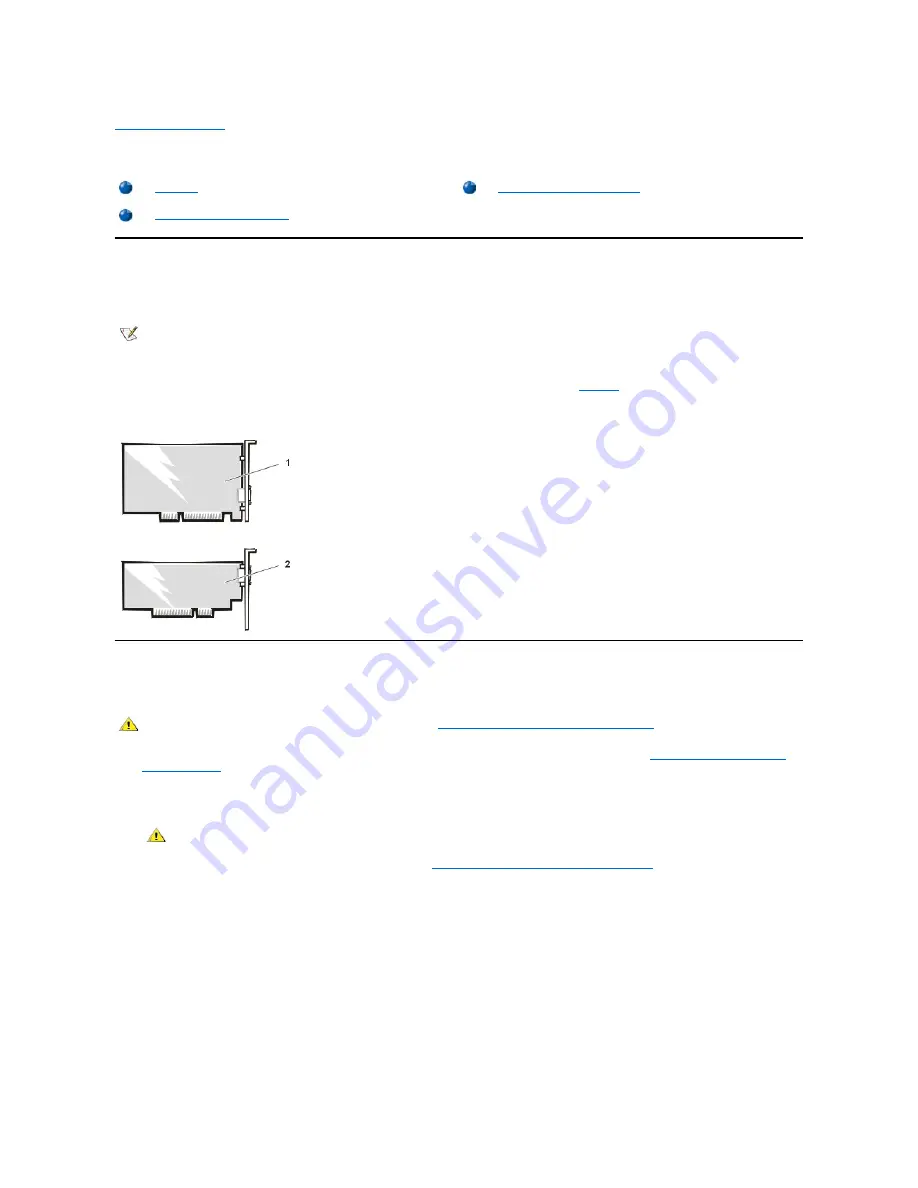
Back to Contents Page
Expansion Cards: Dell™ OptiPlex™ GX300 System User's Guide
Overview
The system accommodates up to six expansion cards, including up to five 32-bit Peripheral Component Interconnect (PCI) expansion cards and a
32-bit accelerated graphics port (AGP) card. (See Figure 1 for examples of these cards.)
Figure 1. Expansion Cards
Installing an Expansion Card
To install an expansion card, perform the following steps.
1. Prepare the expansion card for installation, and remove the computer cover according to the instructions in "
Removing and Replacing the
Computer Cover
."
See the documentation that came with the expansion card for information on configuring the card, making internal connections, or otherwise
customizing it for your system.
2. Remove the AGP card brace according to the instructions in "
Removing and Replacing the AGP Card Brace
."
3. Unscrew and remove the metal filler bracket that covers the card-slot opening for the expansion slot you intend to use (see Figure 2).
Save the screw to use when installing the expansion card later in this procedure.
Figure 2. Removing the Filler Bracket
Overview
Removing an Expansion Card
Installing an Expansion Card
NOTES: In order to meet PC99 requirements, your Dell system uses only PCI expansion slots. Industry-Standard Architecture (ISA)
expansion cards are not supported.
Before disconnecting a peripheral from the system or removing a component from the system board, verify that the standby power light-
emitting diode (LED) on the system board has turned off. For the location of this LED, see
Figure 3
in "Inside Your Computer."
1
32-bit PCI expansion card
2
32-bit AGP card
CAUTION: Before you remove the computer cover, see "
Safety First
—
For You and Your Computer
."
CAUTION: Some network cards automatically start up the system when they are connected. To guard against electrical
shock, be sure to unplug your computer from its electrical outlet before installing any expansion cards.






























