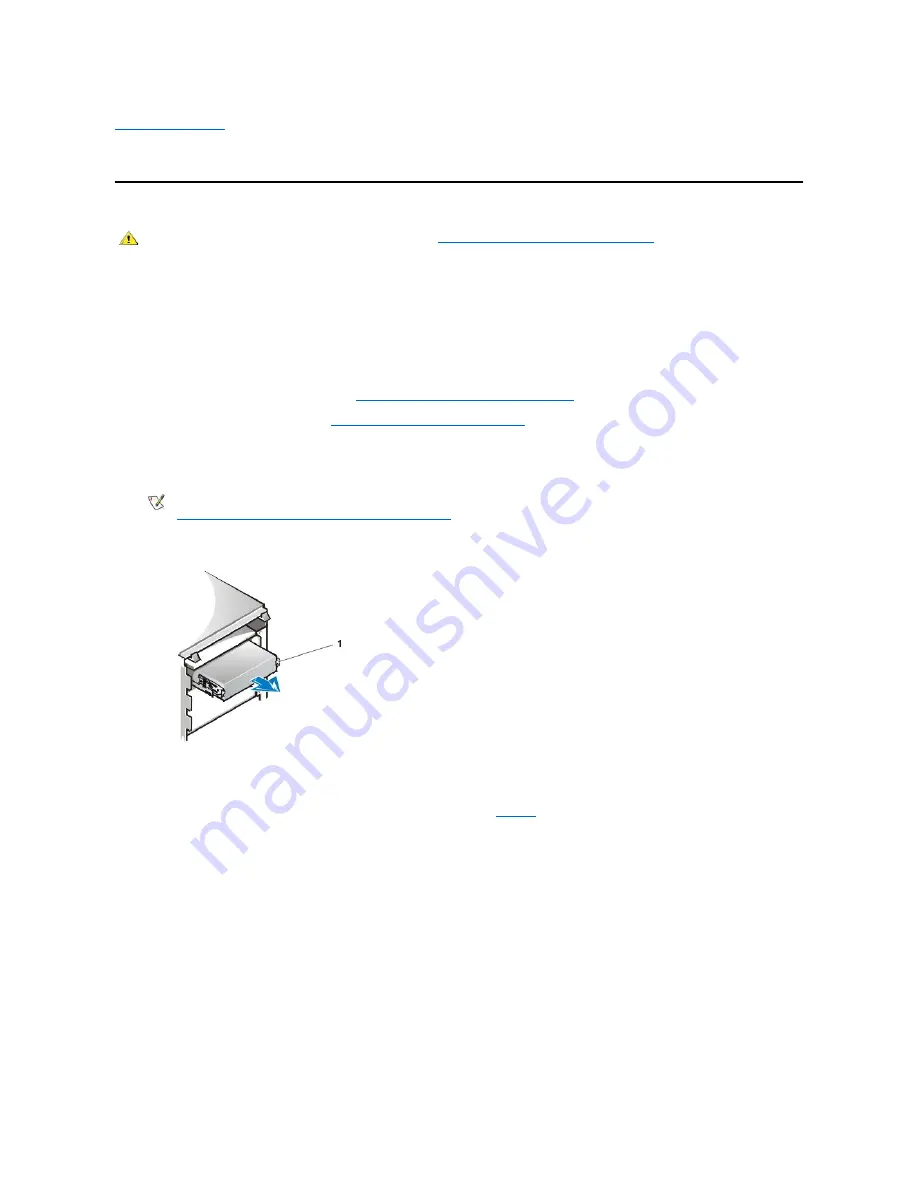
Back to Contents Page
Diskette, Tape, and CD-
ROM Drives: Dell™ OptiPlex™ GX300 System User's Guide
To install a diskette, tape, or CD-ROM drive in a 5.25-inch drive bay, perform the following steps.
1. Unpack the drive and prepare it for installation.
NOTICE: Ground yourself by touching an unpainted metal surface on the back of the computer.
Check the documentation that accompanied the drive to verify that the drive is configured for your computer system. Change any
settings necessary for your configuration.
2. If you are installing an enhanced integrated drive electronics (EIDE) drive, configure the drive for the
Cable Select
setting as described in
the documentation that accompanied your drive.
3. Remove the computer cover as instructed in "
Removing and Replacing the Computer Cover
."
4. Remove the front bezel as instructed in "
Removing and Replacing the Front Bezel
."
5. Remove the drive bracket from the bay you want to use.
Squeeze the metal tabs that extend from each side of the drive bracket toward each other, and pull the bracket out of the bay (see Figure 1).
Figure 1. Removing a Drive
If a drive is already installed in the bay and you are replacing it, disconnect the DC power cable and interface cable from the back of
the drive before sliding the bracket out of the bay. To remove the old drive from the bracket, turn the drive/bracket assembly upside
down and unscrew the four screws that secure the drive to the bracket (see
Figure 2
).
6. Attach the drive bracket to the new drive.
Turn the drive upside down, and locate the four screw holes around its perimeter. Fit the bracket over the drive, and then tilt the front of the
drive up so that the bracket drops down into place. To ensure proper installation, all screw holes should be aligned and the tabs on the front
of the bracket should be flush with the front of the drive (see Figure 2).
Figure 2. Attaching the Drive Bracket to the New Drive
CAUTION: Before you remove the computer cover, see "
Safety First
—
For You and Your Computer
."
NOTE: For easier access inside the chassis, you may want to rotate the power supply out of the way temporarily. To do so, see
"
Rotating the Power Supply Away From the System Board
."
1
Bracket tabs (2)






























