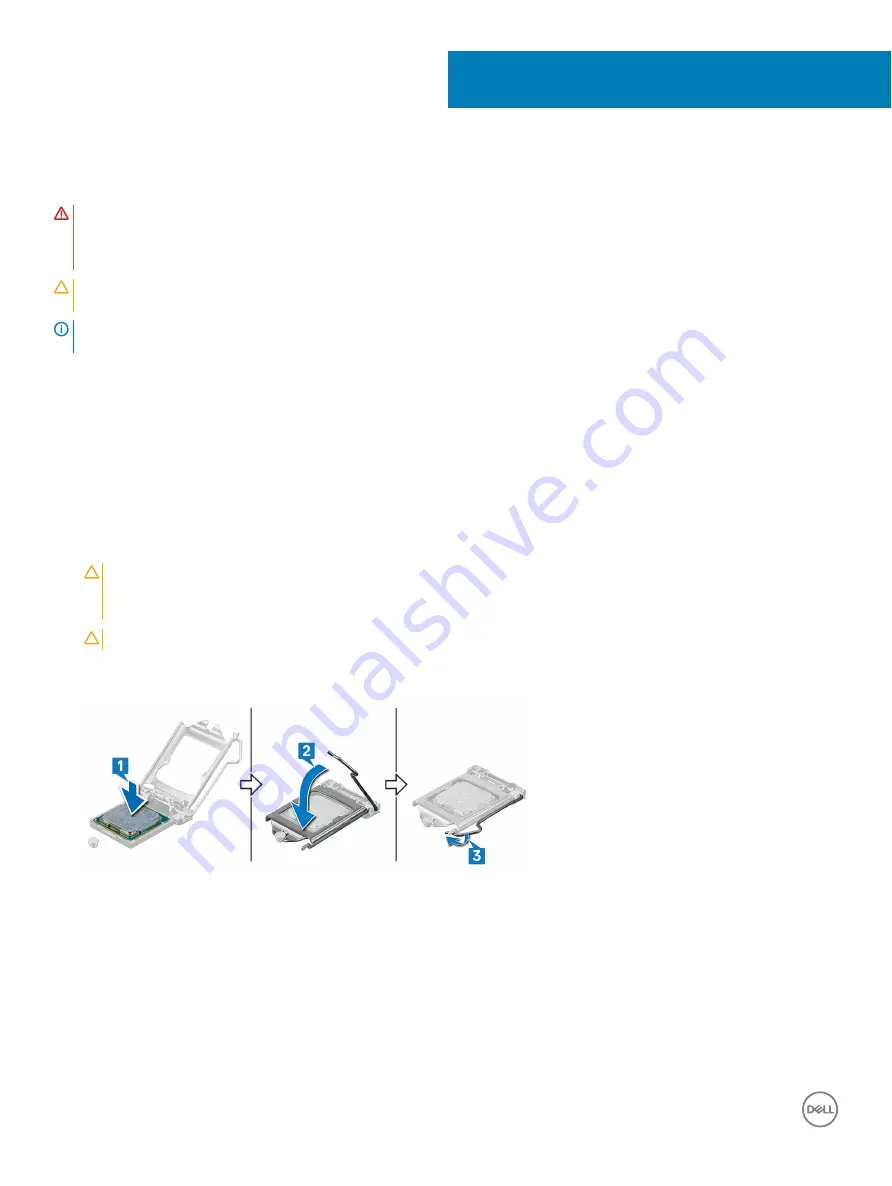
Replacing the processor
WARNING:
Before working inside your computer, read the safety information that shipped with your computer and follow the
steps in
Before working inside your computer
. After working inside your computer, follow the instructions in
. For more safety best practices, see the Regulatory Compliance home page at
CAUTION:
If either the processor or the heat sink is replaced, use the thermal grease provided in the kit to ensure that thermal
conductivity is achieved.
NOTE:
A new processor ships with a thermal pad in the package. In some cases, the processor may ship with the thermal pad
attached to it.
Topics:
•
•
Procedure
1
Ensure that the release lever on the processor socket is fully extended in the open position. Then align the notches on the processor
with the tabs on the processor socket and place the processor in the processor socket.
CAUTION:
The pin-1 corner of the processor has a triangle that aligns with the triangle on the pin-1 corner on the processor
socket. When the processor is properly seated, all four corners are aligned at the same height. If one or more corners of the
processor are higher than the others, the processor is not seated properly.
CAUTION:
Ensure that the processor-cover notch is positioned underneath the alignment post.
2
When the processor is fully seated in the socket, close the processor cover.
3
Pivot the release-lever down and place it under the tab on the processor cover.
Post-requisites
1
Replace the
2
Replace the
.
3
Replace the
.
4
Follow the procedure from step 5 to step 8 in “
”.
5
Replace the
6
Replace the
.
33
58
Replacing the processor
Summary of Contents for Inspiron 3470
Page 15: ...Removing the front bezel 15 ...
Page 17: ...Post requisites Replace the computer cover Replacing the front bezel 17 ...
Page 30: ...30 Removing the optical drive ...
Page 34: ...34 Removing the memory modules ...
Page 36: ...4 Replace the computer cover 36 Replacing the memory modules ...
Page 40: ...40 Removing the wireless card ...
Page 43: ...Removing the solid state drive 43 ...
Page 48: ...48 Removing the power button module ...
Page 61: ...Removing the system board 61 ...
Page 78: ...Post requisites Replace the computer cover 78 System and setup password ...
















































