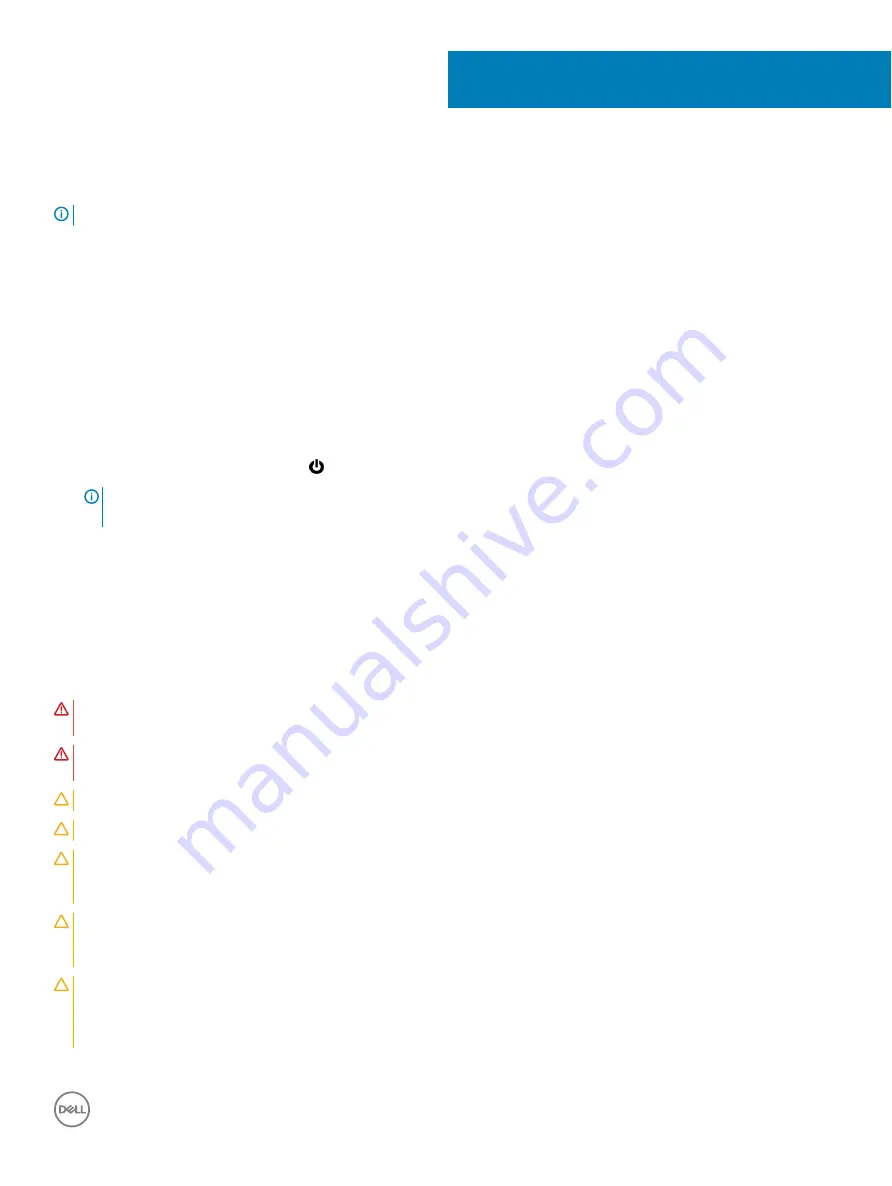
Before working inside your computer
NOTE:
The images in this document may differ from your computer depending on the configuration you ordered.
Topics:
•
•
•
•
Before you begin
1
Save and close all open files and exit all open applications.
2
Shut down your computer. Click
Start
>
Power
>
Shut down
.
NOTE:
If you are using a different operating system, see the documentation of your operating system for shut-down
instructions.
3
Disconnect your computer and all attached devices from their electrical outlets.
4
Disconnect all attached network devices and peripherals, such as keyboard, mouse, and monitor from your computer.
5
Remove any media card and optical disc from your computer, if applicable.
6
After the computer is unplugged, press and hold the power button for 5 seconds to ground the system board.
Safety instructions
Use the following safety guidelines to protect your computer from potential damage and ensure your personal safety.
WARNING:
Before working inside your computer, read the safety information that shipped with your computer. For more safety
best practices, see the Regulatory Compliance home page at
www.dell.com/regulatory_compliance
.
WARNING:
Disconnect all power sources before opening the computer cover or panels. After you finish working inside the
computer, replace all covers, panels, and screws before connecting to the electrical outlet.
CAUTION:
To avoid damaging the computer, ensure that the work surface is flat and clean.
CAUTION:
To avoid damaging the components and cards, handle them by their edges, and avoid touching pins and contacts.
CAUTION:
You should only perform troubleshooting and repairs as authorized or directed by the Dell technical assistance team.
Damage due to servicing that is not authorized by Dell is not covered by your warranty. See the safety instructions that shipped
with the product or at
www.dell.com/regulatory_compliance
CAUTION:
Before touching anything inside your computer, ground yourself by touching an unpainted metal surface, such as the
metal at the back of the computer. While you work, periodically touch an unpainted metal surface to dissipate static electricity,
which could harm internal components.
CAUTION:
When you disconnect a cable, pull on its connector or on its pull tab, not on the cable itself. Some cables have
connectors with locking tabs or thumb-screws that you must disengage before disconnecting the cable. When disconnecting
cables, keep them evenly aligned to avoid bending any connector pins. When connecting cables, ensure that the ports and
connectors are correctly oriented and aligned.
1
Before working inside your computer
7
Summary of Contents for Inspiron 3470
Page 15: ...Removing the front bezel 15 ...
Page 17: ...Post requisites Replace the computer cover Replacing the front bezel 17 ...
Page 30: ...30 Removing the optical drive ...
Page 34: ...34 Removing the memory modules ...
Page 36: ...4 Replace the computer cover 36 Replacing the memory modules ...
Page 40: ...40 Removing the wireless card ...
Page 43: ...Removing the solid state drive 43 ...
Page 48: ...48 Removing the power button module ...
Page 61: ...Removing the system board 61 ...
Page 78: ...Post requisites Replace the computer cover 78 System and setup password ...






















