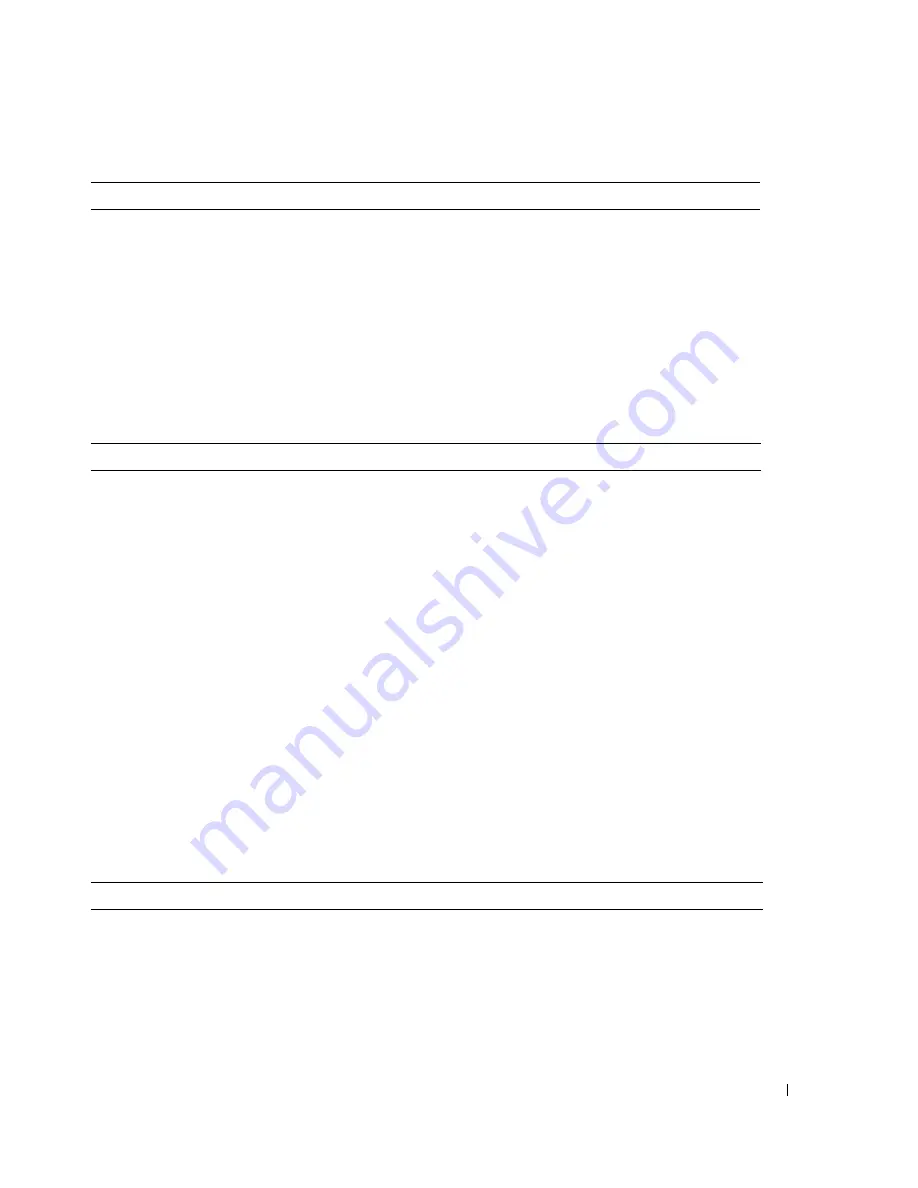
215
Key Combinations
<Ctrl><Alt><Del>
in Microsoft
®
Windows
®
XP, brings up the Windows Security
window; in MS-DOS
®
mode, restarts (reboots) the computer
<F2> or <Ctrl><Alt><Enter>
starts embedded system setup (during system start-up only)
<Ctrl><Alt><b>
automatically starts the computer from the network environment
specified by the remote boot environment (PXE) rather than from one
of the devices in the system setup
Boot Sequence
option (during start-
up only)
<F12> or <Ctrl><Alt><F8>
displays a boot device menu that allows the user to enter a device for a
single boot (during system start-up only) as well as options to run hard-
drive and system diagnostics
Controls and Lights
Power control
push button
Power light
green light — Blinking green indicates a sleep mode; solid green
indicates the power-on state.
amber light — Blinking amber indicates a problem with an installed
device; solid amber indicates an internal power problem (see "
Power
Problems
").
Power supply status light
green light — Solid green indicates the power adapter is connected to
an AC outlet and the computer.
amber light — Solid amber indicates the power adapter is connected to
an AC outlet but not the computer.
Hard-drive access light
green
Link integrity light (on integrated
network adapter)
green light for 10-Mb operation; orange light for 100-Mb operation;
yellow light for a 1000-Mb (1-Gb) operation
Activity light (on integrated network
adapter)
yellow blinking light
Diagnostic lights
four lights on the back panel. See "
Diagnostic Lights
."
Standby power light
AUX_PWR on the system board
Power
DC power supply
Wattage
220-W external supply
Heat dissipation
751 BTU/hr
NOTE:
Heat dissipation is calculated based upon the power supply
wattage rating.
Summary of Contents for GX620 - 3.6GHz Desktop 1GB RAM 80GB Windows XP SFF
Page 1: ...1 Dell OptiPlex GX620 User s Guide ...
Page 14: ...14 Contents ...
Page 22: ...22 Chassis Intrusion Switch w w w d e l l c o m s u p p o r t d e l l c o m Desktop Computer ...
Page 23: ...Chassis Intrusion Switch 23 Small Form Factor Computer ...
Page 27: ...27 Mini Tower Computer w w w d e l l c o m s u p p o r t d e l l c o m Back View 4 3 5 6 2 1 ...
Page 40: ...40 w w w d e l l c o m s u p p o r t d e l l c o m ...
Page 64: ...64 w w w d e l l c o m s u p p o r t d e l l c o m ...
Page 65: ...65 ...
Page 66: ...66 w w w d e l l c o m s u p p o r t d e l l c o m ...
Page 82: ...82 w w w d e l l c o m s u p p o r t d e l l c o m ...
Page 90: ...90 w w w d e l l c o m s u p p o r t d e l l c o m ...
Page 96: ...96 w w w d e l l c o m s u p p o r t d e l l c o m ...
Page 144: ...144 w w w d e l l c o m s u p p o r t d e l l c o m ...
Page 151: ...151 2 COM Black 3 5 VDC Red 4 COM Black 5 12 VDC Yellow Pin Number Signal name 18 AWG Wire ...
Page 152: ...152 w w w d e l l c o m s u p p o r t d e l l c o m ...
Page 170: ...170 w w w d e l l c o m s u p p o r t d e l l c o m ...
Page 196: ...196 w w w d e l l c o m s u p p o r t d e l l c o m ...
Page 212: ...212 Ultra Small Form Factor Computer w w w d e l l c o m s u p p o r t d e l l c o m ...
Page 218: ...218 w w w d e l l c o m s u p p o r t d e l l c o m ...
Page 220: ...220 w w w d e l l c o m s u p p o r t d e l l c o m ...
Page 225: ...225 1 bottom of computer 2 device locking screw 1 2 ...
Page 226: ...226 w w w d e l l c o m s u p p o r t d e l l c o m ...
Page 238: ...238 w w w d e l l c o m s u p p o r t d e l l c o m ...
Page 255: ...Advanced Features 255 Small Form Computer Ultra Small Form Factor Computer ...
Page 262: ...262 Battery w w w d e l l c o m s u p p o r t d e l l c o m ...
Page 274: ...274 Replacing the Computer Cover w w w d e l l c o m s u p p o r t d e l l c o m ...
Page 302: ...302 Microsoft Windows XP Features w w w d e l l c o m s u p p o r t d e l l c o m ...
Page 326: ...326 Troubleshooting Tools and Utilities w w w d e l l c o m s u p p o r t d e l l c o m ...
Page 350: ...350 Warranty w w w d e l l c o m s u p p o r t d e l l c o m ...
















































