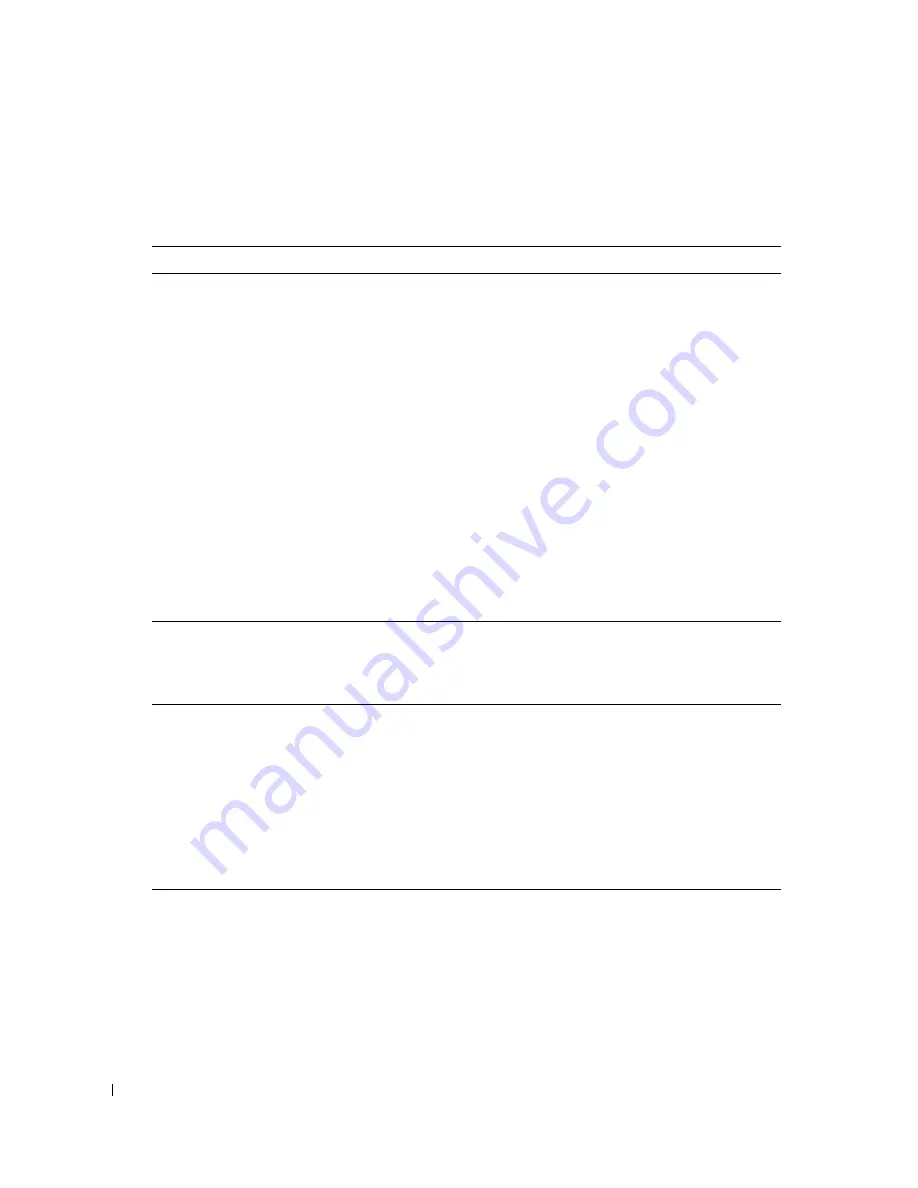
316
Troubleshooting Tools and Utilities
www
.dell.com | support.dell.com
System Lights
Your power button light and hard-drive light may indicate a computer problem.
Power Light
Problem Description
Suggested Resolution
Solid green
Power is on, and the computer is
operating normally. On the desktop
computer, a solid green light indicates
a network connection.
No corrective action is required.
Blinking green
The computer is in a power-saving
mode (Microsoft
®
Windows
®
XP).
Press the power button, move the
mouse, or press a key on the keyboard
to wake the computer.
Blinks green several
times and then turns
off
A configuration error exists.
Check the diagnostic lights to see if the
specific problem is identified.
Solid yellow
The Dell Diagnostics is running a test,
or a device on the system board may be
faulty or incorrectly installed.
If the Dell Diagnostics is running,
allow the testing to complete.
If the computer does not boot, contact
Dell for technical assistance.
Blinking yellow
A power supply or system board failure
has occurred.
See "Power Problems."
Solid green and a
beep code during
POST
A problem was detected while the
BIOS was executing.
See "Beep Codes" for instructions on
diagnosing the beep code. Also, check
the diagnostic lights to see if the
specific problem is identified.
Solid green power
light and no beep
code and no video
during POST
The monitor or the graphics card may
be faulty or incorrectly installed.
Check the diagnostic lights to see if the
specific problem is identified. See
"Video and Monitor Problems."
Solid green power
light and no beep
code but the
computer locks up
during POST
An integrated system board device may
be faulty.
Check the diagnostic lights to see if the
specific problem is identified. If the
problem is not identified, contact Dell
for technical assistance.
Summary of Contents for GX620 - 3.6GHz Desktop 1GB RAM 80GB Windows XP SFF
Page 1: ...1 Dell OptiPlex GX620 User s Guide ...
Page 14: ...14 Contents ...
Page 22: ...22 Chassis Intrusion Switch w w w d e l l c o m s u p p o r t d e l l c o m Desktop Computer ...
Page 23: ...Chassis Intrusion Switch 23 Small Form Factor Computer ...
Page 27: ...27 Mini Tower Computer w w w d e l l c o m s u p p o r t d e l l c o m Back View 4 3 5 6 2 1 ...
Page 40: ...40 w w w d e l l c o m s u p p o r t d e l l c o m ...
Page 64: ...64 w w w d e l l c o m s u p p o r t d e l l c o m ...
Page 65: ...65 ...
Page 66: ...66 w w w d e l l c o m s u p p o r t d e l l c o m ...
Page 82: ...82 w w w d e l l c o m s u p p o r t d e l l c o m ...
Page 90: ...90 w w w d e l l c o m s u p p o r t d e l l c o m ...
Page 96: ...96 w w w d e l l c o m s u p p o r t d e l l c o m ...
Page 144: ...144 w w w d e l l c o m s u p p o r t d e l l c o m ...
Page 151: ...151 2 COM Black 3 5 VDC Red 4 COM Black 5 12 VDC Yellow Pin Number Signal name 18 AWG Wire ...
Page 152: ...152 w w w d e l l c o m s u p p o r t d e l l c o m ...
Page 170: ...170 w w w d e l l c o m s u p p o r t d e l l c o m ...
Page 196: ...196 w w w d e l l c o m s u p p o r t d e l l c o m ...
Page 212: ...212 Ultra Small Form Factor Computer w w w d e l l c o m s u p p o r t d e l l c o m ...
Page 218: ...218 w w w d e l l c o m s u p p o r t d e l l c o m ...
Page 220: ...220 w w w d e l l c o m s u p p o r t d e l l c o m ...
Page 225: ...225 1 bottom of computer 2 device locking screw 1 2 ...
Page 226: ...226 w w w d e l l c o m s u p p o r t d e l l c o m ...
Page 238: ...238 w w w d e l l c o m s u p p o r t d e l l c o m ...
Page 255: ...Advanced Features 255 Small Form Computer Ultra Small Form Factor Computer ...
Page 262: ...262 Battery w w w d e l l c o m s u p p o r t d e l l c o m ...
Page 274: ...274 Replacing the Computer Cover w w w d e l l c o m s u p p o r t d e l l c o m ...
Page 302: ...302 Microsoft Windows XP Features w w w d e l l c o m s u p p o r t d e l l c o m ...
Page 326: ...326 Troubleshooting Tools and Utilities w w w d e l l c o m s u p p o r t d e l l c o m ...
Page 350: ...350 Warranty w w w d e l l c o m s u p p o r t d e l l c o m ...
















































