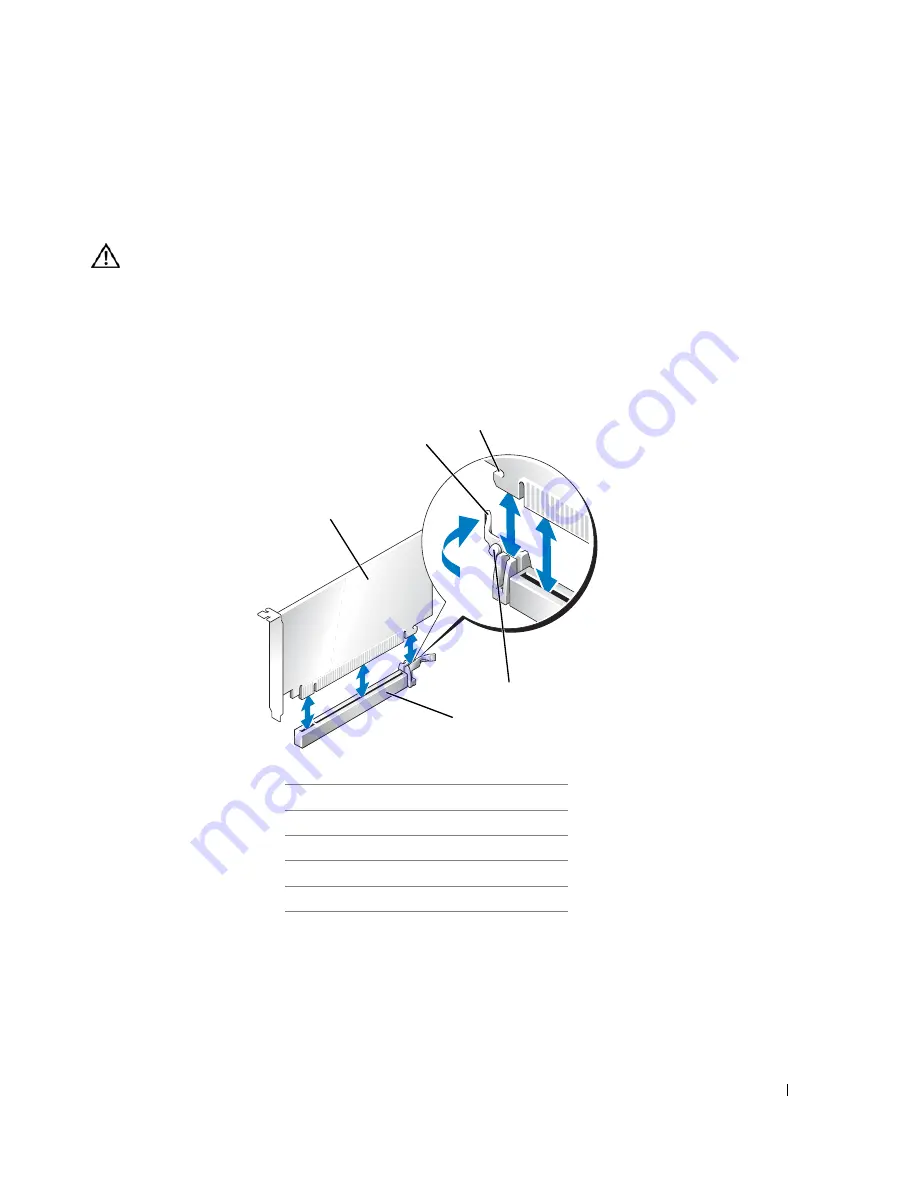
75
6
Prepare the new card for installation.
See the documentation that came with the card for information on configuring the card, making
internal connections, or otherwise customizing it for your computer.
CAUTION:
Some network adapters automatically start the computer when they are connected to a
network. To guard against electrical shock, be sure to unplug your computer from its electrical outlet
before installing any cards.
7
If you are installing the card into the x16 card connector, position the card so that the securing
slot is aligned with the securing tab, and gently pull the securing tab.
8
Place the card in the connector and press down firmly. Ensure that the card is fully seated in the
slot.
1
PCI Express x16 card
2
lever
3
securing slot (not all cards)
4
securing tab
5
PCI Express x16 card connector
3
2
1
5
4
Summary of Contents for GX620 - 3.6GHz Desktop 1GB RAM 80GB Windows XP SFF
Page 1: ...1 Dell OptiPlex GX620 User s Guide ...
Page 14: ...14 Contents ...
Page 22: ...22 Chassis Intrusion Switch w w w d e l l c o m s u p p o r t d e l l c o m Desktop Computer ...
Page 23: ...Chassis Intrusion Switch 23 Small Form Factor Computer ...
Page 27: ...27 Mini Tower Computer w w w d e l l c o m s u p p o r t d e l l c o m Back View 4 3 5 6 2 1 ...
Page 40: ...40 w w w d e l l c o m s u p p o r t d e l l c o m ...
Page 64: ...64 w w w d e l l c o m s u p p o r t d e l l c o m ...
Page 65: ...65 ...
Page 66: ...66 w w w d e l l c o m s u p p o r t d e l l c o m ...
Page 82: ...82 w w w d e l l c o m s u p p o r t d e l l c o m ...
Page 90: ...90 w w w d e l l c o m s u p p o r t d e l l c o m ...
Page 96: ...96 w w w d e l l c o m s u p p o r t d e l l c o m ...
Page 144: ...144 w w w d e l l c o m s u p p o r t d e l l c o m ...
Page 151: ...151 2 COM Black 3 5 VDC Red 4 COM Black 5 12 VDC Yellow Pin Number Signal name 18 AWG Wire ...
Page 152: ...152 w w w d e l l c o m s u p p o r t d e l l c o m ...
Page 170: ...170 w w w d e l l c o m s u p p o r t d e l l c o m ...
Page 196: ...196 w w w d e l l c o m s u p p o r t d e l l c o m ...
Page 212: ...212 Ultra Small Form Factor Computer w w w d e l l c o m s u p p o r t d e l l c o m ...
Page 218: ...218 w w w d e l l c o m s u p p o r t d e l l c o m ...
Page 220: ...220 w w w d e l l c o m s u p p o r t d e l l c o m ...
Page 225: ...225 1 bottom of computer 2 device locking screw 1 2 ...
Page 226: ...226 w w w d e l l c o m s u p p o r t d e l l c o m ...
Page 238: ...238 w w w d e l l c o m s u p p o r t d e l l c o m ...
Page 255: ...Advanced Features 255 Small Form Computer Ultra Small Form Factor Computer ...
Page 262: ...262 Battery w w w d e l l c o m s u p p o r t d e l l c o m ...
Page 274: ...274 Replacing the Computer Cover w w w d e l l c o m s u p p o r t d e l l c o m ...
Page 302: ...302 Microsoft Windows XP Features w w w d e l l c o m s u p p o r t d e l l c o m ...
Page 326: ...326 Troubleshooting Tools and Utilities w w w d e l l c o m s u p p o r t d e l l c o m ...
Page 350: ...350 Warranty w w w d e l l c o m s u p p o r t d e l l c o m ...
















































