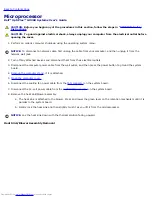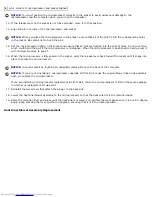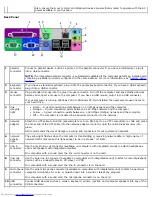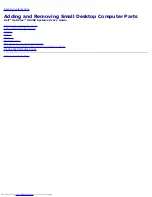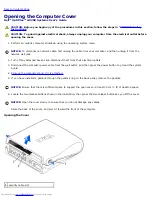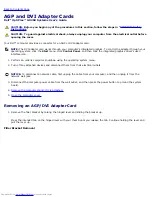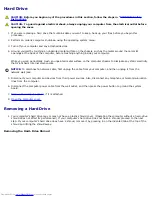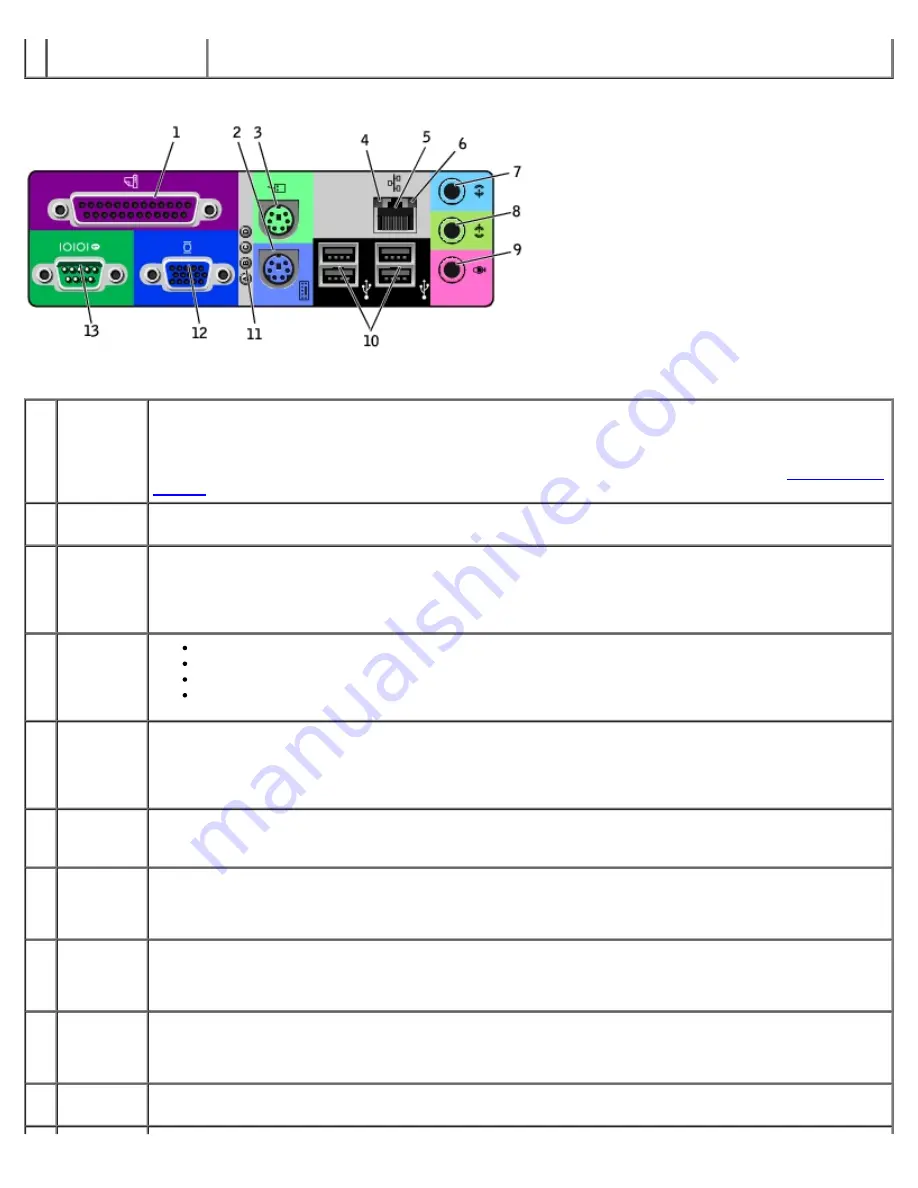
Also, ensure that your monitor and attached devices are electrically rated to operate with the AC
power available in your location.
Back Panel
1
parallel
connector
Connect a parallel device, such as a printer, to the parallel connector. If you have a USB printer, plug it
into a USB connector.
NOTE:
The integrated parallel connector is automatically disabled if the computer detects an installed card
containing a parallel connector configured to the same address. For more information, see "
System Setup
Options
."
2
keyboard
connector
If you have a standard keyboard, plug it into the purple keyboard connector. If you have a USB keyboard,
plug it into a USB connector.
3
mouse
connector
Plug a standard mouse into the green mouse connector. Turn off the computer and any attached devices
before you connect a mouse to the computer. If you have a USB mouse, plug it into a USB connector.
If your computer is running Windows 2000 or Windows XP, Dell installed the necessary mouse drivers on
your hard drive.
4
link
integrity
light
Green — A good connection exists between a 10-Mbps network and the computer.
Orange — A good connection exists between a 100-Mbps network and the computer.
Yellow — A good connection exists between a 1,000-Mbps (1Gbps) network and the computer.
Off — The computer is not detecting a physical connection to the network.
5
network
adapter
Attach the UTP cable to an RJ45 jack wall plate or to an RJ45 port on a UTP concentrator or hub and press
the other end of the UTP cable into the network adapter connector until the cable snaps securely into
place.
Dell recommends the use of Category 5 wiring and connectors for our customers' networks.
6
network
activity
light
The yellow light flashes when the computer is transmitting or receiving network data. A high volume of
network traffic may make this light appear to be in a steady "on" state.
7
line-in
connector
Use the green line-out connector (available on computers with integrated sound) to attach headphones
and most speakers with integrated amplifiers.
On computers with a sound card, the line-out connector is on the card.
8
line-out
connector
Use the blue line-in connector (available on computers with integrated sound) to attach a record/playback
device such as a cassette player, CD player, or VCR.
On computers with a sound card, the line-in connector is on the card.
9
microphone
connector
Use the pink microphone connector (available on computers with integrated sound) to attach a personal
computer microphone for voice or musical input into a sound or telephony program.
On computers with a sound card, the microphone connector is on the card.
10
USB
connectors
Connect USB devices such as a mouse, keyboard, printer, joystick, and computer speakers into any of the
USB connectors.
Summary of Contents for GX260 - Optiplex Pentium 4 2.0GHz 512MB 40GB CD
Page 6: ......
Page 29: ......
Page 37: ...Back to Contents Page ...
Page 40: ...information on resetting the chassis intrusion detector Back to Contents Page ...
Page 73: ......
Page 76: ......
Page 86: ...2 padlock ring 3 two release buttons one on each side Back to Contents Page ...
Page 111: ......
Page 128: ...1 release buttons 2 security cable slot 3 padlock ring Back to Contents Page ...
Page 155: ...Back to Contents Page ...
Page 186: ...Back to Contents Page ...
Page 210: ...Back to Contents Page ...
Page 232: ...BSMI Notice Taiwan Only ...