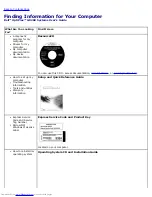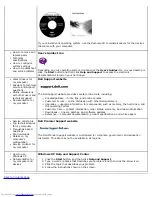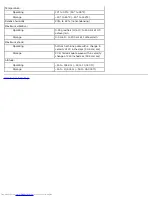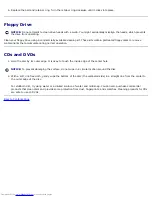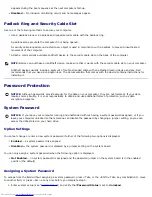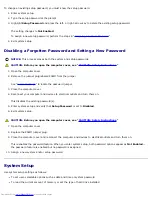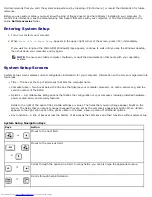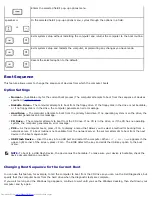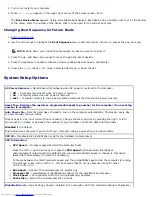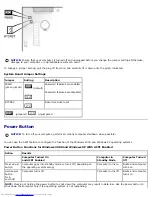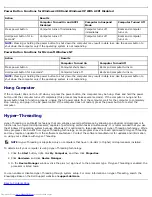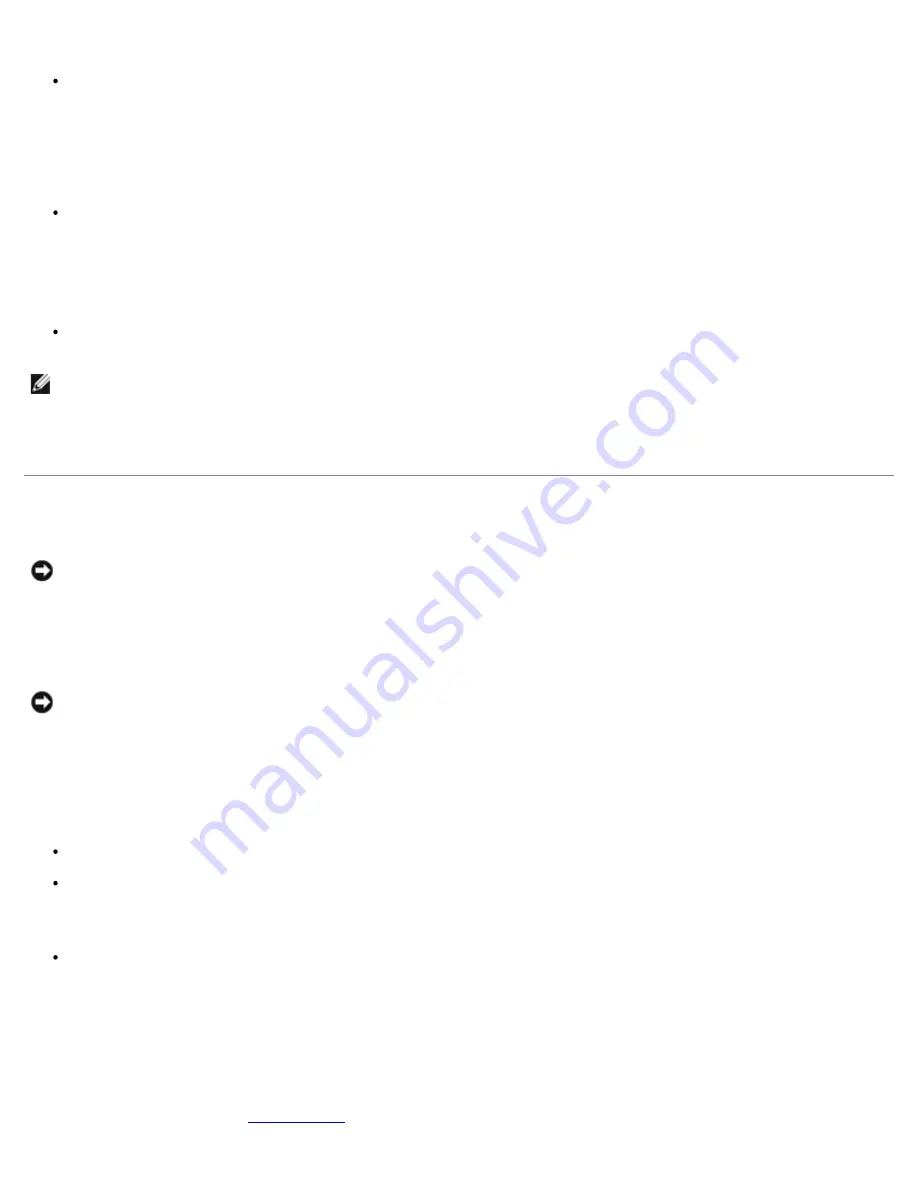
appears during the boot sequence at the next computer start-up.
Disabled
— No intrusion monitoring occurs and no messages appear.
Padlock Ring and Security Cable Slot
Use one of the following methods to secure your computer:
Use a padlock alone or a padlock and looped security cable with the padlock ring.
A padlock alone prevents the computer from being opened.
A security cable looped around a stationary object is used in conjunction with a padlock to prevent unauthorized
movement of the computer.
Attach a commercially available antitheft device to the security cable slot on the back of the computer.
NOTE:
Before you purchase an antitheft device, make sure that it works with the security cable slot on your computer.
Antitheft devices usually include a segment of metal-stranded cable with an attached locking device and key. Dell
recommends that you use a Kensington lock. The documentation that comes with the device contains instructions for
installing it.
Password Protection
NOTICE:
Although passwords provide security for the data on your computer, they are not foolproof. If your data
requires more security, it is your responsibility to obtain and use additional forms of protection, such as data
encryption programs.
System Password
NOTICE:
If you leave your computer running and unattended without having a system password assigned, or if you
leave your computer unlocked so that someone can disable the password by changing a jumper setting, anyone can
access the data stored on your hard drive.
Option Settings
You cannot change or enter a new system password if either of the following two options is displayed:
Enabled
— a system password is assigned
Disabled —
the system password is disabled by a jumper setting on the system board
You can only assign a system password when the following option is displayed:
Not Enabled
— no system password is assigned and the password jumper on the system board is in the enabled
position (the default)
Assigning a System Password
To escape from the field without assigning a system password, press <Tab> or the <Shift><Tab> key combination to move
to another field, or press <Esc> at any time before you complete step 5.
1. Enter system setup (see "
System Setup
") and verify that
Password Status
is set to
Unlocked
.
Summary of Contents for GX260 - Optiplex Pentium 4 2.0GHz 512MB 40GB CD
Page 6: ......
Page 29: ......
Page 37: ...Back to Contents Page ...
Page 40: ...information on resetting the chassis intrusion detector Back to Contents Page ...
Page 73: ......
Page 76: ......
Page 86: ...2 padlock ring 3 two release buttons one on each side Back to Contents Page ...
Page 111: ......
Page 128: ...1 release buttons 2 security cable slot 3 padlock ring Back to Contents Page ...
Page 155: ...Back to Contents Page ...
Page 186: ...Back to Contents Page ...
Page 210: ...Back to Contents Page ...
Page 232: ...BSMI Notice Taiwan Only ...