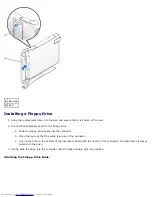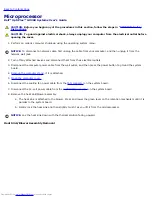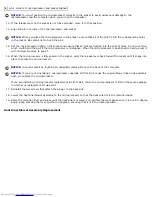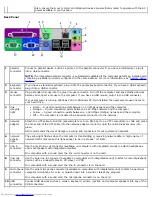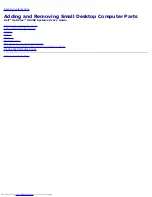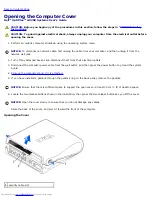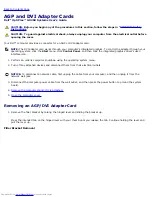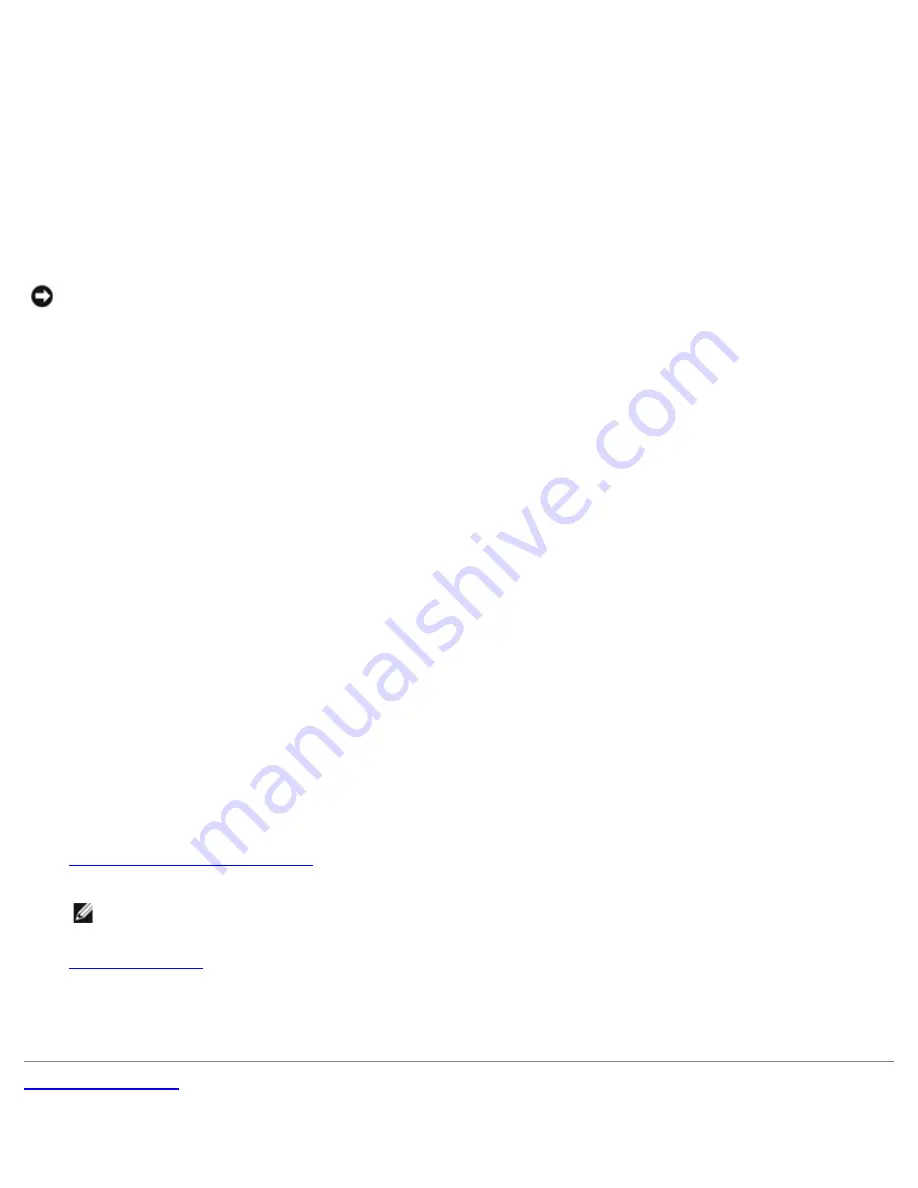
10. Install the appropriate modem driver and voice program.
For more information, see the manufacturer's documentation and your Microsoft® Windows® documentation.
Installing a TAPI Sound Card
You can connect your modem to a TAPI-compliant sound card connector (typically labeled TAD) and then use the audio
capabilities as a speakerphone.
1. Perform an orderly computer shutdown using the operating system menu.
NOTICE:
To disconnect a network cable, first unplug the cable from your computer, and then unplug it from the
network wall jack.
2. Turn off any attached devices and disconnect them from their electrical outlets.
3. Disconnect the computer power cable from the wall outlet, and then press the power button to ground the system
board.
4. If your computer has a stand and it is attached, remove the stand.
5. Open the computer cover.
6. Install the TAPI-compliant sound card.
7. Connect external audio devices to the sound card's connectors. Do not connect external audio devices to the
microphone, speaker/headphone, or line-in connectors on the front or back panel of your computer.
8. Connect the 4-pin TAPI cable to the TAPI sound card connector.
To locate the TAPI connector on the sound card, see the manufacturer's documentation.
9. Connect the other end of the cable to the TAPI connector on the modem card.
To locate the TAPI connector on the card, see the manufacturer's documentation.
10. Close the computer cover.
11. Reconnect the computer and devices to electrical outlets, and turn them on.
If enabled, the chassis intrusion detector causes the following message to appear on the screen at the next computer
start-up:
ALERT! Cover was previously removed.
12.
Reset the chassis intrusion detector
by changing
Chassis Intrusion
to
Enabled
or
Enabled-Silent
.
NOTE:
If a setup password has been assigned by someone else, contact your network administrator for
information on resetting the chassis intrusion detector.
13.
Enter system setup
, click
Integrated Devices
, and change the setting for
Sound
to
Off
.
14. Install the appropriate drivers for the new devices.
For more information, see the manufacturer's documentation and your Windows documentation.
Back to Contents Page
Summary of Contents for GX260 - Optiplex Pentium 4 2.0GHz 512MB 40GB CD
Page 6: ......
Page 29: ......
Page 37: ...Back to Contents Page ...
Page 40: ...information on resetting the chassis intrusion detector Back to Contents Page ...
Page 73: ......
Page 76: ......
Page 86: ...2 padlock ring 3 two release buttons one on each side Back to Contents Page ...
Page 111: ......
Page 128: ...1 release buttons 2 security cable slot 3 padlock ring Back to Contents Page ...
Page 155: ...Back to Contents Page ...
Page 186: ...Back to Contents Page ...
Page 210: ...Back to Contents Page ...
Page 232: ...BSMI Notice Taiwan Only ...